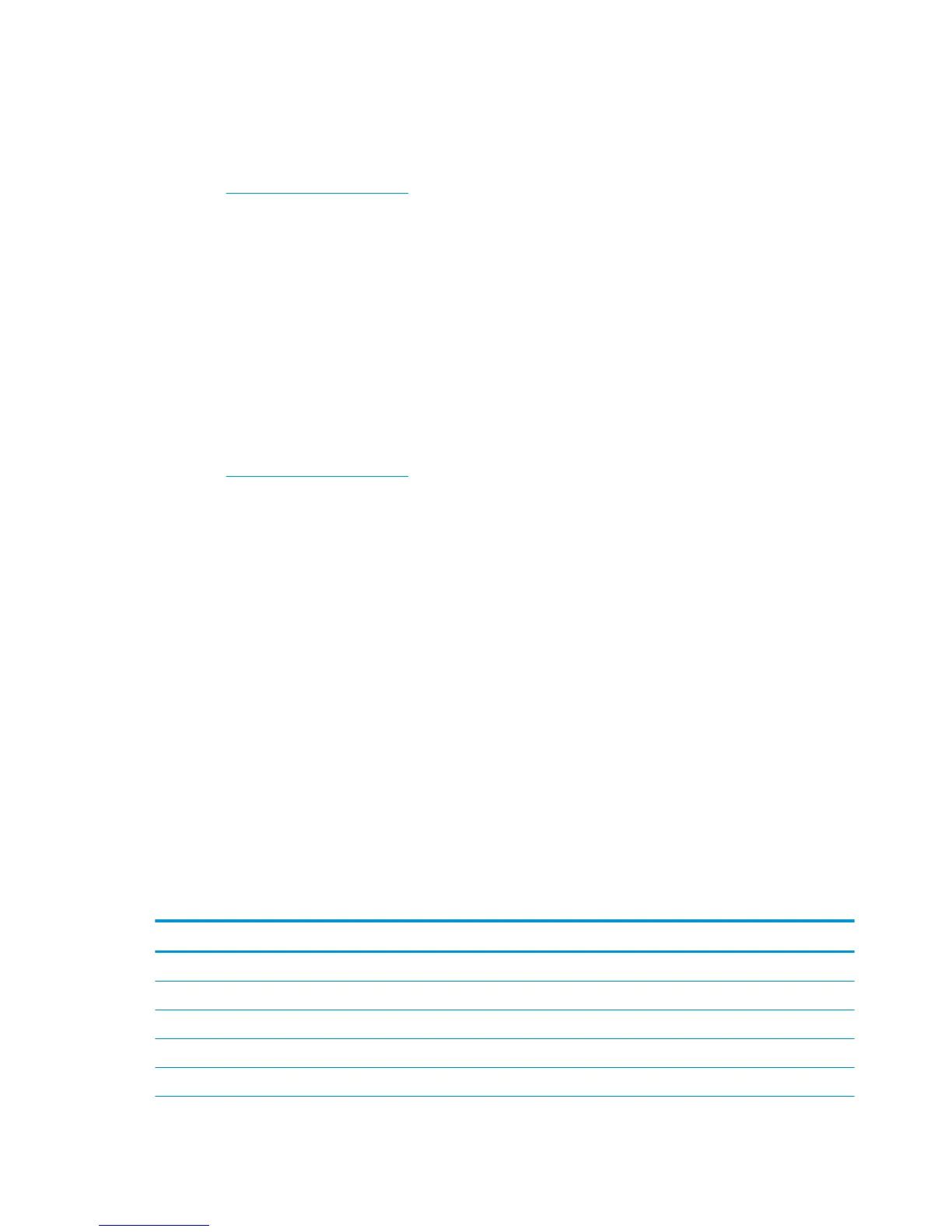Downloading from the web
If you do not have a computer or source device with an optical drive, you can download the latest version of
INF and ICM les from the HP monitors support website.
1. Go to http://www.hp.com/support.
2. Select Get software and drivers.
3. Follow the on-screen instructions to select your monitor and download the software.
Using My Display software
Use My Display software to choose preferences for optimum viewing. You can select settings for gaming,
movies, photo editing, or just working on documents and spreadsheets. You can also easily adjust settings
such as brightness, color, and contrast using My Display software.
Downloading the software
To download the My Display software:
1. Go to http://www.hp.com/support.
2. Select Get software and drivers, and then follow the on-screen instructions to select your monitor and
download the software.
Using the software
To use the My Display software, select the HP My Display icon on the taskbar and refer to the software Help.
Using the on-screen display (OSD) menu
Use the on-screen display (OSD) to adjust the screen image based on your viewing preferences. You can
access and make adjustments in the OSD using the buttons on the right side of the display or the buttons on
the remote control.
To access the OSD and make adjustments, do the following:
1. If the monitor is not already on, press the power button to turn on the monitor.
2. To access the OSD menu, press one of the three Function buttons to activate the buttons. Then press the
Menu button to open the OSD.
3. Use the three Function buttons to navigate, select, and adjust the menu choices. The on-screen button
labels vary depending on which menu or submenu is active.
The following table lists the menu selections in the OSD main menu.
Main Menu
Description
Brightness Adjusts the brightness level of the screen. The factory default range is 90.
Contrast Adjusts the contrast level of the screen. The factory default range is 80.
Color Control Selects and adjusts the screen color.
Input Control Selects the video input signal.
Image Control Adjusts the screen image.
14 Chapter 2 Using the monitor