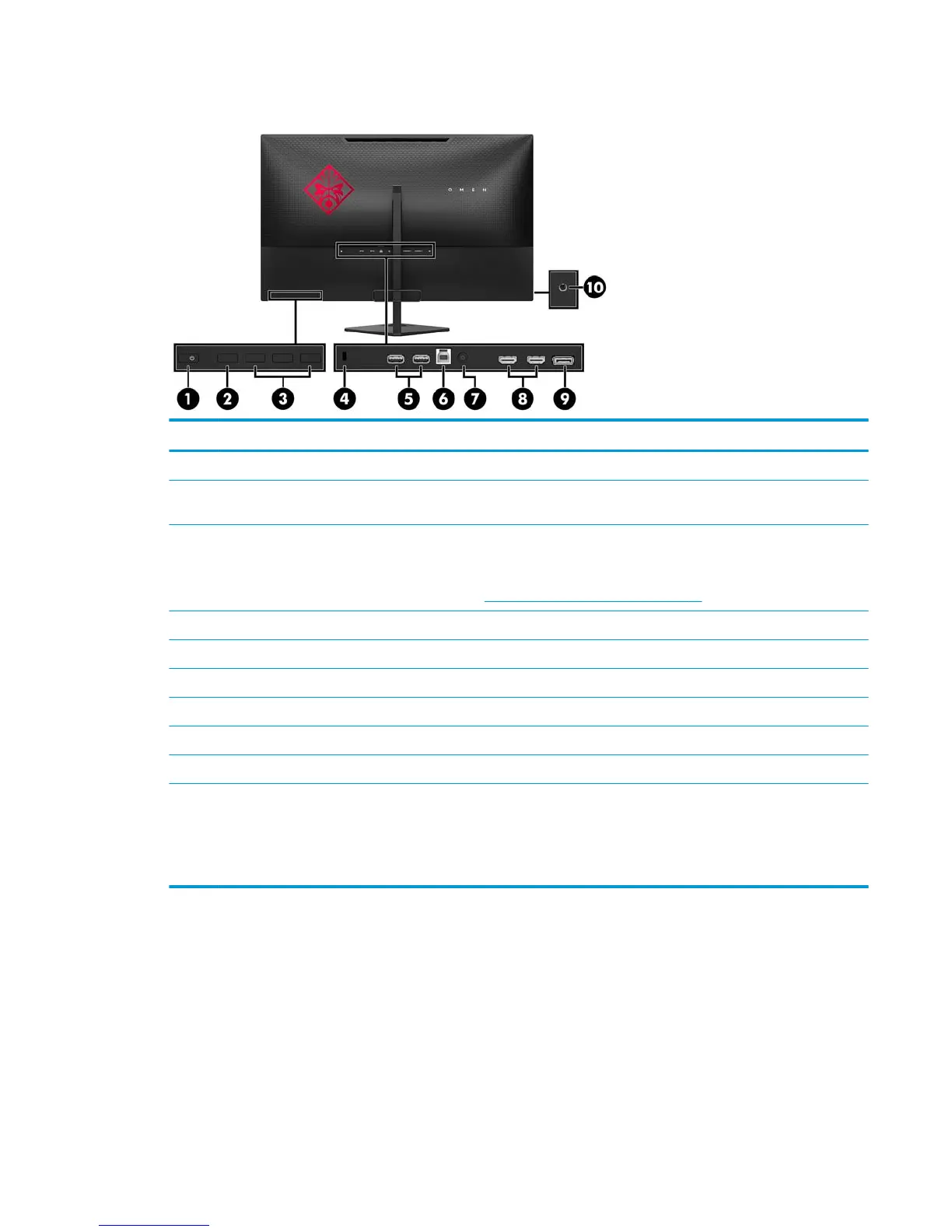Side and bottom components on the rear panel
Item Component Function
1 Power button When the monitor is o, press the button to turn on the monitor.
2 OK button Press to open the OSD menu, select a menu item from the OSD, or close the OSD menu. An
indicator is activated above the OK button when the OSD menu is open.
3 Function buttons Use these buttons to navigate through the OSD menu based on the indicators above the
buttons that are activated when the OSD menu is open.
NOTE: You can recongure the buttons in the OSD menu to quickly select the most commonly
used operations. See Assigning the Function buttons on page 16 for more information.
4 Security cable slot Connects a security cable from the monitor to a stationary object
5 USB 3.x (2) (downstream) Connect optional USB devices to the monitor.
6 USB 3.x (upstream) Connects the USB hub cable from the source device to the monitor.
7 Power connector Connects an AC adapter.
8 HDMI ports (2) Connect the HDMI cables from source devices to the monitor.
9 DisplayPort Connects the DisplayPort cable from the source device to the monitor.
10 Audio headphone/variable
line-out jack
Connects optional powered stereo speakers, headphones, earbuds, a headset, or a television
audio cable.
WARNING! To reduce the risk of personal injury, adjust the volume before using headphones,
earbuds, or a headset. For additional safety information, see the Product Notices provided on
the optical disc, if one is included with your product.
Product features and components 3