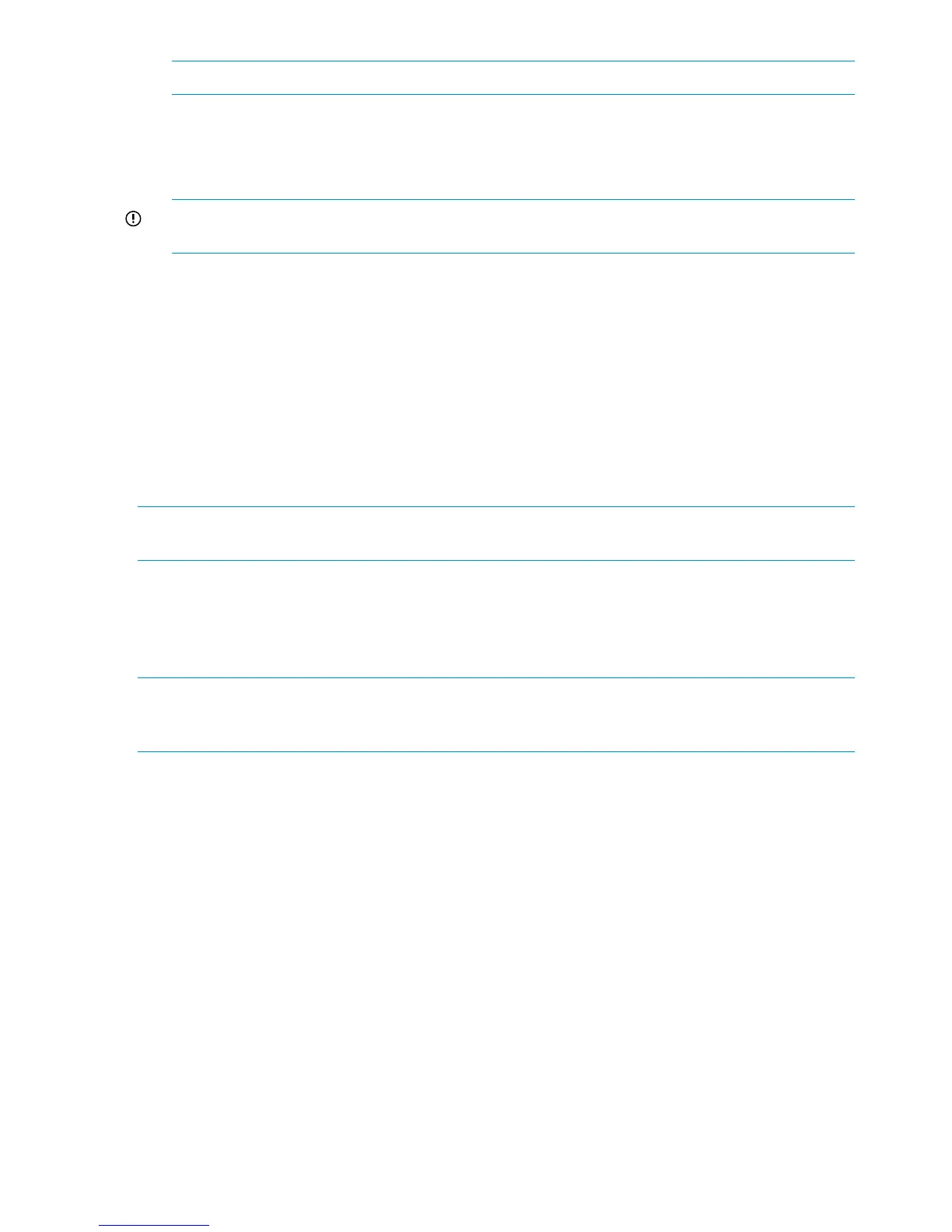NOTE: The reserved internal IP addresses are 10.253.251.230 through 10.253.251.249.
5. Click Save Changes. The IP address changes immediately, causing you to lose connectivity to
the HP P6000 WOCP.
The new IP address is stored and remains in effect, even when the storage system is shut down
or restarted.
IMPORTANT: The new IP address will be lost if the storage system is later uninitialized or
the management module is reset.
6. From a computer on the private network, browse to https://newly configured ip
address:2373 and log in. The HP P6000 WOCP GUI appears.
Accessing HP P6000 Command View on the management module
To access HP P6000 Command View on the management module:
1. Click Use management module server.
2. Click Launch Command View EVA. The logon window appears.
3. Enter the username and password for accessing HP P6000 Command View.
Changing the host port default operating mode
NOTE: Fibre Channel host ports must be connected or have an optical loopback plug installed.
When using the loopback plug, the host port must be configured for direct connect.
By default, a storage system is shipped to operate in a Fibre Channel switch environment and is
configured in fabric mode. If you choose to connect the storage system directly to a server, you
must change the host port operating mode to direct mode. If you do not change this mode, the
storage system will be unable to communicate with your server. Use the HP P6000 WOCP to
change the default operating mode.
NOTE: Change your browser settings for the HP P6000 WOCP as described in the HP P6000
Command View Installation Guide. You must have administrator privilege to change the settings
in the HP P6000 WOCP.
To change the default operating mode:
1. Connect to the management module using one of the methods described in “Connecting
through a public network” (page 48) or “Connecting through a private network” (page 49).
2. Log into the WOCP as an HP P6000 administrator. The HP P6000 WOCP is displayed.
3. Select Administrator Options > Configure Controller Host Ports (Figure 45 (page 51)).
4. Select the controller.
50 Connecting to the management module