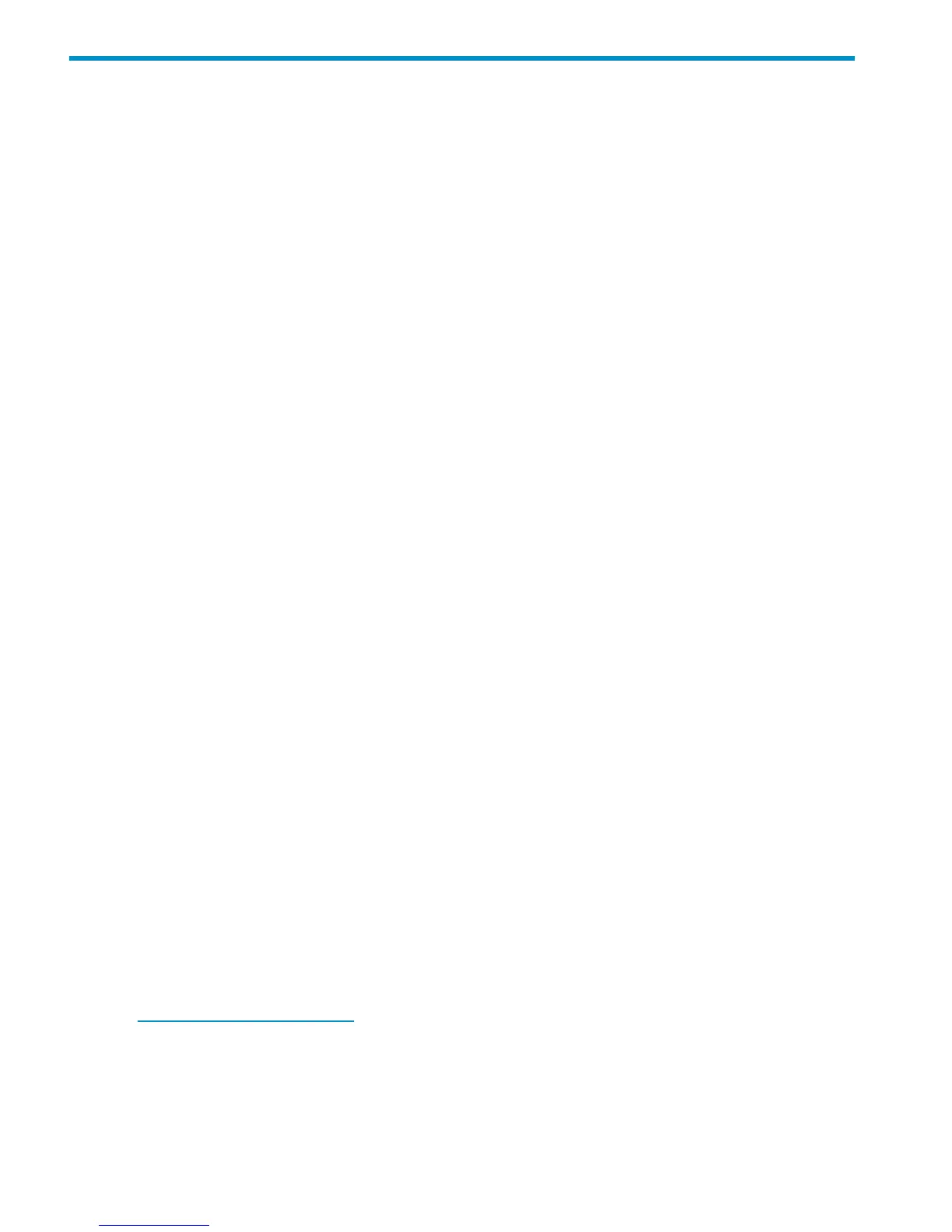8 Configuring servers using HP P6000 SmartStart
Configuring management servers using HP P6000 SmartStart
Use this procedure if you are connecting the P6300 EVA or P6500 EVA to a management server
for server-based management. To complete array configuration for server-based management, see
“Completing the array configuration” in the HP P6000 Command View Installation Guide.
1. Insert the HP P6000 SmartStart CD in the drive of the management server. The HP P6000
SmartStart tool runs automatically.
2. Read the conceptual information and browse the online help.
3. From the main menu, select Start Now > Configure HP EVA management server.
4. Follow the instructions in the wizard.
Configuring application servers using HP P6000 SmartStart
You can use HP P6000 SmartStart to configure Windows or Linux applications servers (hosts).
1. Insert the HP P6000 SmartStart CD in the drive of an application server. This may be the same
server as your management server.
The HP P6000 SmartStart Storage tool runs automatically.
2. Do one of the following:
• Select Start Now > Configure HP FC application server.
• Select Start Now > Configure iSCSI application server.
The selected wizard feature appears.
3. Follow the instructions in the wizard.
4. Repeat this configuration process for each server in your HP P6000 Command View
configuration.
Configuring application servers manually
To configure application servers manually, see the "Configuring application servers" chapter in
the HP P6300/P6500 Enterprise Virtual Array User Guide for more information. See Related
information for the document location.
Using and monitoring your storage
To use the storage you have installed:
1. Start a server application.
2. Browse to a file system window and verify the drive letter of the virtual drive you have created.
Controller software recovery
A recovery CD containing the original XCS controller software installed on the array is shipped
with your EVA. The CD is only needed for recovery purposes. The latest controller software can
be found on the HP Software Depot web page:
http://www.software.hp.com
Installing HP Insight Remote Support software
HP strongly recommends that you install HP Insight Remote Support software to complete the
installation or upgrade of your product and to enable enhanced delivery of your HP Warranty,
HP Care Pack Service, or HP contractual support agreement. HP Insight Remote Support supplements
your monitoring, 24x7, to ensure maximum system availability by providing intelligent event
52 Configuring servers using HP P6000 SmartStart