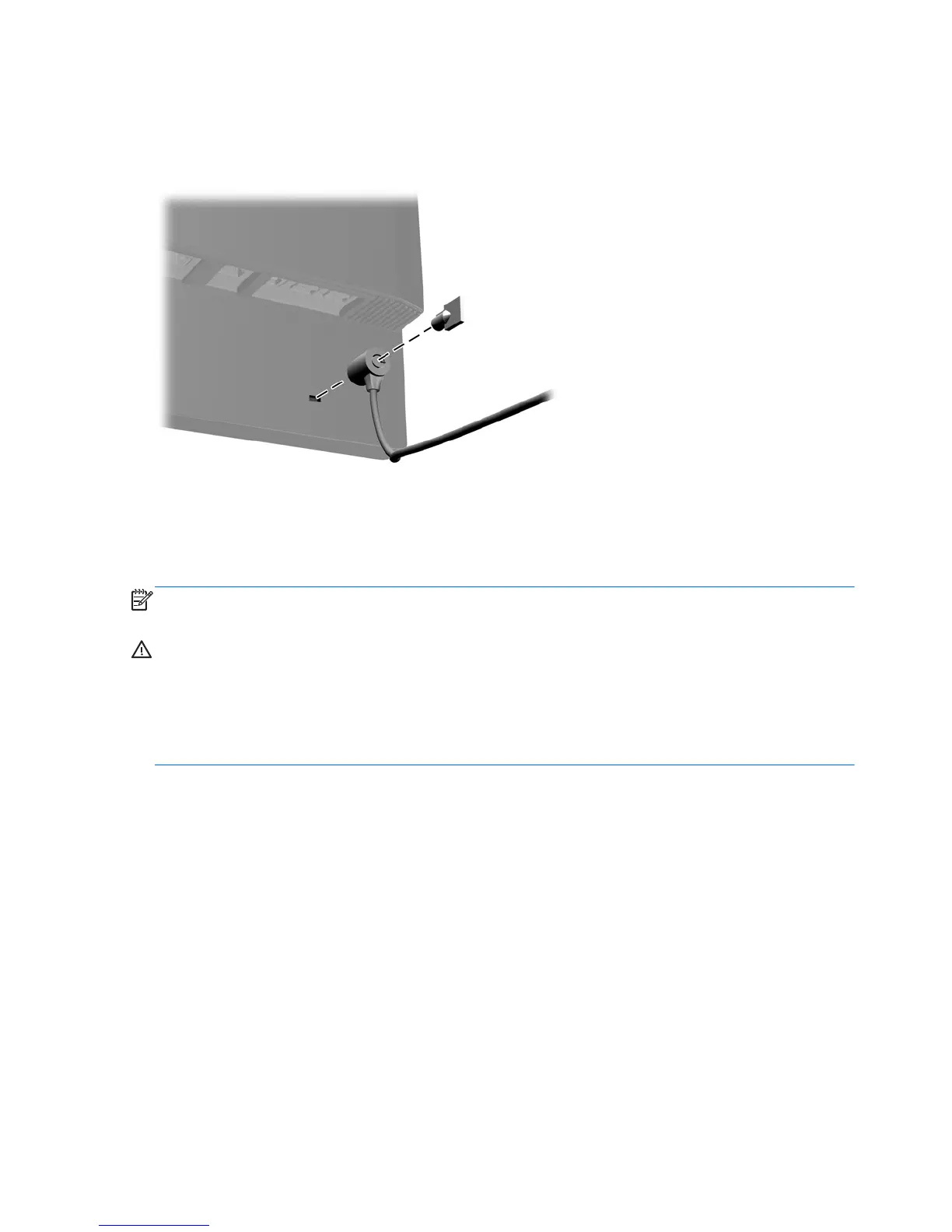Installing a Cable Lock
You can secure the monitor to a fixed object with an optional cable lock available from HP.
Figure 2-17 Installing a Cable Lock
Turning on the Monitor for the First Time
After connecting the cables, press the power button on the front of the monitor to turn it on.
NOTE: Net mode is the monitor's default mode. You can toggle between Net mode and PC mode
by pressing the Mode button on the monitor's front panel.
CAUTION: Burn-in image damage may occur on monitors that display the same static image on
screen for a prolonged period of time.* To avoid burn-in image damage on the monitor screen, you
should always turn off the monitor when it is not in use for a prolonged period of time. Image retention
is a condition that may occur on all LCD screens. Monitors with a “burned-in image” are not covered
under the HP warranty.
* A prolonged period of time is 12 consecutive hours of non-use.
The first time you turn on the monitor there will be a brief video highlighting the monitor's features
(select models only). You can bypass the video by pressing the Esc key on your keyboard. If you
would like to play this video again, it is stored as a sample in the Video player.
After the video ends or is bypassed the Startup Wizard will begin. Follow the instructions in the
Startup Wizard to:
●
Select your language
●
Set the date and time
●
Set the timer to turn off the display after an assigned period of inactivity
●
Enter the network settings
●
Assign a password that secures access to the monitor settings and unlocks the monitor, if
desired
14 Chapter 2 Setting Up the Monitor ENWW
