
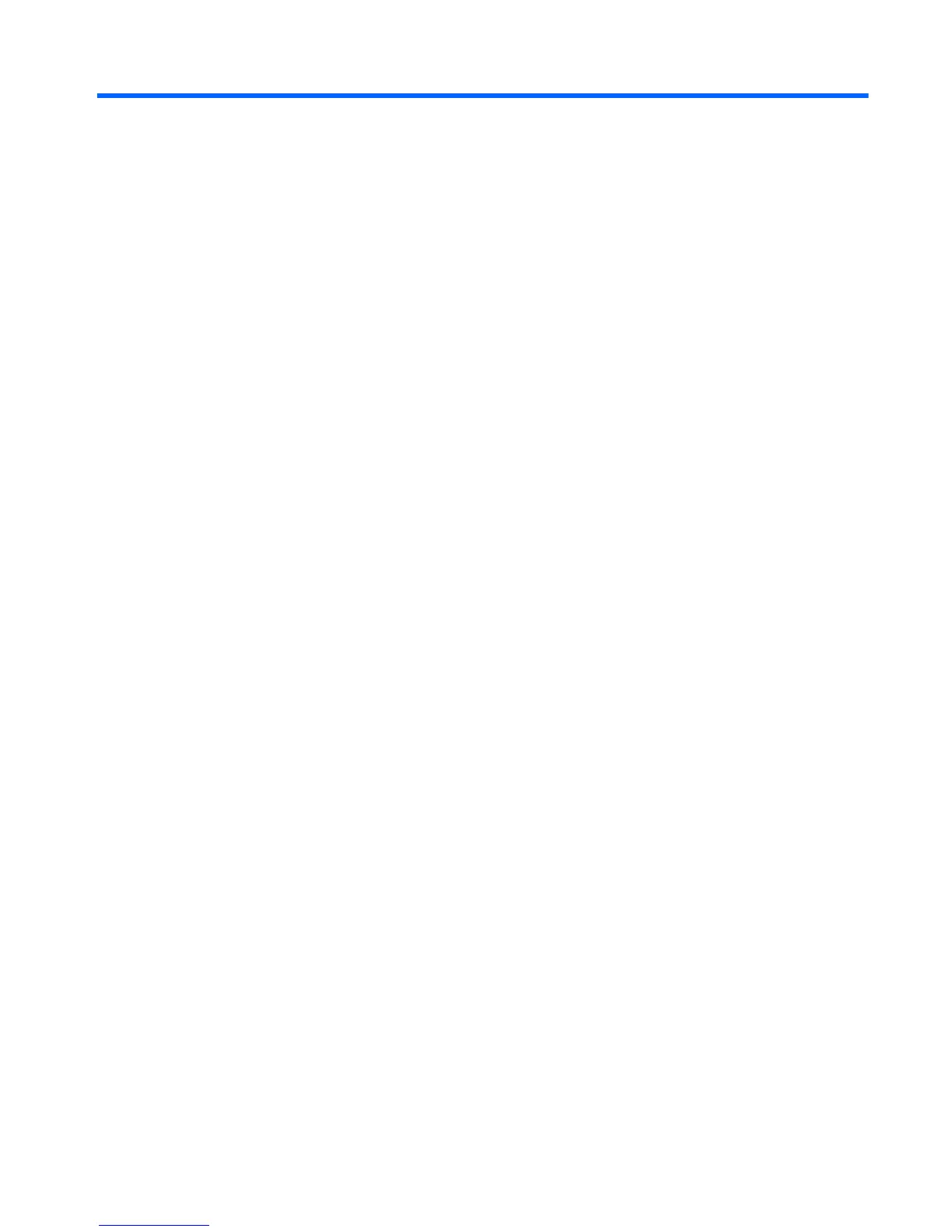 Loading...
Loading...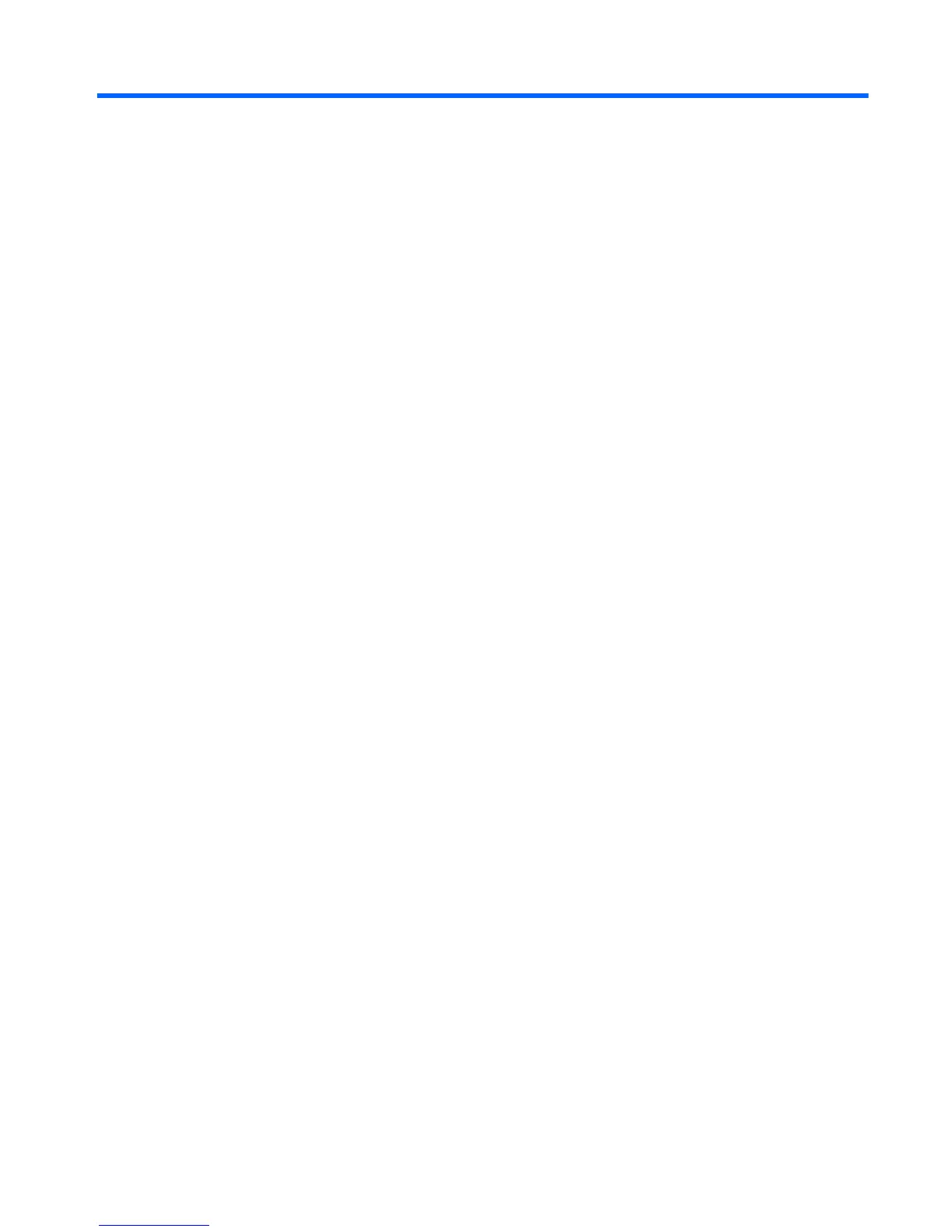
Do you have a question about the HP Pavilion 15 Sleekbook and is the answer not in the manual?
| Display Size | 15.6 inches |
|---|---|
| Resolution | 1366 x 768 |
| RAM | Up to 8GB |
| Storage | 500GB / 750GB HDD |
| Graphics | Integrated Intel HD Graphics |
| Operating System | Windows 8 |
| Battery | 4-cell Lithium-ion |
| Wireless | 802.11b/g/n |
| Ports | 2 x USB 3.0, 1 x USB 2.0, HDMI, RJ-45, Headphone/Microphone Combo Jack |
Lists Intel Core i3/i5/Pentium processors and their specifications.
Lists Intel chipsets and their compatibility with computer models.
Details integrated (UMA) and discrete graphics options for the computer.
Describes display types, resolutions, brightness, and aspect ratio.
Details memory slot types and supported RAM configurations.
Lists various SATA and mSATA hard drive options and their specifications.
Lists available WLAN and Bluetooth adapter options and their specifications.
Details keyboard travel distance and touchpad features.
Specifies AC adapter wattage and battery details.
Identifies components located on the right side of the computer.
Identifies components located on the left side of the computer.
Identifies display components, webcam, and microphone.
Details the touchpad, its buttons, and related indicators.
Describes various indicator lights like power, mute, wireless, and caps lock.
Identifies the power button and the computer's speakers.
Explains the function keys, operating system key, and other special keyboard keys.
Identifies components located on the bottom of the computer, including battery bay.
Explains the information on the service label for ordering parts and support.
Lists major internal and external computer components with their part numbers.
Details parts specific to the display assembly, like bezel and hinges.
Lists various accessory and smaller parts like AC adapters and cables.
An index of part numbers and their corresponding descriptions.
Outlines necessary tools, precautions, and considerations before component removal.
Provides step-by-step instructions for removing and installing the computer battery.
Details the procedure for removing and replacing the computer keyboard.
Explains how to remove and replace the computer's top cover assembly.
Provides a step-by-step guide for replacing the computer's hard drive.
Guides the user on removing and replacing the main system board.
Offers steps for adding or replacing RAM modules in the computer.
Details the steps for removing the entire display assembly from the computer.
Explains how to access and start the computer's BIOS setup utility.
Information on obtaining and installing BIOS updates from HP's website.
How to check the current BIOS version installed on the computer.
Detailed steps for downloading a BIOS update file from the HP website.
Instructions for running diagnostic tests to check computer hardware functionality.
How to access and start the computer's BIOS setup utility in Ubuntu Linux.
Covers navigation, language changes, and system information display within the utility.
Steps to reset BIOS settings to their original factory defaults.
How to exit the BIOS utility, saving or discarding changes.
Information on obtaining and installing BIOS updates for Ubuntu Linux.
How to check the current BIOS version under Ubuntu Linux.
Steps to download BIOS updates for Ubuntu Linux from HP.
Instructions for running hardware diagnostics in Ubuntu Linux.
Guide on creating backups and HP Recovery media for system recovery.
Detailed steps to create HP Recovery media using HP Recovery Manager.
Overview of system recovery methods like Windows Refresh and HP Recovery Manager.
How to use Windows Refresh to restore system stability without data loss.
Procedure to reset the computer to its original state by removing all data.
Steps to recover the computer using HP Recovery Manager software.
General technical specifications for the computer, including dimensions and power.
Specific technical details for the TouchSmart display, including dimensions and brightness.
Specific technical details for the BrightView display, including dimensions and contrast ratio.
Technical specifications for various hard drive models, including capacity and seek times.
How to repair or restore the computer to its factory state using Deja Dup or DVDs.
Steps to create system restore DVDs for Ubuntu Linux.
Guide to creating a system restore image on a USB storage device.
How to perform system recovery using a restore DVD or USB device.
Recommendations and methods for regularly backing up computer files.
General requirements for power cord sets applicable globally.
Country-specific requirements and accredited agencies for power cords.











