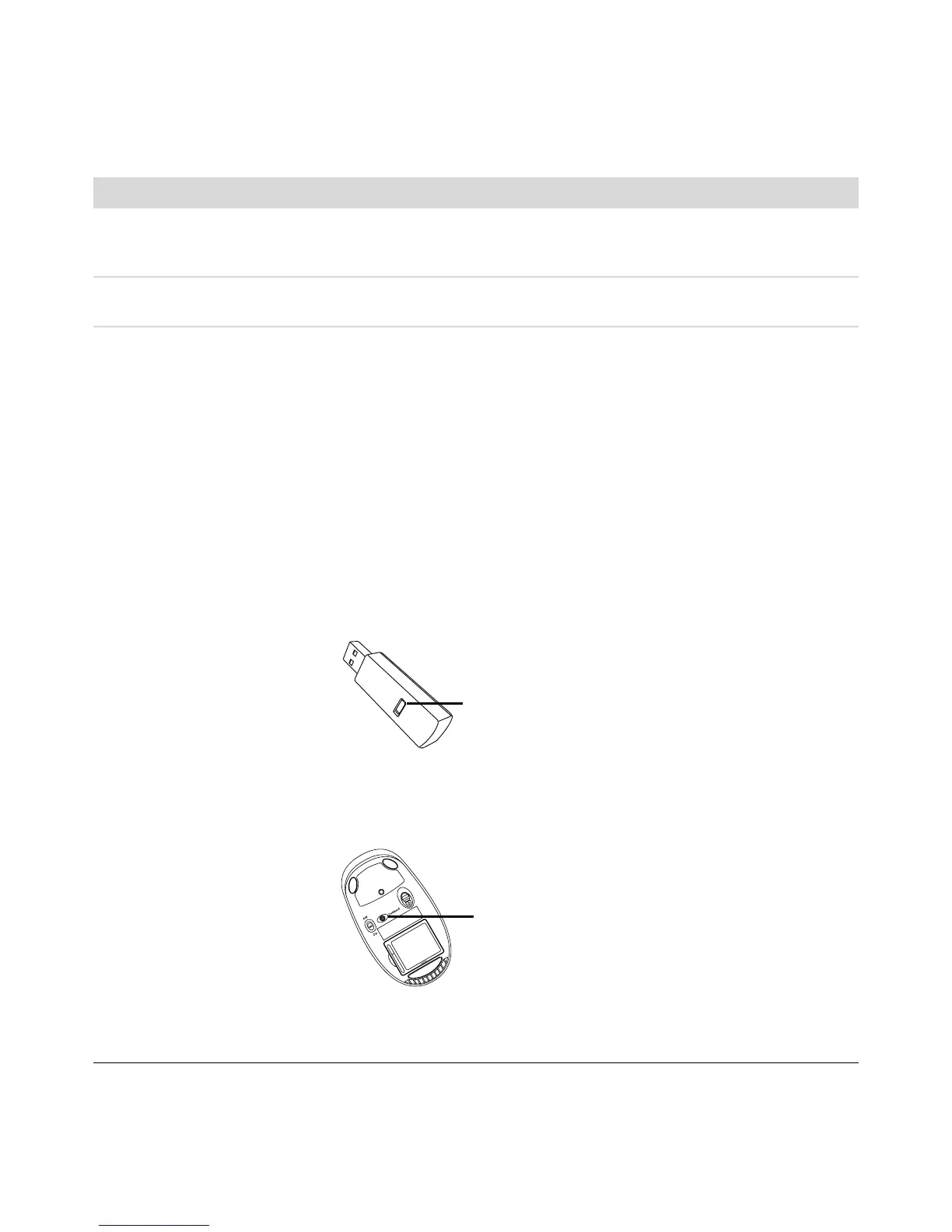Troubleshooting Computer Problems 15
Keyboard and Mouse
Symptom Possible solution
Keyboard commands and
typing are not recognized by
the computer.
Turn off the computer by using the mouse, reconnect the keyboard to the back
of your computer, and then turn on your computer.
Keyboard Print button does
not work.
Use the Print menu item in the program (usually located on the File menu).
Wireless keyboard or mouse
does not work or is not
detected.
Check for these problems:
Ensure the mouse and keyboard are within range of the receiver.
Replace the batteries in the keyboard and mouse.
Turn the devices over, take off the battery cover, remove the old batteries,
and insert new alkaline batteries. Do not use rechargeable batteries.
Ensure the mouse is not in suspend mode, which occurs after 20 minutes of
inactivity. Click the left mouse button to reactivate it.
Resynchronize the keyboard and mouse to the receiver:
1 Plug the receiver into a USB port on the computer.
If you have a choice, use a USB port on the front of the computer.
2 Push the Connect button (a) on the receiver (which is also the LED light),
and hold it for 5 to 10 seconds until the blue light starts to flash.
3 Check that the mouse is on, and push and hold the Connect button (b) on
the underside of the mouse until the blue LED on the receiver stops
flashing.
NOTE: The receiver connection session times out after 60 seconds. To ensure
the connection was established, and that the receiver did not time out instead,
move the mouse and check for response.
a
b