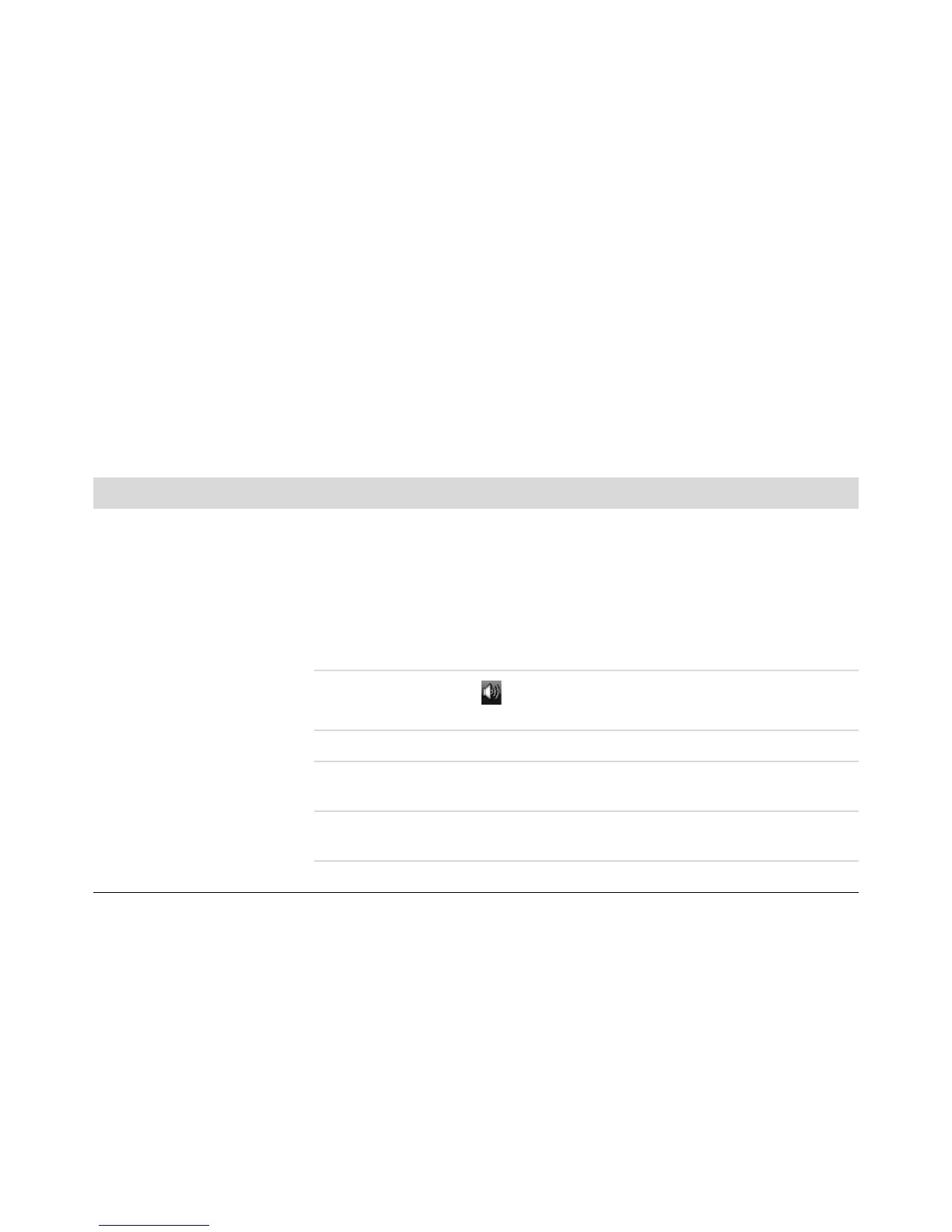Troubleshooting Computer Problems 5
Troubleshooting Computer Problems
The troubleshooting tables appear in the following
order:
Audio
CD and DVD Drives
Video
Display (Monitor)
Hard Disk Drive
Hardware Installation
Internet Access
Keyboard and Mouse
Power
Performance
Bluetooth Wireless Devices
Miscellaneous
For more information about monitor problems, or for
problems related specifically to your printer, refer to
the documentation provided by the product
manufacturer.
Audio
Symptom Possible solution
No sound is produced. Press the Mute button on the keyboard to see whether the Mute feature is
enabled.
Or
1 Click the Windows Start Button, and then Control Panel.
2 Click Hardware and Sound, and then Adjust system volume.
3 If programs are muted, click the Mute button to unmute.
Click the Volume icon ( ) on the task bar, or use the keyboard controls to
increase the volume.
Ensure powered (active) speakers are turned on.
Turn off your computer, and reconnect the speakers. Ensure the speakers are
connected to an audio port, not a Line In or headphone port.
Press the Sleep button (select models only), or the Esc key on the keyboard, to
resume from sleep mode.
Unplug headphones if they are connected to your computer.