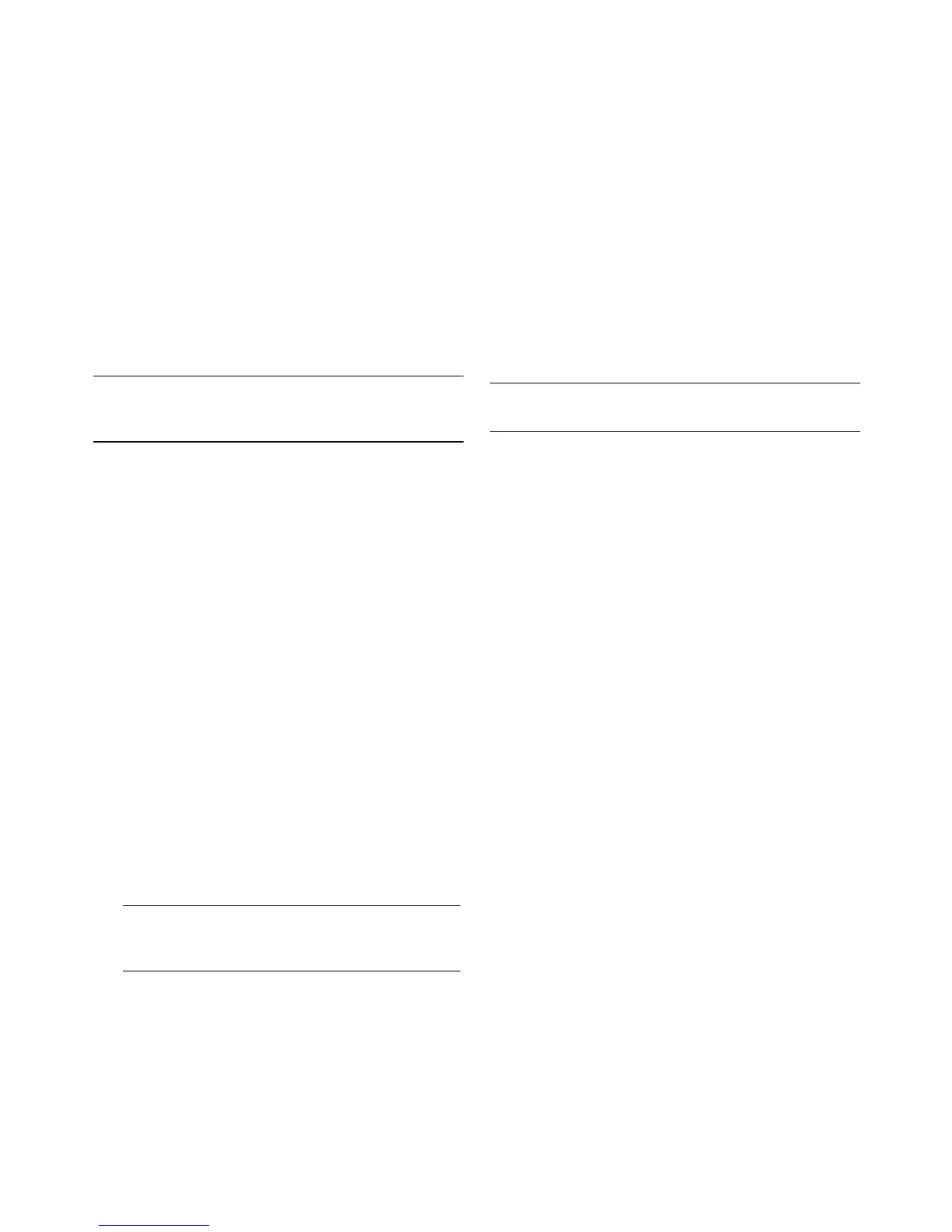24 Troubleshooting and Maintenance Guide
To reinstall a program using the Recovery Manager:
1 Click the Windows Start Button,
All Programs, PC Help & Tools, and then
click Recovery Manager.
2 Click Advanced Options, then
Software program re-installation, and
then click Next.
3 Click Next at the Welcome screen.
4 Choose the program you want to install, click
Next, and follow the onscreen instructions.
5 When you have finished reinstalling, restart the
computer.
System Recovery
After you have tried the previously mentioned methods
of repairing your computer, you can run a system
recovery as a last resort to reinstall the factory-shipped
operating system, software programs, and hardware
drivers.
System recovery completely erases and reformats the
hard disk drive, deleting all data files you have
created. System recovery reinstalls the operating
system, programs, and drivers. However, you must
reinstall any software that was not installed on the
computer at the factory. This includes software that
came on CDs included in the computer accessory box,
and software programs you installed after purchase.
You must choose one of the following methods to
perform a system recovery:
Recovery Image—Run the system recovery from a
recovery image stored on your hard disk drive.
The recovery image is a file that contains a copy
of the original factory-shipped software. To
perform a system recovery from a recovery image,
see “Starting system recovery from the hard
disk drive” on page 25.
Recovery Discs—Run the system recovery from a
set of recovery discs (CDs or DVDs) that you
create from files stored on your hard disk drive. To
create recovery discs, see the next section.
Creating Recovery Discs
Complete the procedure described in this section to
create a set of recovery discs from the recovery image
stored on your hard disk drive. This image contains the
operating system and software program files that were
originally installed on your computer at the factory.
You can create only one set of recovery discs for your
computer. Furthermore, the recovery discs you create
can be used only with your computer.
After creating the recovery discs, you can delete the
recovery image if you want to make extra space
available on your hard disk drive
.
Choosing Recovery Discs
There are several advantages to using DVDs instead of
CDs when creating recovery discs:
DVDs have greater capacity than CDs, so there
are fewer discs to record and store.
DVD recovery discs take less time to create than
CD recovery discs.
To create recovery discs, your computer must have
a CD or DVD Writer drive, or other drive that can write
to CDs or DVDs.
DVD+RW, DVD-RW, and CD-RW discs cannot be used
to create recovery discs.
You must use high-quality discs. Because making a set
of recovery discs is so important, there is a very high
verification standard for this process. You may see
error messages such as Recording failure when writing
disc or Error detected during disc verification.
Your discs may be rejected if they are not defect-free.
You will be prompted to insert a new blank disc to try
again. It is normal that some of your discs may be
rejected.
NOTE: Do not skip this last step. You must restart the
computer after recovering software programs or
hardware drivers.
NOTE: The recovery image uses a portion of the
hard disk drive that cannot be used for
data storage.
NOTE: Do not delete the recovery image until you
have made recovery discs.