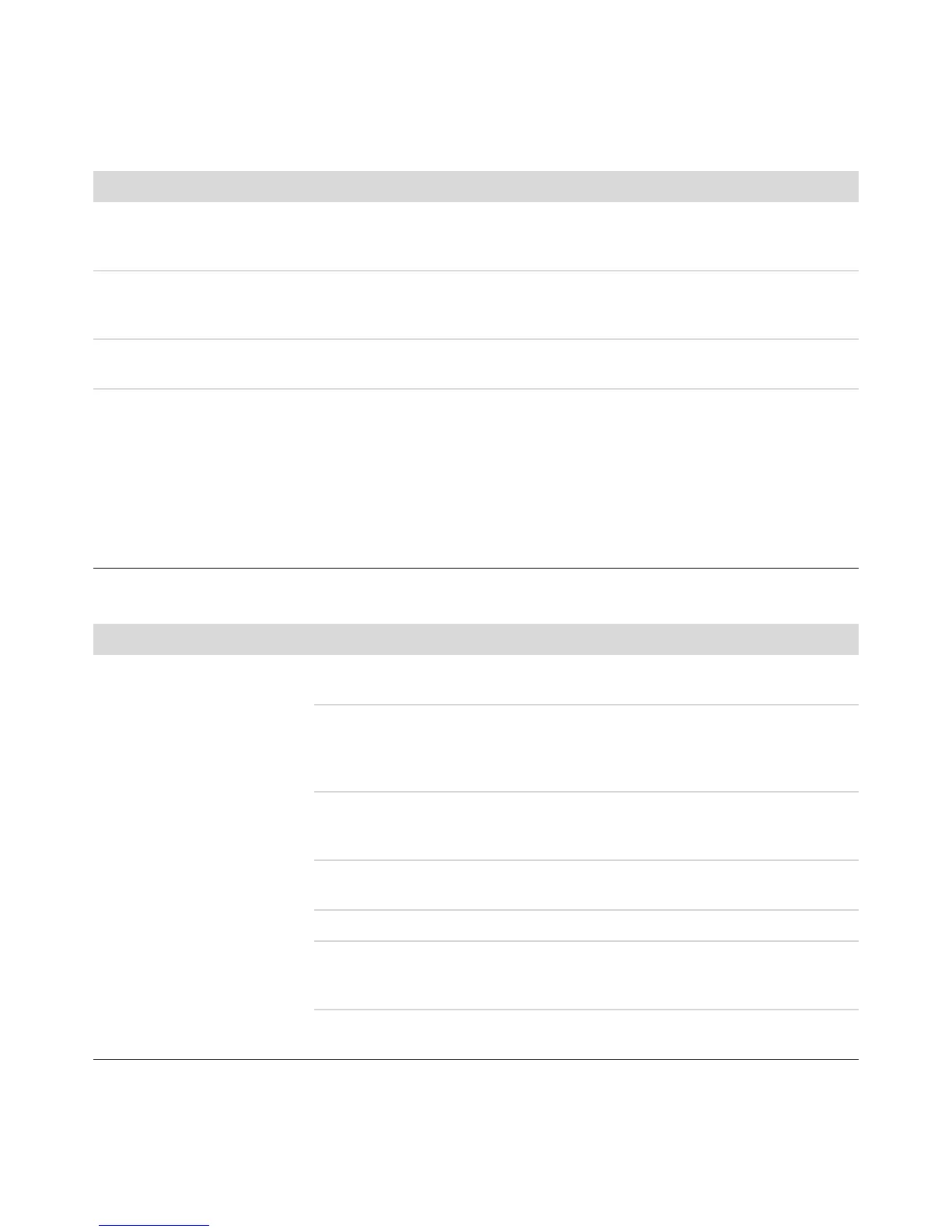Troubleshooting Computer Problems 17
I cannot move the cursor using
the arrow keys on the number
key pad.
Press the Num Lock key. The Num Lock light should not be on if you want to use
the arrow keys on the number key pad.
Cursor moves only vertically
or horizontally (or it does not
move smoothly on the screen).
Remove the rollerball cover from bottom of mouse (rotate it counterclockwise),
remove the ball, and clean it with a damp, lint-free cloth (not paper). Also
clean the rollers on which the ball moves.
Optical mouse does not track
the cursor well.
Place the mouse on a mouse pad or white sheet of paper, or gently wipe the
light sensor lens on the bottom of the mouse with a lint-free cloth (not paper).
Cursor moves too fast or
too slow.
Adjust the cursor speed:
1 Click the Windows Start Button, Control Panel, Hardware and
Sound, and then Mouse.
2 Click the Pointer Options tab.
3 Adjust the Motion slider toward Slow or Fast to decrease or increase
the speed at which the cursor responds to mouse movement.
4 Click OK.
Keyboard and Mouse (continued)
Symptom Possible solution
Power
Symptom Possible solution
Computer will not turn on
or start.
Ensure that cables connecting the computer to the external power source are
plugged in properly.
When the cables connecting the computer to the external power source are
plugged in properly, and the wall outlet is functioning, the green power supply
light on the back of the computer should be on; if it is not, refer to the Limited
Warranty and Support Guide to contact Support.
If the display (monitor) is blank, the monitor may not be properly connected.
Connect the monitor to the computer, plug it in, and turn it on. See “Display
(Monitor)” on page 9.
Set the line voltage selection switch to the correct setting for your country/
region, or refer to the Limited Warranty and Support Guide to contact Support.
Test the wall outlet by connecting a different electrical device to it.
Incompatible memory (RAM) may have been installed. Reinstall the old
memory to return your computer to its original state. For instructions, refer to
the Upgrading and Servicing Guide.
Reseat the hard disk drive data and power cables. For instructions, refer to the
Upgrading and Servicing Guide.