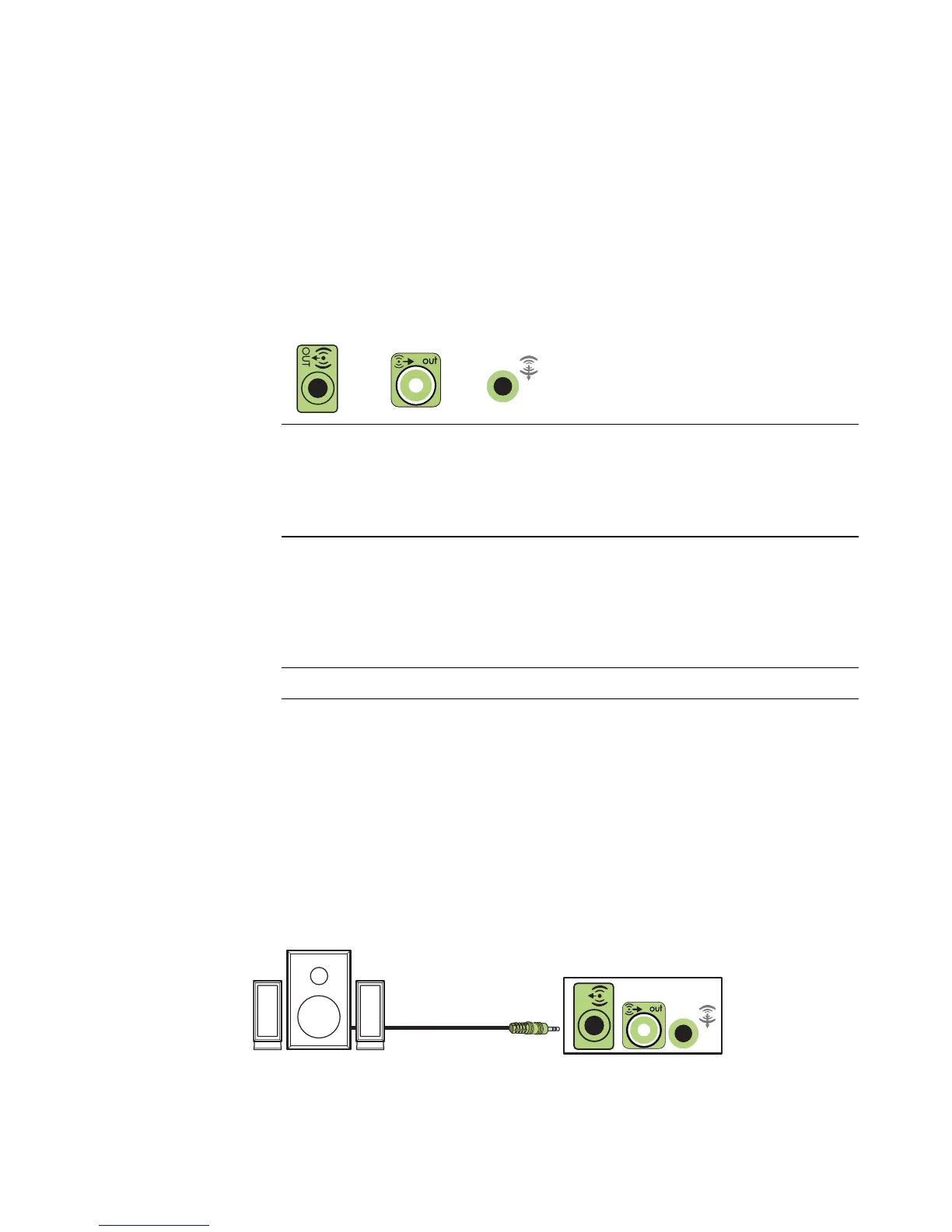22 Start Here
Connecting 2/2.1 (Two Speakers and a Subwoofer)
Audio Speakers
To connect simple left/right stereo active speakers or two speakers and a subwoofer for
two-channel (2.1 speaker) output:
1 Turn off the computer.
2 Connect the speaker cable to the lime green Audio Line Out connector that matches
the back of your computer.
3 Connect the cable to the audio system. For 2.1 speakers that were shipped with your
computer (select models only), connect the Audio Line Out connector to the subwoofer.
4 Connect the left and right speakers to the subwoofer. Refer to the speaker
documentation.
5 Turn on the computer.
6 Plug in the speaker system power.
7 Turn on the speaker system.
Step 8 is optional for a two-speaker setup.
8 After the speakers are connected to the computer, configure the audio software for
sound output for your computer model. See “Connecting Speakers or Microphone.”
Type 3: See “Configuring Audio Output with Multichannel Sound Manager.”
Type 6: See “Configuring Audio Output with Sound Effect Manager.”
Sound card: See “Configuring Audio Ouput with a Sound Card.”
The following diagram shows a typical 2.1 audio installation:
NOTE:
Type 3 is three connectors.
Type 6 is six connectors.
Type S is sound card.
NOTE: Always turn on the computer before you turn on the speaker system.
3
6
S
OUT