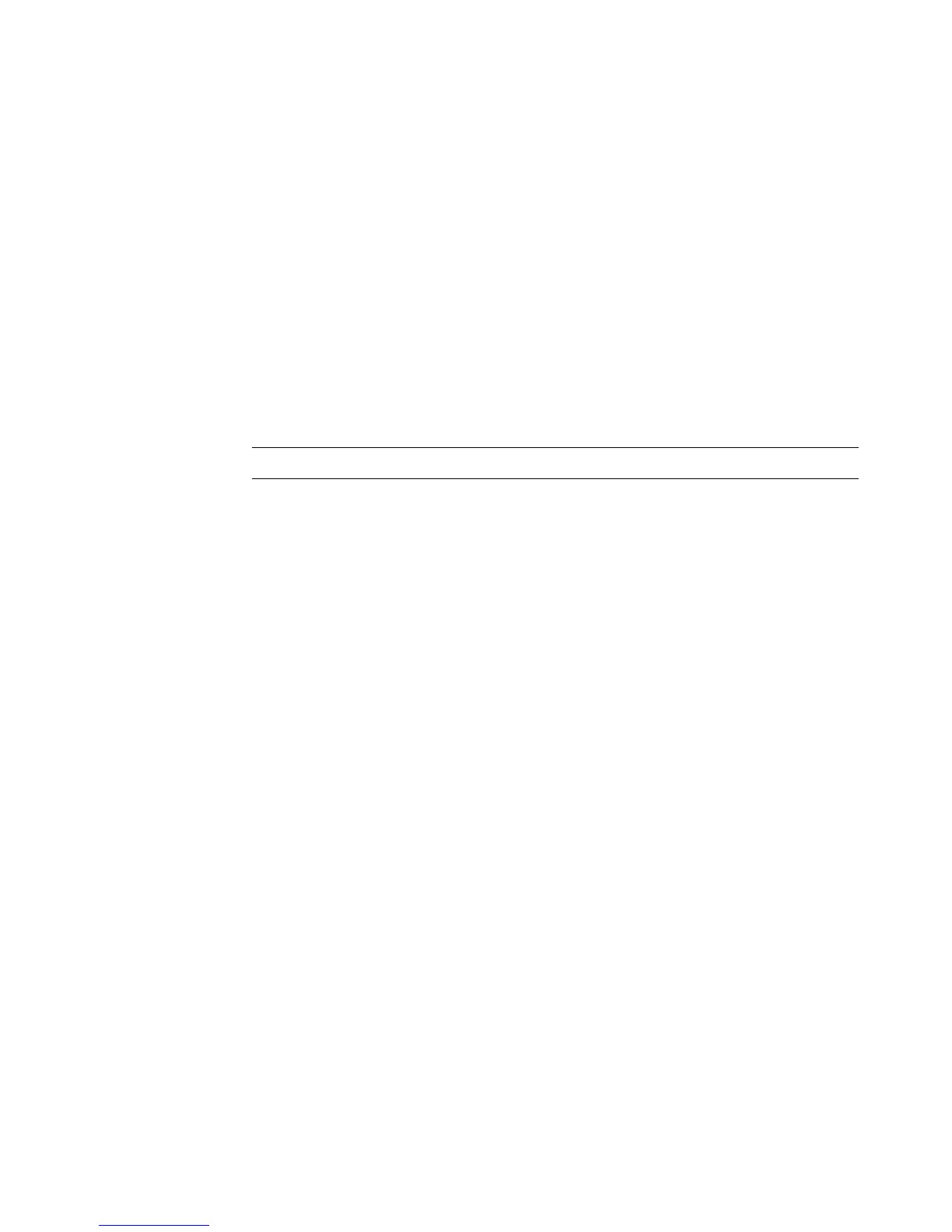Connecting the Television Signal and Video Cables 51
8 Right-click an empty area of the desktop, and then click Personalize.
9 Click Display Settings.
10 If necessary, select the monitor or TV.
11 Click the Advanced Settings button.
12 Click the tab for your graphics card. (Your tab may be labeled Displays, ATI Displays,
Ge Force xxx, nView, or Devices.)
13 Choose the TV option, and follow the on-screen instructions.
Disabling the TV-out Option
When you want to disconnect the TV from the computer and view your computer desktop
on the original monitor, you may need to disable the TV option to return your computer
display to its original resolution.
1 Right-click an empty area of the desktop, and choose Personalize.
2 Click the Display Settings tab.
3 If necessary, select the TV.
4 Click the Advanced Settings button.
5 Click the tab for your graphics card. (Your tab may be labeled Displays, ATI Displays,
Ge Force xxx, nView, or Devices.)
6 Disable the TV option (by choosing the monitor only for display), and follow the on-
screen instructions.
Disconnecting the TV
1 Disable the TV-out option. See “Disabling the TV-out Option.”
2 Turn off the TV and the computer.
3 Remove the video and audio cables from the TV and the computer.
NOTE: Your TV must be connected to the computer to change the display.