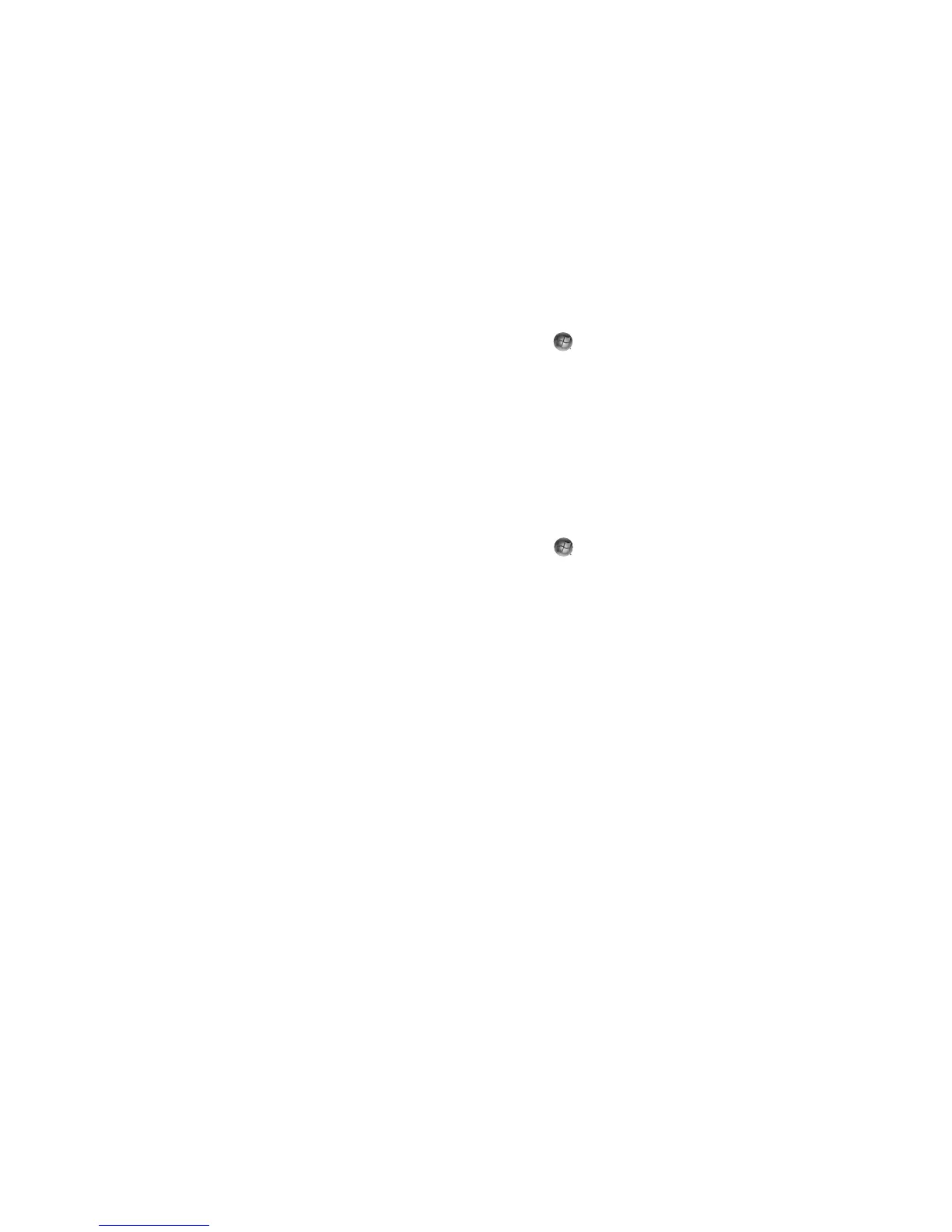2 Getting Started (features vary by model)
Using the Onscreen Help and Support Center
Information about your computer is in the onscreen Help and Support Center (select
models only). Here, you can find links to driver updates, access to technical support
options, and information about commonly asked questions.
To open the Help and Support Center:
Press the Help button (select models only) on your keyboard.
Or
Click the Windows Start Button on the taskbar, and then click Help
and Support.
Using the PC Help & Tools Folder
The PC Help & Tools folder contains special utilities for computer owners, such as
support information and programs.
To see the items in the PC Help & Tools folder:
1 Click the Windows Start Button on the taskbar.
2 Click All Programs.
3 Click PC Help & Tools.
4 Click Hardware Diagnostic Tools to view or use these tools.
Using the hardware diagnostic tools
The hardware diagnostic tools help you to do the following:
View the computer system information, such as memory usage, drive capacity
and CPU usage.
Find alerts about your computer.
Show information, and run diagnostic tests on computer hardware and some
computer peripheral hardware, such as printers, monitors, speakers, and
network adapters.
Run a computer system test.