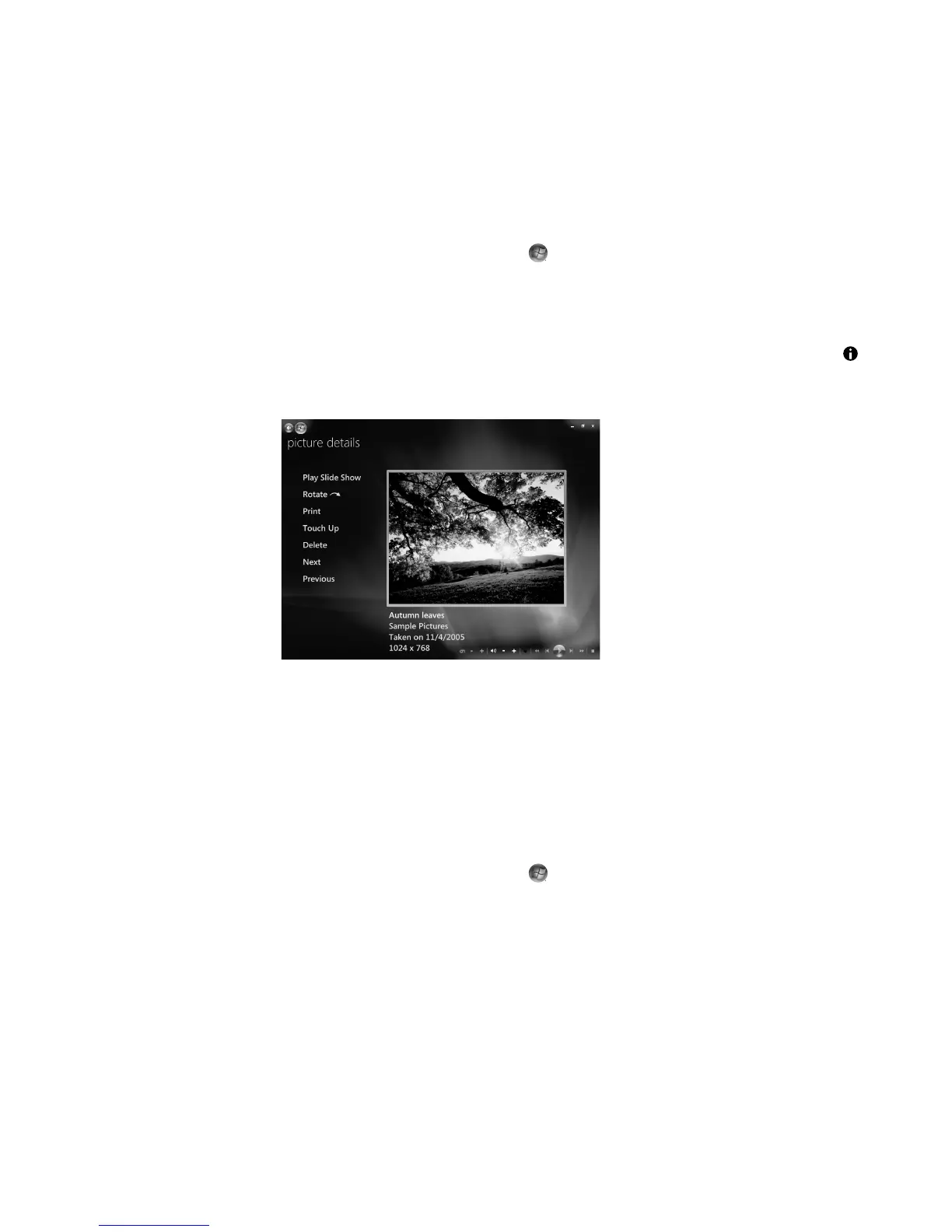156 Getting Started (features vary by model)
Editing Pictures in Windows Media Center
Fixing red eye or contrast
1 Click the Windows Start Button on the taskbar, and then click Windows
Media Center.
2 Click Pictures + Videos, and then click picture library.
3 Select a picture to edit.
4 Press the i (More information) button on the remote control or Ctrl+D on the
keyboard, and then select Picture Details.
5 Click Touch Up.
6 Click Contrast or Red Eye.
7 Click Preview to see the result.
8 After you select the options that you want to fix, click Save. The picture displays with
the new settings.
9 Click Yes to save changes and replace the original picture file.
Cropping pictures in Windows Media Center
1 Click the Windows Start Button on the taskbar, and then click Windows
Media Center.
2 Click Pictures + Videos, and then click picture library.
3 Select a picture to edit.