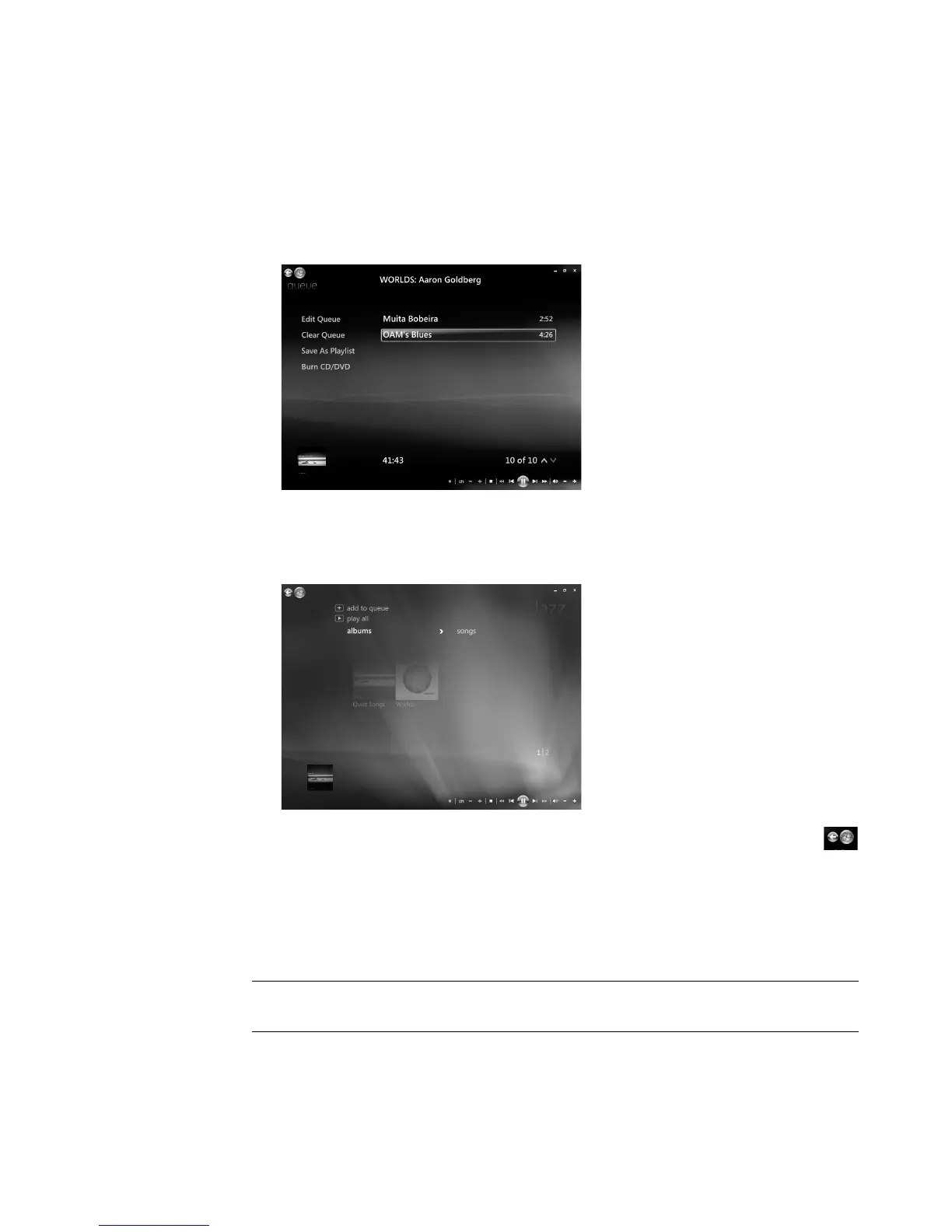Playing CDs, DVDs, or VCDs 121
To create a playlist:
1 Select Music, select music library, and then select either albums, artists,
playlists, songs, or genres.
2 Use the arrow buttons on the remote control, or the arrow keys on the keyboard, or
use the mouse to navigate to and select the music that you want to add to the playlist.
3 Press OK on the remote control, or press the Enter key on the keyboard, or click the
selection to select a song.
4 Click Add to Queue to add the music to the list of music in the queue.
5 Go back to the Windows Media Center. Click the mouse on the left arrow on
the top left of the screen to go back to Windows Media Center.
6 Click play all.
7 Click View Queue.
8 Click Save As Playlist, and give the playlist a name.
9 Use the alphanumeric keypad to enter a name for the playlist, and then click Save.
NOTE: If the computer is connected to the Internet, the CD track titles and cover art
appear in Windows Media Center.