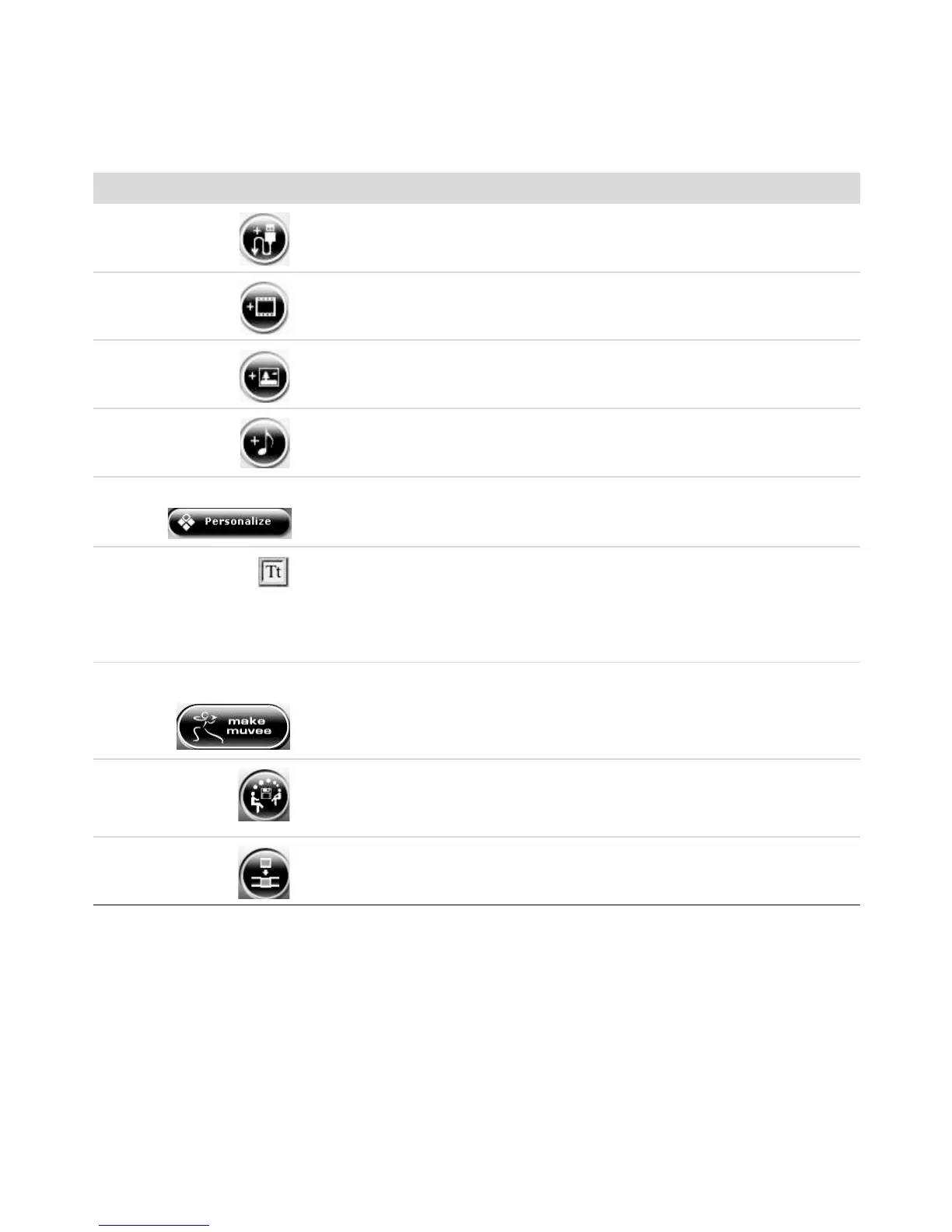166 Getting Started (features vary by model)
4 Select one of the following buttons:
Button Enables you to: See
Get Video from
Camera
Open the muvee Video Capture window to
capture (copy) live or recorded video.
“Capturing video from a
digital video camera.”
Add Video Open the Add Video window to add existing
video files to the project.
“Adding videos.”
Add Pictures Open the Add Pictures window to add existing
still-image files to the project.
“Adding pictures.”
Add Music Open the Add Music window to add existing
music files to the project.
“Adding music.”
Personalize Open the muvee Personalize Settings window
to adjust audio and video production settings
for the movie.
“Changing the settings.”
Title/Credits Open the muvee Title and Credits window to
enter an opening title and closing credits to the
movie.
NOTE: You must open the Personalize window
to access the Title/Credits button.
“Changing the settings.”
Make muvee Open the Make muvee window to create and
preview the movie automatically.
“Making the movie.”
Save and share
your muvee
Open the Listed muvee Files window to save
the finished movie to the computer hard disk
drive, or to record the finished movie to a disc.
“Saving the movie project.”
“Recording the movie project
to disc.”
Tweak muvee Make quick final changes to the movie before
saving it.
“Modifying the movie.”