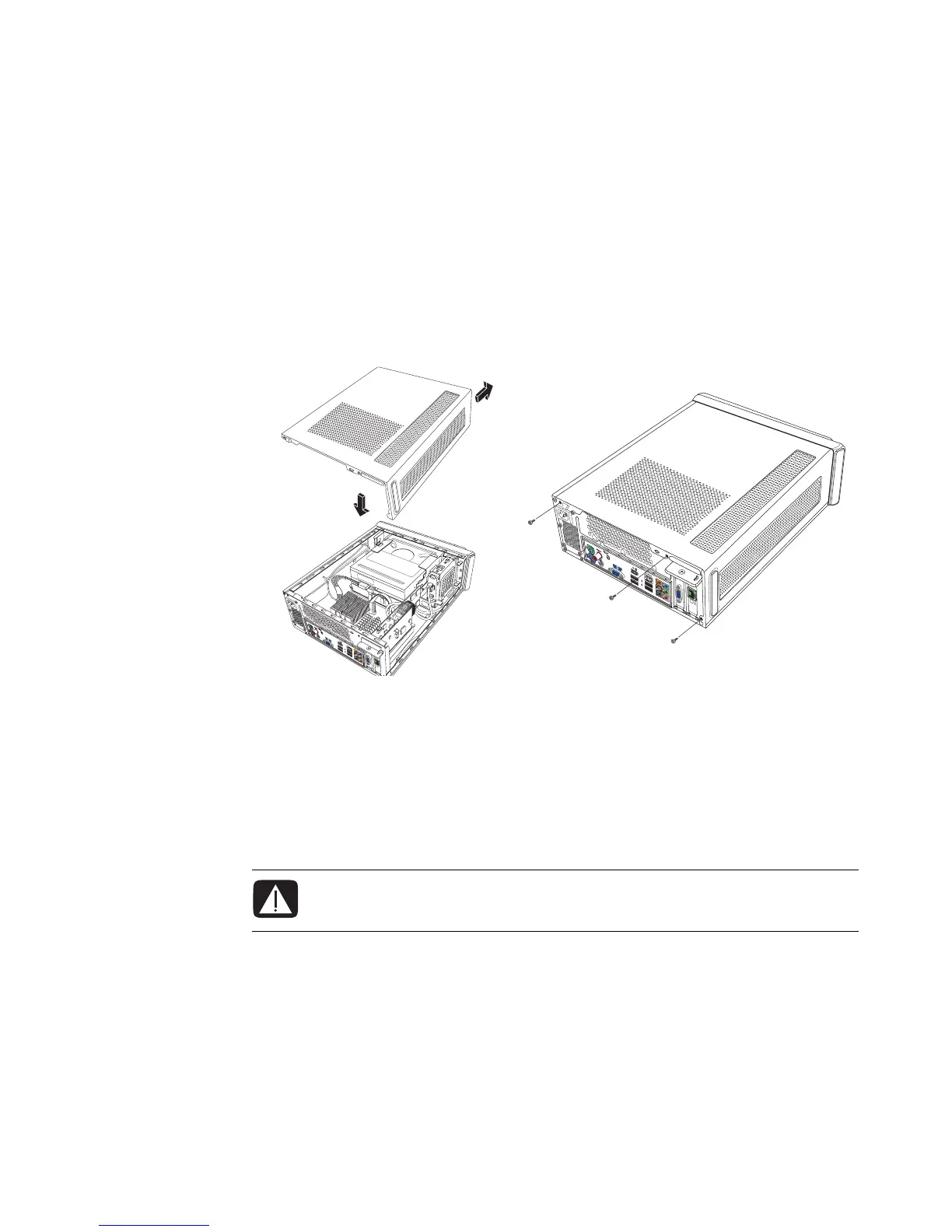Upgrading and Servicing Guide 7
Closing the Computer
Replacing the Computer Cover
1 Place all cables inside of the computer case.
2 Place the cover onto the computer about 2.5 centimeters (1 inch) back. Make sure the
slots in the computer case align with the cover tabs.
3 Slide the cover forward on the frame until it locks into place. Make sure the bottom of
the cover lines up with the computer case.
4 Align the screws on the computer cover with the holes on the back of the computer
frame. Insert and then tighten the screws on the cover.
5 Complete the procedure “After Closing the Computer” on page 7.
After Closing the Computer
To avoid injury and equipment damage, always follow this procedure in this order after
closing the computer:
1 Reconnect the modem/telephone cable and all other attached cables, such as the
keyboard, mouse, Ethernet, and monitor cables.
2 Reconnect external devices, such as a printer.
3 Reconnect the power cord.
4 Turn on the computer and all peripherals, such as the monitor.
WARNING: To reduce the risk of electrical shock, fire, or damage to the
equipment, do not plug telecommunications or telephone connectors into the
Ethernet network interface connector.
r
T
1
3
9
4