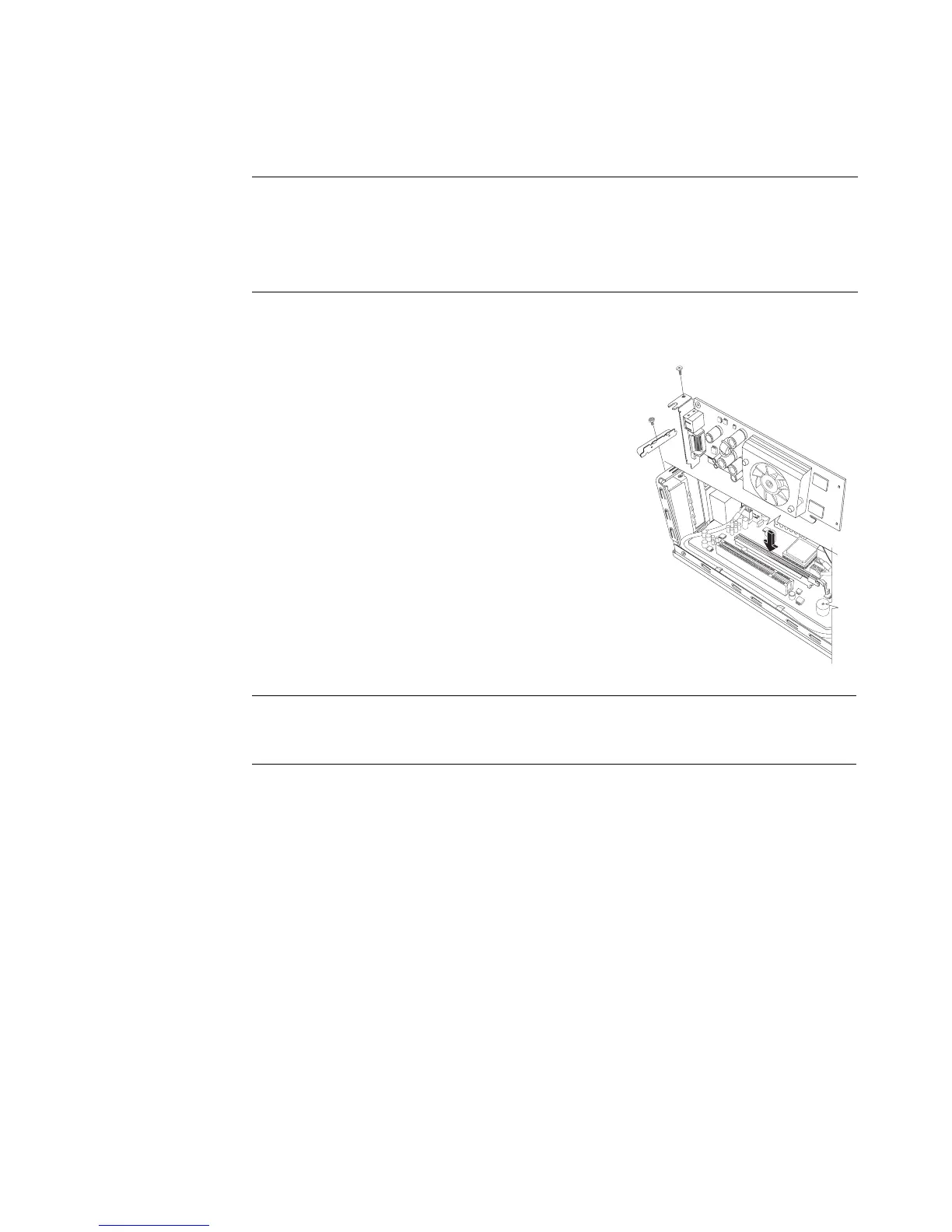Upgrading and Servicing Guide 23
Replacing a PCI-E Card
You can replace the graphics card with a new graphics card or another PCI-E card in the
PCI-E card slot:
1 Complete the procedures to remove the graphics
card. See “Removing a PCI-E Card” on page 22.
2 Align the edge of the add-in card with the slot on
the computer, and gently but firmly press the card
straight down into the card slot. The whole
connector should be seated properly in the
card slot.
3 Attach the bracket holder with the screw to secure
the card.
4 Connect any internal cables attached to the card.
5 Complete the procedures to close the computer.
See “Closing the Computer” on page 7.
6 Install any software drivers — supplied by the
card manufacturer if you are installing
another PCI-E card — or as required.
IMPORTANT: Due to the small computer size, you can only install a small, low-profile
PCI-E card of the same approximate size of the graphics card. HP recommends that you
install a card with power consumption of 25 watts or less.
Not all low-profile cards will fit into the PCI-E slot. Some external connectors, especially
connectors located at the top of the card, may not fit properly into the back panel.
NOTE: If the new card or device isn’t working, read the card manufacturer’s installation
instructions, and recheck all connections, including those to the card, power supply,
keyboard, and monitor.