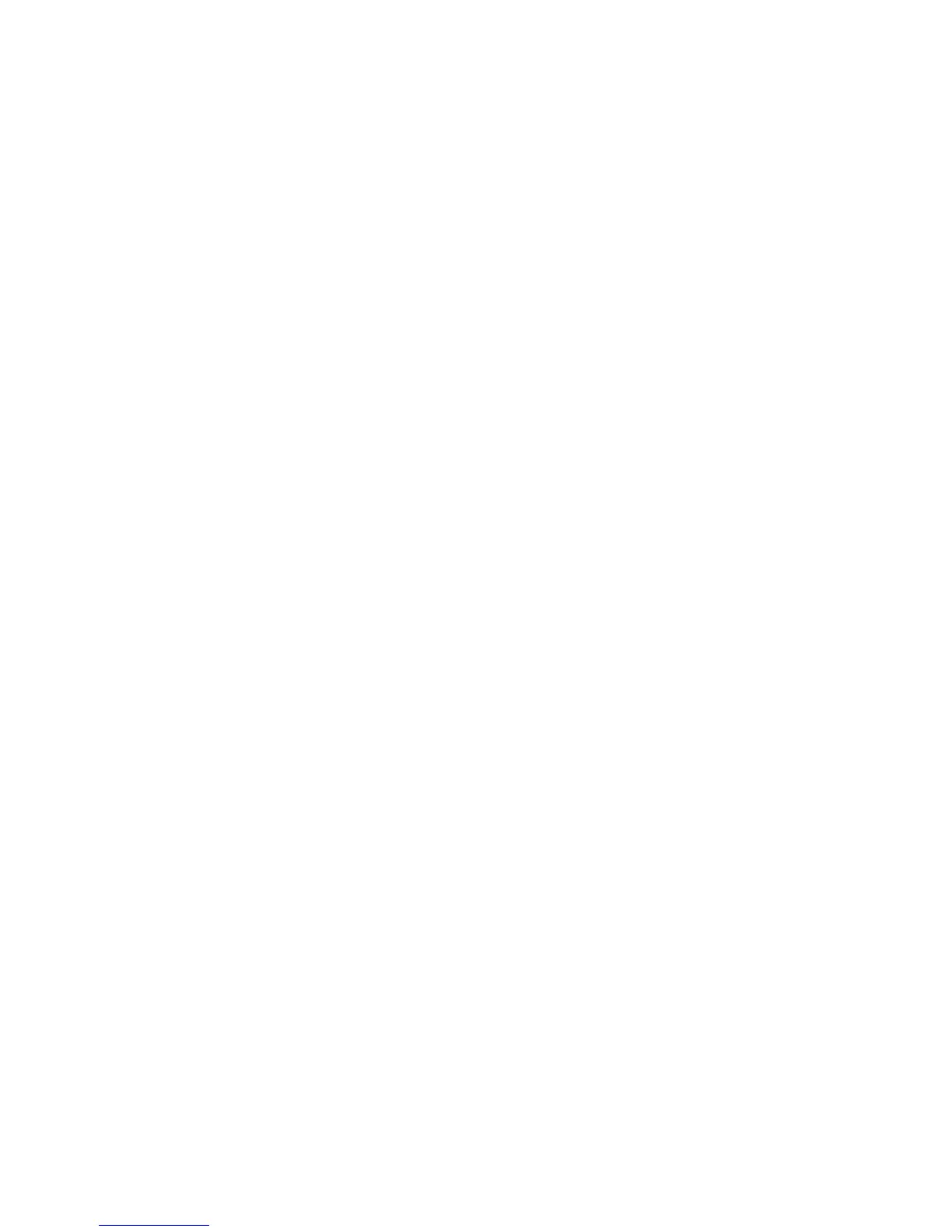14
HP Pavilion MX703/M703 Monitor Guide
Setting the Screen Resolution
The screen resolution determines the amount
of information shown in the display. Screen
resolution refers to the number of dots, or pixels,
used to make up an image. A low screen
resolution means that the display uses a relatively
small number of relatively large dots. A higher
resolution means that more dots of a smaller
size make up the image. With higher screen
resolutions, icons, windows, and text are smaller
on the screen, but more information can be
displayed.
The monitor supports many common screen
resolutions. The suggested resolution is
1024 x 768 (dots x lines) at a refresh rate
of 85 Hz.
Use the Display Properties in the Windows
Control Panel to set the screen resolution. To
select the screen refresh rate, see “To select the
screen refresh rate” on page 15.
To set the screen resolution
1 Right-click an empty part of the desktop.
2 Click Properties. The Display Properties
window opens.
3 Click the Settings tab.
4 Adjust the screen resolution.
5 Click Apply.
6 Click OK.