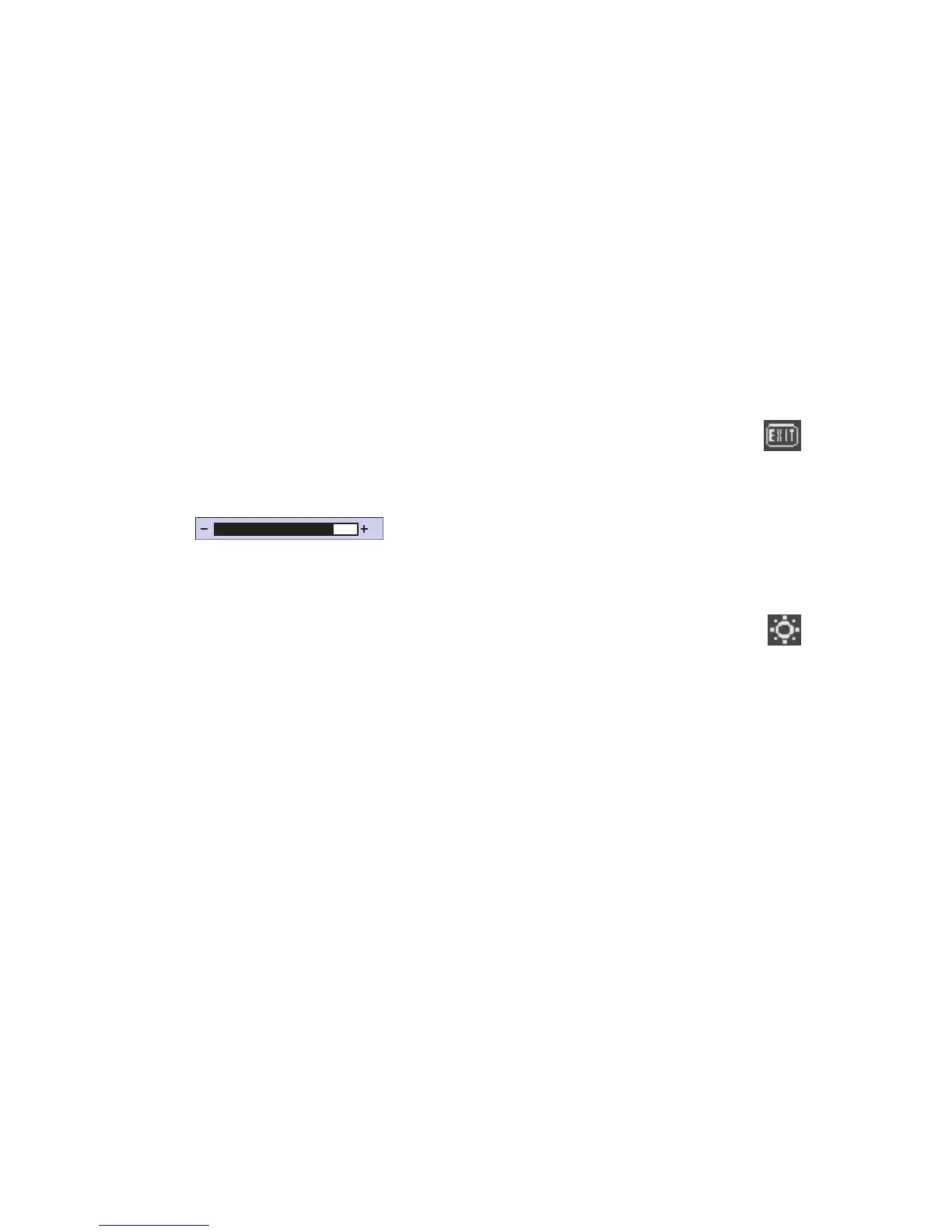HP Pavilion MX703/M703 Monitor Guide
19
Some settings use an adjustment bar. You
lengthen or shorten the adjustment bar with the
Plus (+) or Minus (–) button. A number next to the
bar shows the percentage of the current setting
relative to its maximum value.
82
To use the OSD Main Menu window:
1 Press the Menu button on the front of the
monitor to open the OSD Main Menu window.
2 Press the Plus (+) or Minus (–) button to move
among the icons in the window.
3 When the icon for the function you want is
highlighted, press the Select button.
■
If you select the Degauss or Exit option,
the option takes effect immediately.
■
If you select any other option, the window
for the option appears.
4 To close the OSD Main Menu window,
select the Exit icon, or press the Menu
button.
Note:
Only a highlighted icon and the Exit icon display a
descriptive text.
Using the Brightness/Contrast
Window
The Brightness/Contrast window allows you to
adjust the brightness and contrast of an image.
To open the Brightness/Contrast window,
select the Brightness/Contrast icon in
the OSD Main Menu window.