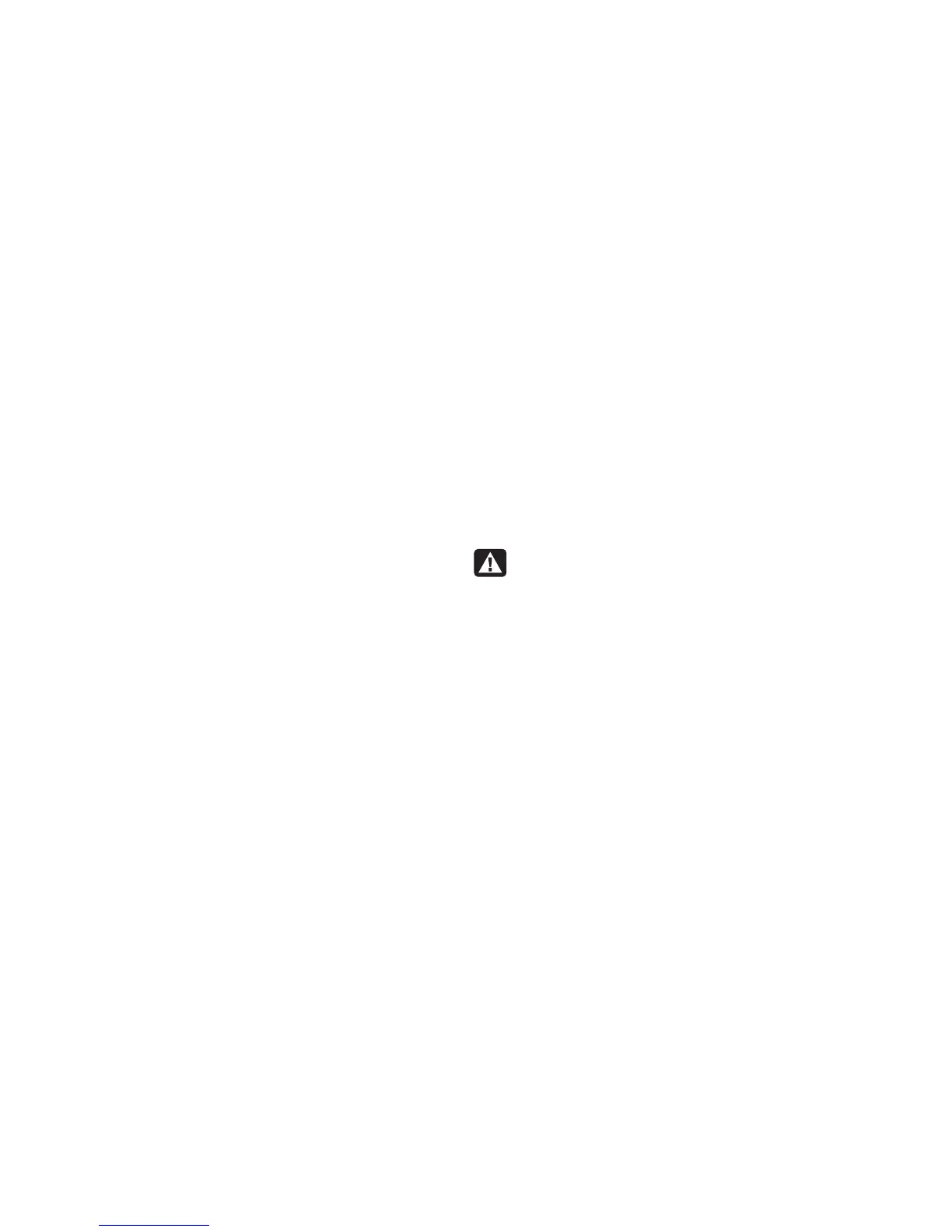16
HP Pavilion MX703/M703 Monitor Guide
The monitor supports three different power-saving
modes — Standby, Suspend, and Sleep. See
“DPMS Power-Management Features” on
page 34 for a description of the characteristics
of each mode.
When the monitor is in one of its power-saving
modes, the screen is blanked out and the front
panel power indicator is yellow/amber. Consult
your PC user’s guide for information about setting
the power-saving modes.
Cleaning the Screen
To clean the screen:
1 Turn off and unplug the monitor.
2 Spray a soft cotton cloth with regular
household glass cleaner, and then gently wipe
the screen.
Warning:
Don’t use cleaning solutions
containing fluoride, acids, or alkalis.
Never use hard or abrasive cleaning
products to clean the screen.
3 Dry the screen with a soft cotton cloth.
4 Plug in the monitor and turn it on.
Adjusting the Viewing Angle
The monitor’s pedestal mounting enables you to
adjust the viewing angle. You can tilt and swivel
the monitor to find the most comfortable viewing
position.