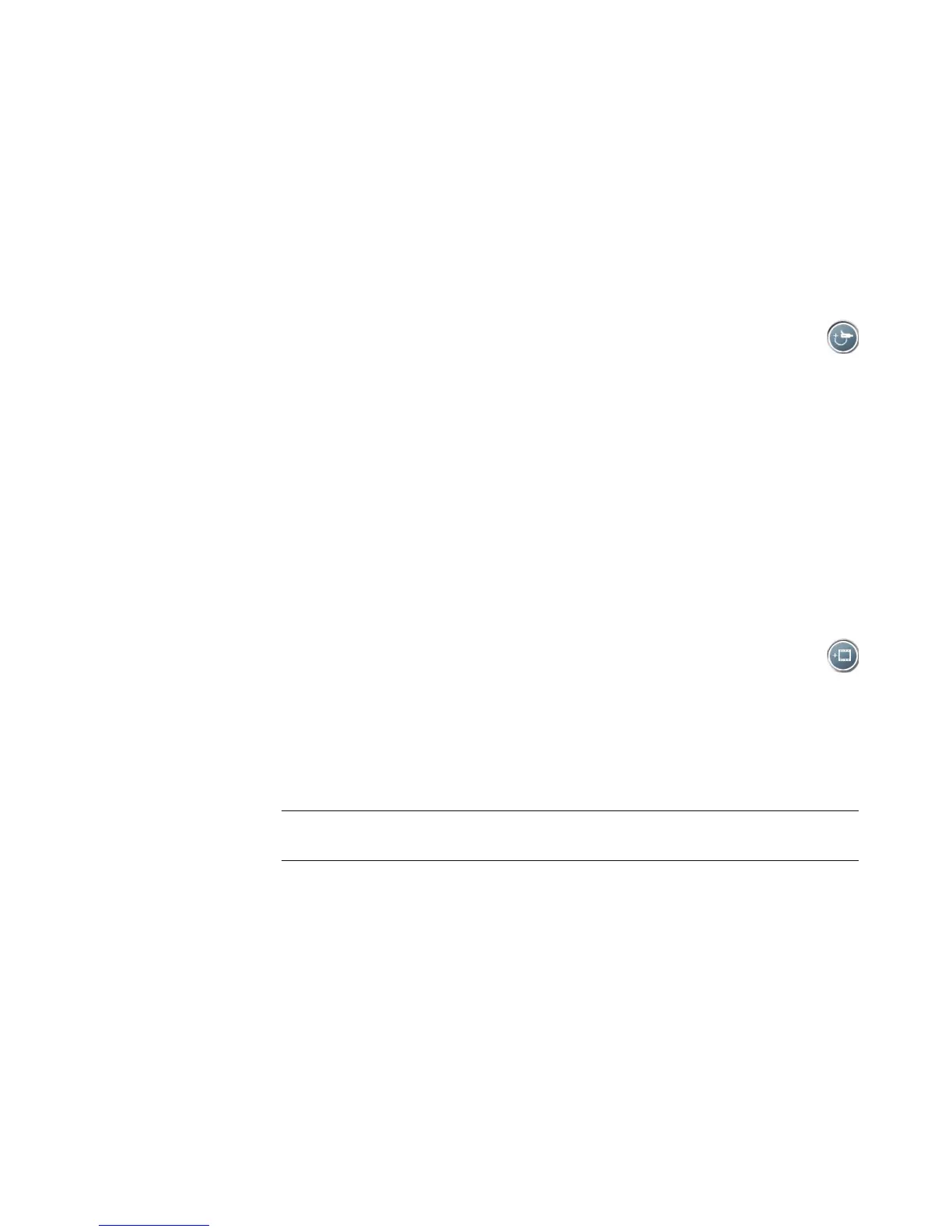Creating Movies by Using muvee autoProducer 143
Capturing recorded video from a DV camera
For best results when using muvee autoProducer, capture only video footage that you are
most interested in using in your movie project.
To capture (copy) recorded video to your hard disk drive:
1 Connect your DV camera to the FireWire (IEEE 1394) port on your computer.
2 Turn on the camera and set it to VCR mode. Refer to the instructions in the
manufacturer’s documentation.
3 Click the Get Video from Camera button.
4 Click the Play button on the screen to begin viewing the video.
5 Click Start Capture when you see the start of the video footage you want to use in
your movie project.
6 Click Stop Capture to stop capturing.
7 Repeat steps 5 and 6 to capture additional sections of video footage.
8 Click Capture Folder to specify a folder for the captured video file.
9 Click Filename to specify a file name for the captured video file.
10 Click Done to add captured video files automatically to your movie project.
Adding videos
To add video files to your movie production:
1 Click the Add Video button in the Add Video/Pictures area. The Add Videos
window opens.
2 Browse the folders on your hard disk drive to select existing video files for your movie:
Add up to three video files.
Select multiple video files by pressing and holding Ctrl on your keyboard while
selecting the files.
3 Adjust the order of the video files by dragging and dropping the files.
NOTE: To remove a clip from the production, select it and then click the
trash can icon.