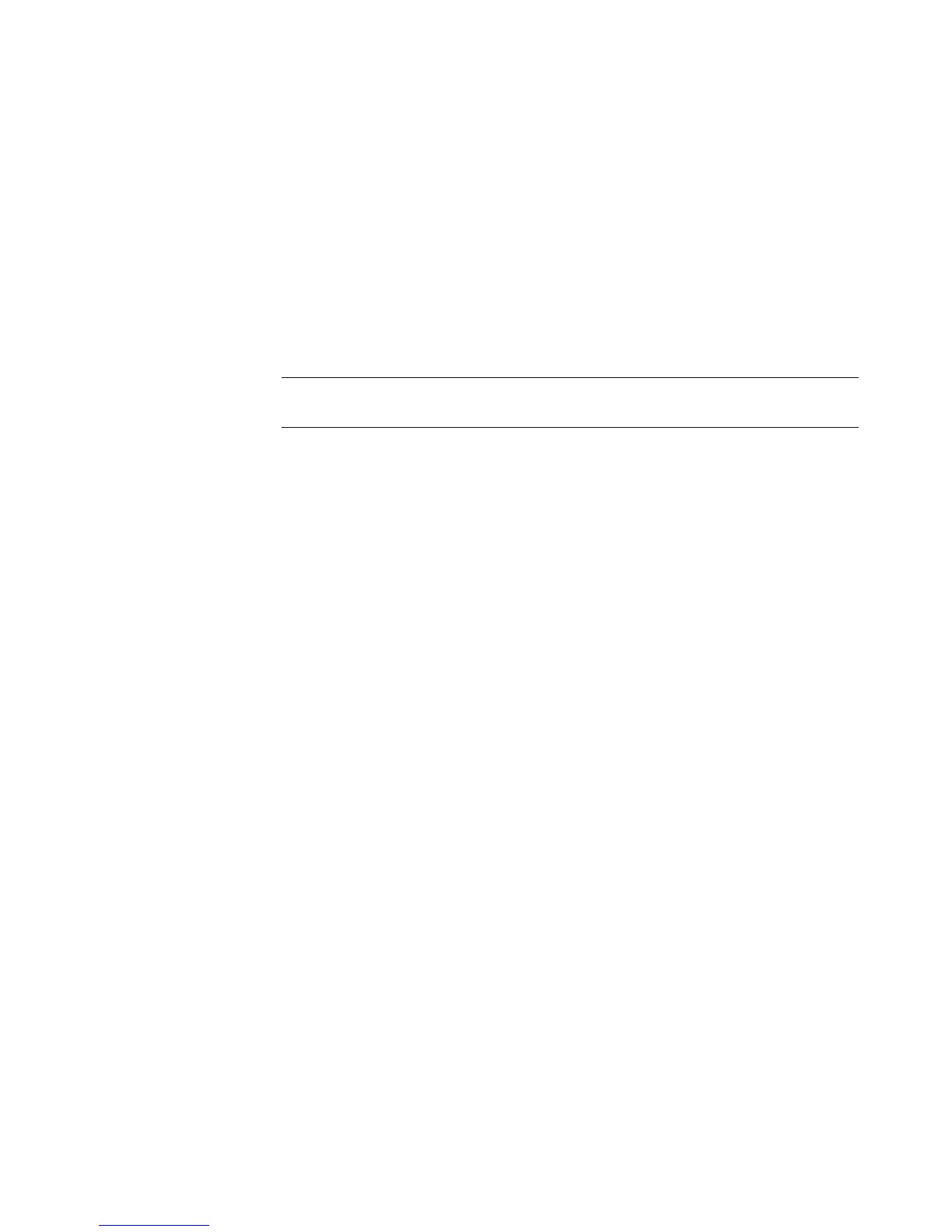Using the HP Personal Media Drive and HP Pocket Media Drive 71
It is always best to remove your drive safely to avoid errors. See “Disconnecting the
Drive.”
To assign a drive letter:
1 Click the Windows Start Button on the taskbar.
2 Right-click Computer.
3 Select Manage.
4 Click Disk Management.
5 Right-click HP Media Drive.
6 Select Change Drive Letter and Paths.
7 Click Change.
8 Select a letter from the drop-down menu, and then apply the changes by clicking OK.
Using the Drive
When running for long periods of time, the aluminum case of the HP Media Drive may
become very warm. This is part of the HP Media Drive’s advanced design and is
completely normal.
The built-in, low-noise fan is designed to turn on automatically at pre-set temperatures. If
you are using the HP Media Drive connected externally to your computer, place the drive
in a well-ventilated area.
Transferring files to another computer manually
You can transfer your computer profile information, which includes how your computer
looks, as well as the personal files such as photos, music, or video you have created.
To transfer your files manually:
1 Connect the drive to your computer.
2 Select your files, and then drag and drop them to the HP Media Drive in the Computer
window.
3 Disconnect the drive and then connect it to another computer.
4 Select your files and then drag and drop them to the new computer’s hard disk drive.
NOTE: To avoid multiple hard disk drives from using the same drive letter when
connecting and removing the drives, assign the letter Z.
