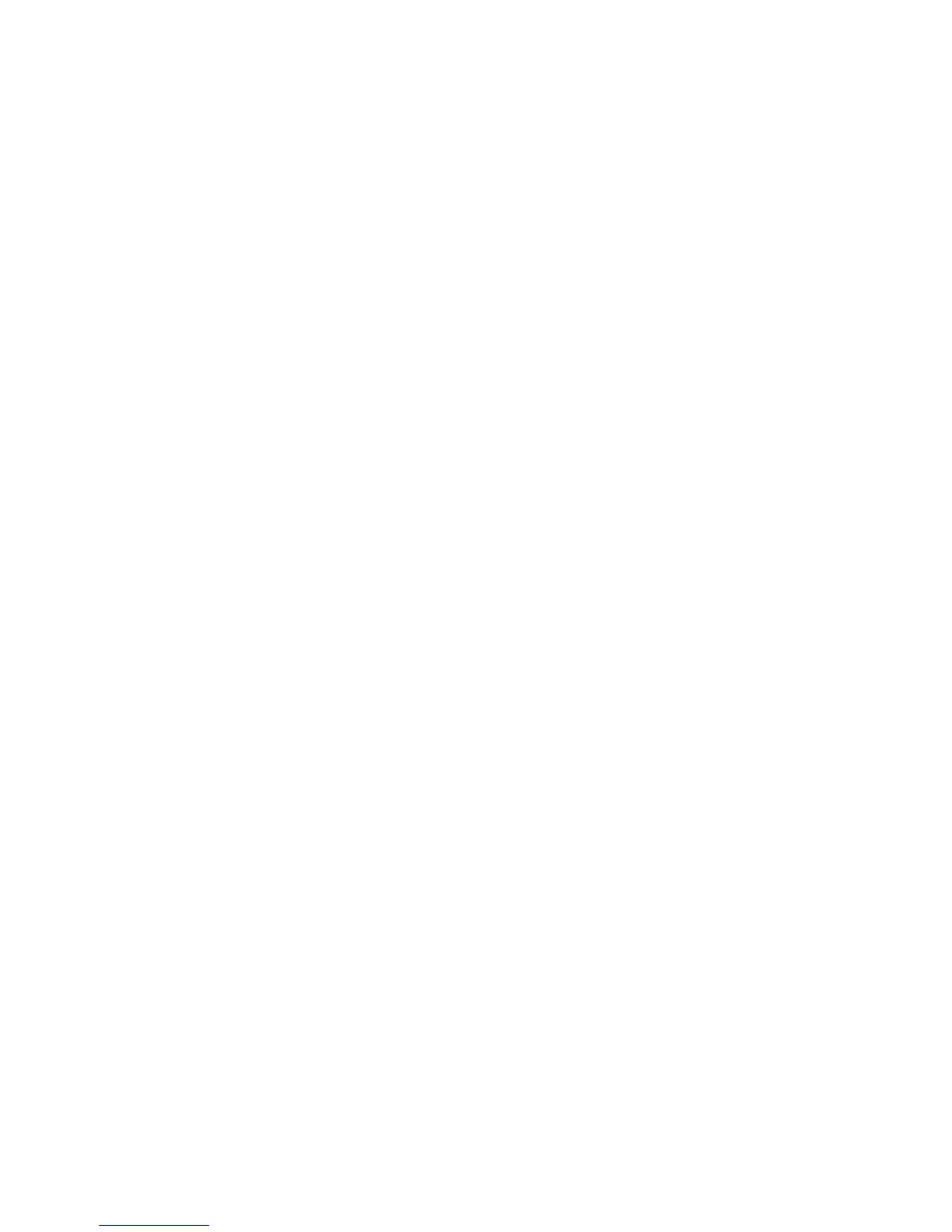Watching and Recording TV Programs 173
To find and play your recorded TV programs from your hard disk drive:
1 Click the Windows Start Button on the taskbar, and then click Computer.
2 Double-click the Local Disk.
3 Click Users, Public, and then Recorded TV.
4 Double-click your recorded TV program. Windows Media Center opens and begins
playing your program.
To play your recorded TV programs from within Windows Media Center:
1 Press the Windows Media Center Start button on the remote control, or, with your
mouse, click the Windows Start Button on the taskbar, and then click Windows
Media Center.
2 From the TV + Movies menu, select recorded tv.
3 To organize all of your previously recorded programs, select date recorded or
title.
4 To begin watching the program, select the recorded program you want to watch, and
then press OK on the remote control or the Enter key on the keyboard.
Windows Media Center places recorded TV programs in the Recorded TV folder that is
located in the Shared Documents folder on your hard disk drive.
Playing DVDs in Windows Media Center
The TV + Movies window in Media Center is where you can select to play a DVD from
your DVD drive.
1 Press the Windows Media Center Start button on the remote control, or, with your
mouse, click the Windows Start Button on the taskbar, and then click Windows
Media Center.
2 Insert a DVD into your DVD drive.
3 If no other media is playing, the DVD automatically begins playing. If other media is
playing, Windows Media Center displays a dialog box with the options to begin
playing your DVD.