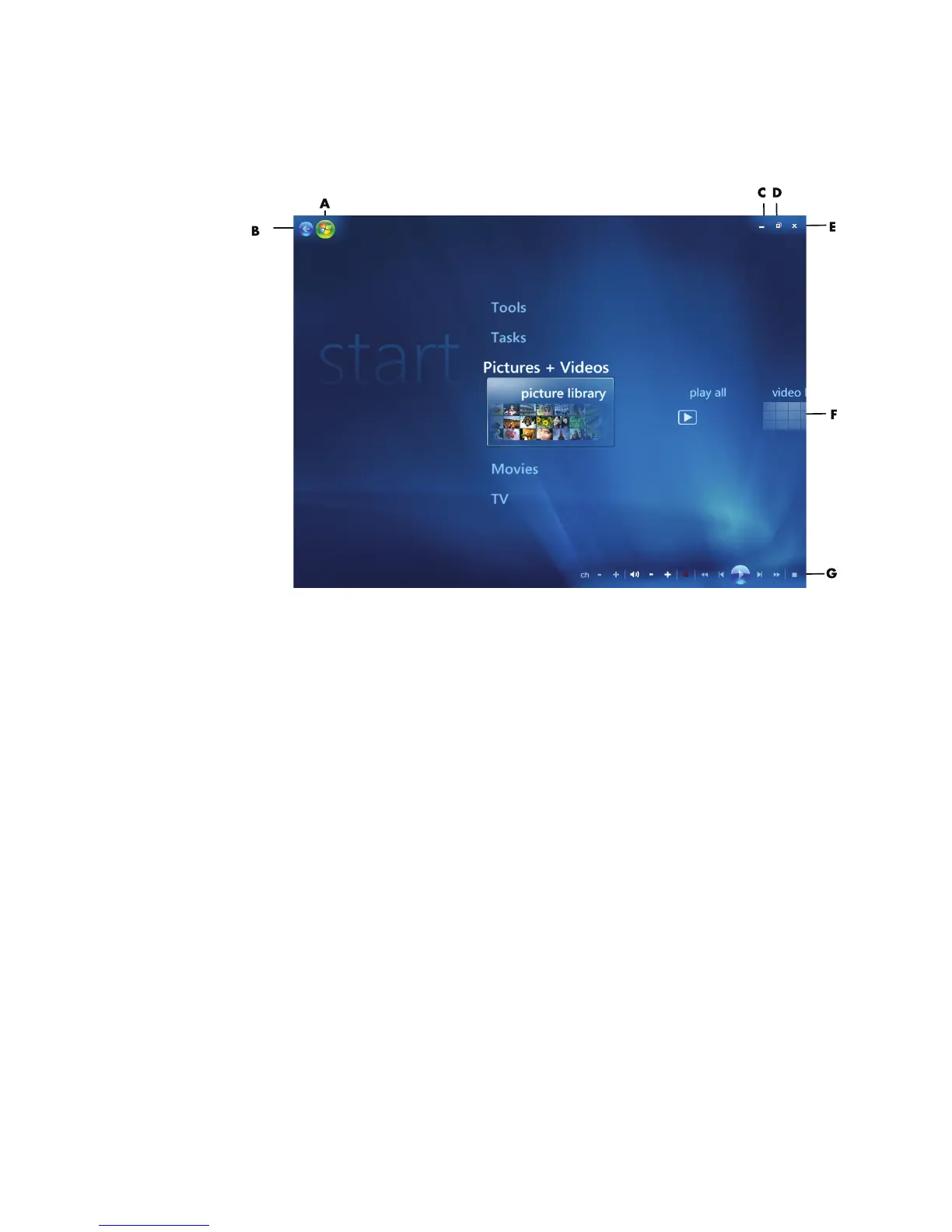Using Windows Media Center 85
Windows Media Center Start Menu
A Open the Windows Media Center Start menu.
B Go back one screen.
C Minimize the Windows Media Center window.
D Resize the Windows Media Center window.
E Close the Windows Media Center window.
F Use arrow keys to scroll left and right through the sub-menu items.
G Use media playback controls: Play, Stop, Pause, Skip, Fast-Forward,
Replay, Rewind, Record, Volume Up/Down, Mute, and
Channel Up/Down.
Windows Media Center Start menu items
TV + Movies — Watch, record, and play back TV shows. See “Watching TV.”
Play DVD — See “Using DVDs in Windows Media Center.”
Online Media — Access to various photo, video, TV and other media providers.
Pictures + Videos — View digital pictures, play a slide show, or print photos.
Watch your home videos. See “Playing Video CDs (VCDs) with
Windows Media Player.”
