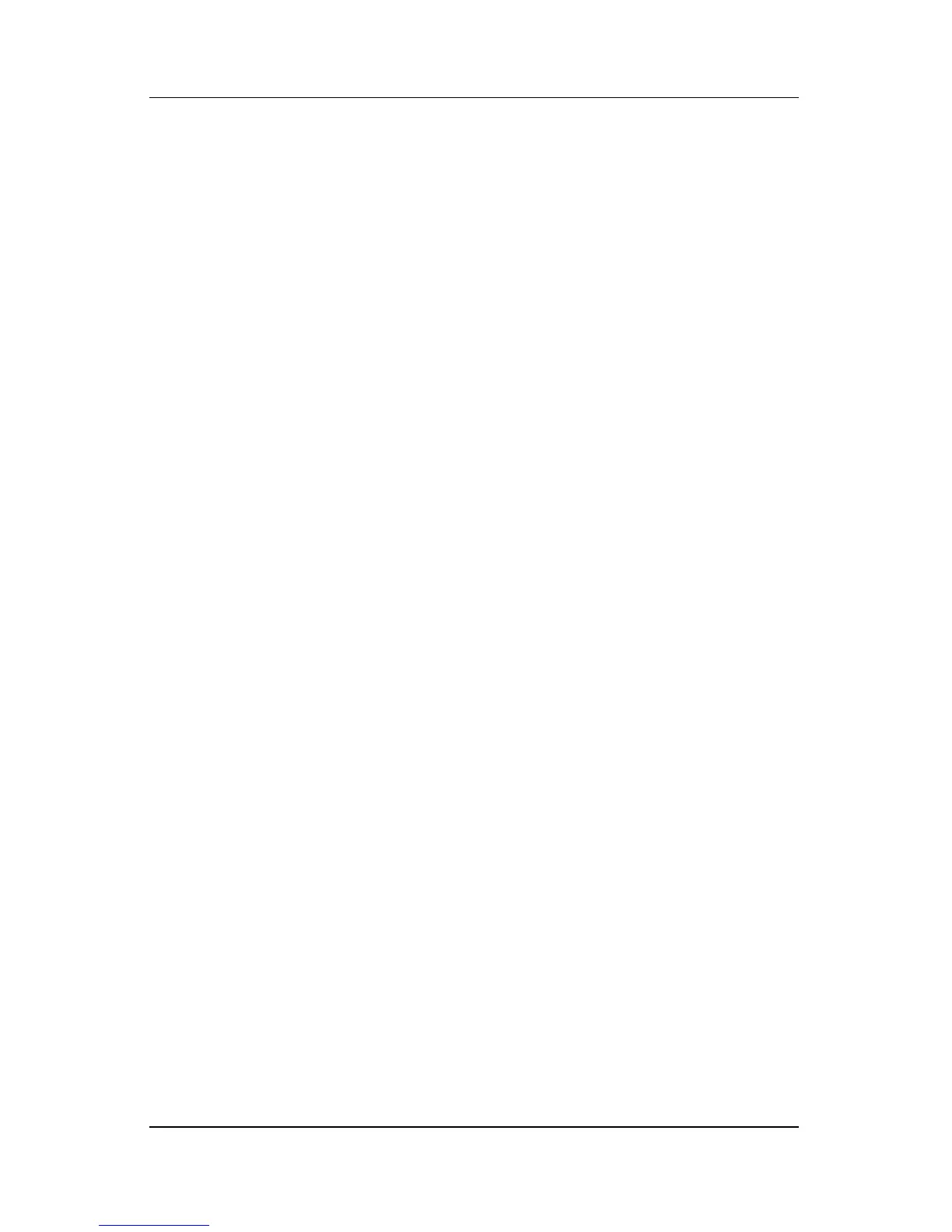6–10 Hardware and Software Guide
Security
Setup Utility Device Security
From the Device Security menu in the Setup utility, you can
disable or enable an optical drive or a diskette drive.
To disable or reenable system devices in the Setup utility:
1. Open the Setup utility by turning on or restarting the
computer, and then pressing
f10 while the Setup message
is displayed in the lower-left corner of the screen.
2. Select Security > Device Security,
and then press enter.
3. Use the arrow keys to select an item. Then:
❏ To disable an item, press f5 or f6 to toggle the field for the
item to Disable, and then press
enter.
❏ To reenble an item, press f5 or f6 to toggle the field for the
item to Enable, and then press
enter.
4. When a confirmation prompt with your preference selected is
displayed, press
enter.
5. To save your preferences and exit the Setup utility, press
f10,
and then follow the instructions on the screen.
Your preferences are in effect when the computer restarts.