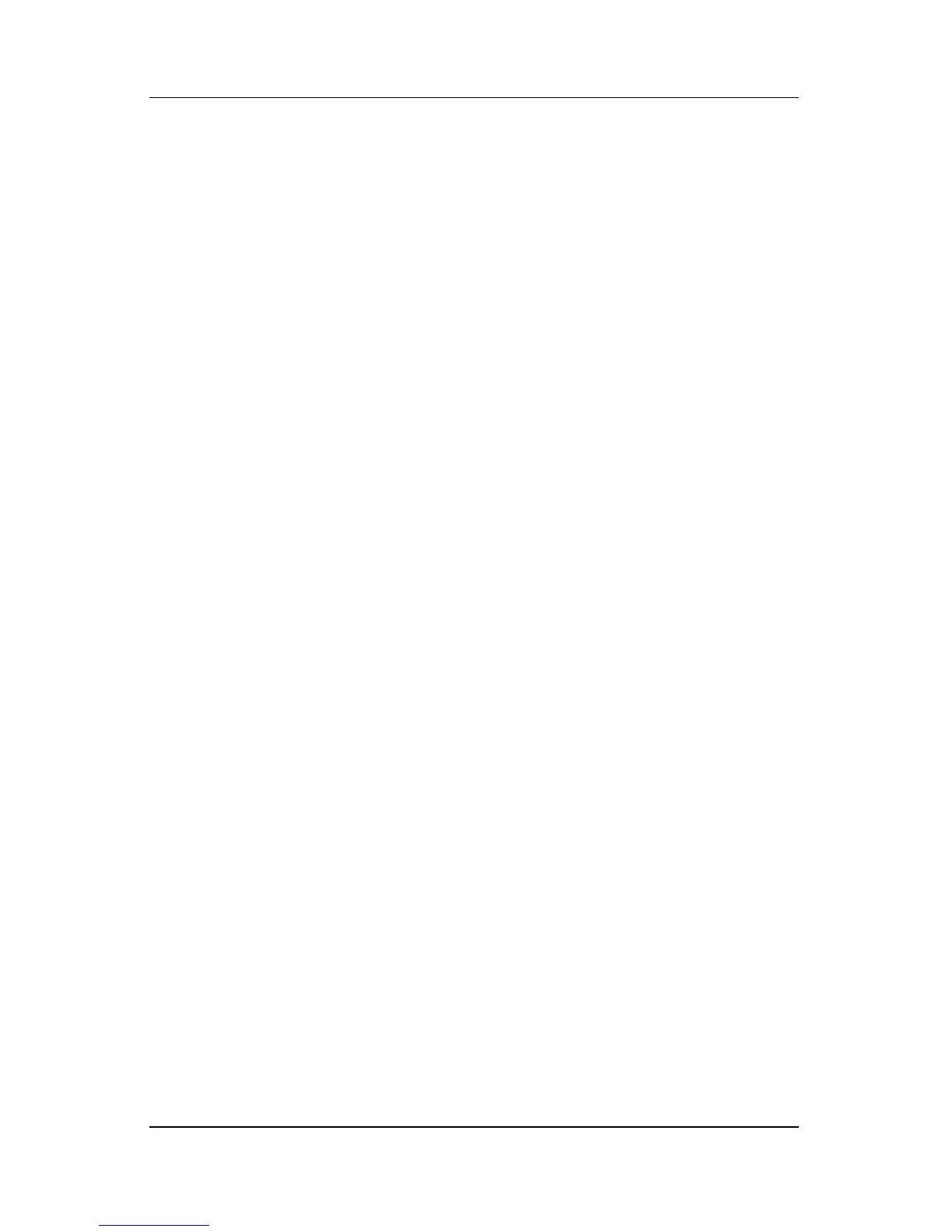3–16 Hardware and Software Guide
Power
Displaying Charge Reports
To display battery charge information on the screen, use the
operating system Power Meter feature. To access the Power
Meter display:
■ Select Start > Control Panel > Performance and
Maintenance > Power Options > Power Meter tab.
–or–
■ Select the Power Meter icon, which is displayed by default
in the taskbar. To display the Power Meter icon if the default
setting has been changed,
select
Start > Control Panel >
Performance and Maintenance > Power Options.
Select
the
Advanced tab,
select the
Always
show
icon on the
taskbar
check box, and then select
OK.
Power Meter displays battery status in both percent and time:
■ The percent indicates the amount of charge remaining in the
battery pack.
■ The time indicates the approximate running time remaining
on the battery pack if the battery pack continues to provide
power at the current level. For example, the time remaining
will decrease if you start playing a DVD and will increase if
you stop playing a DVD.
Managing Low-Battery Conditions
This section describes default low-battery condition alerts and
system responses. The default battery light responses cannot be
changed. To change other responses, select Start > Control
Panel > Performance and Maintenance > Power Options, and
then follow the instructions on the screen.