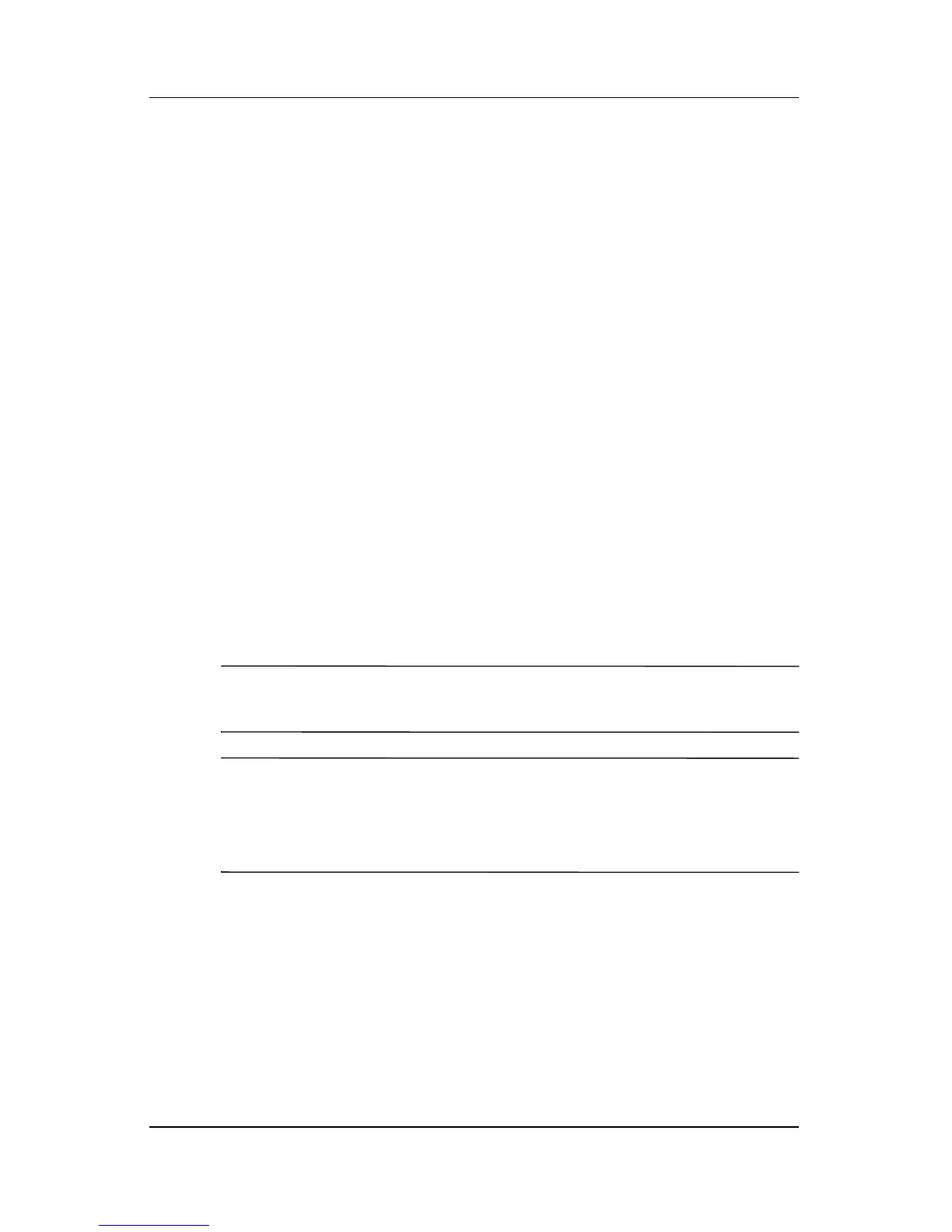Multimedia
Hardware and Software Guide 4–13
Installing Software
To install software included with the notebook from a CD:
1. Insert an appropriate optical drive into the notebook
MultiBay II as instructed in the
“Inserting or Removing a
Disc” in this chapter.
2. Connect the notebook to a reliable electrical outlet.
3. Close any open applications.
4. Insert a software CD into the optical drive.
❏ If Autorun is enabled an installation wizard is displayed.
❏ If Autorun is disabled, select Start > Run. Enter:
x:\setup.exe
(where x is your CD drive designation), and then
select
OK.
5. When the installation wizard is displayed, follow the
installation instructions on the screen.
6. Restart the notebook if prompted.
✎
Repeat the installation procedure for all software you want to
install.
✎
WinDVD Creator has special drive requirements for proper
installation. To install WinDVD Creator, refer to the
instructions provided with the InterVideo WinDVD
Creator CD.