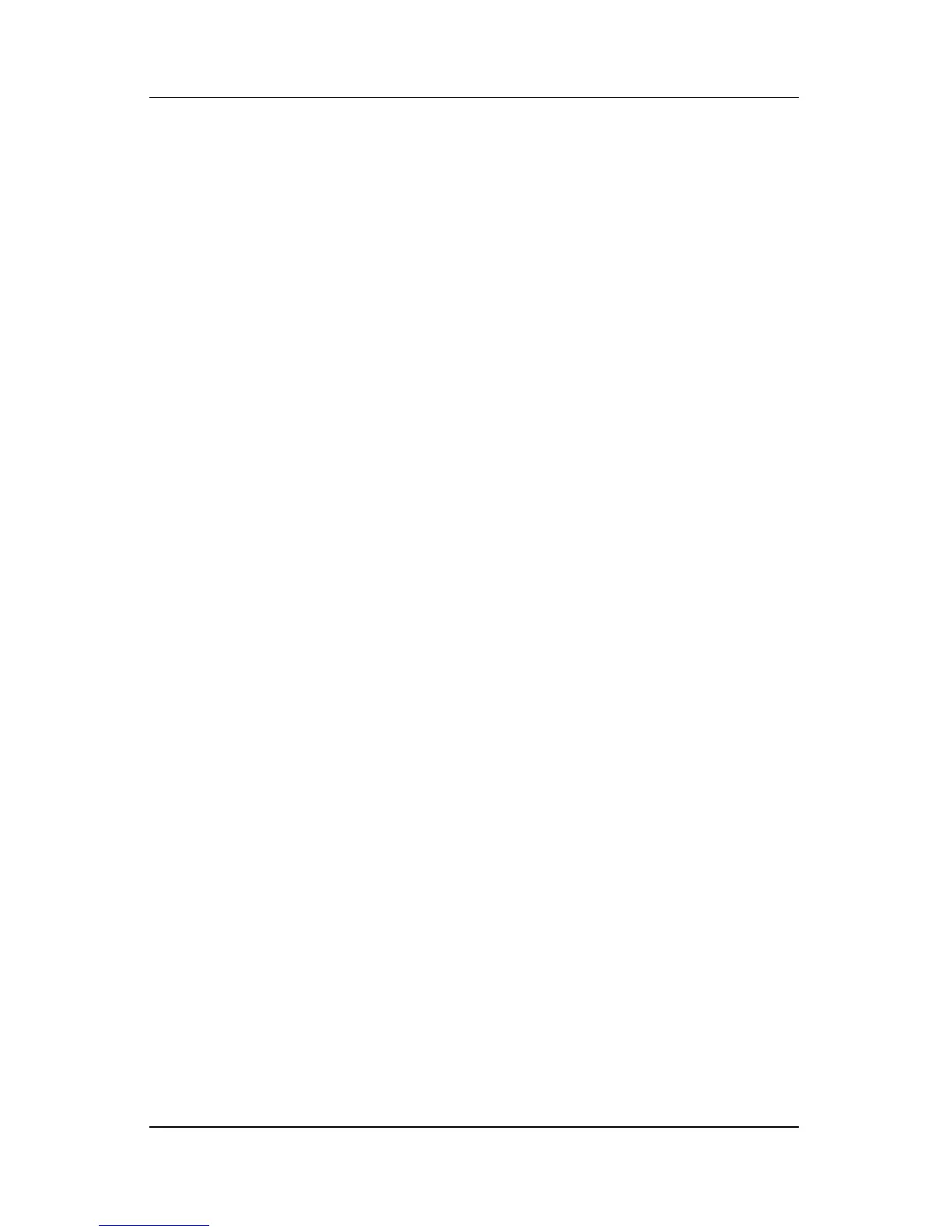Multimedia
Hardware and Software Guide 4–15
Using the Operating System
To change settings through the operating system:
1. Open Device Manager by selecting Start > My Computer.
Right-click in the window and select Properties > Hardware
tab > Device Manager.
2. Select DVD/CD-ROM drives, right-click the DVD drive for
which you want to change region settings, and then select
Properties.
3. Make the desired changes on the DVD Region tab.
4. Select OK.
5. For additional information, refer to the Windows operating
system Help and Support.
Using WinDVD
To change the region settings on a drive using WinDVD:
1. Open WinDVD through one of the following methods:
❏ Select the WinDVD Player icon on the notification area.
❏ Select Start > (All) Programs > InterVideo WinDVD >
InterVideo WinDVD.
2. Right-click the WinDVD player window.
3. Select Setup.
4. Select the button for the region.
5. Select OK.
Using Other DVD Software
To change region settings on a drive using a DVD player other
than WinDVD, refer to the documentation provided with the
player.