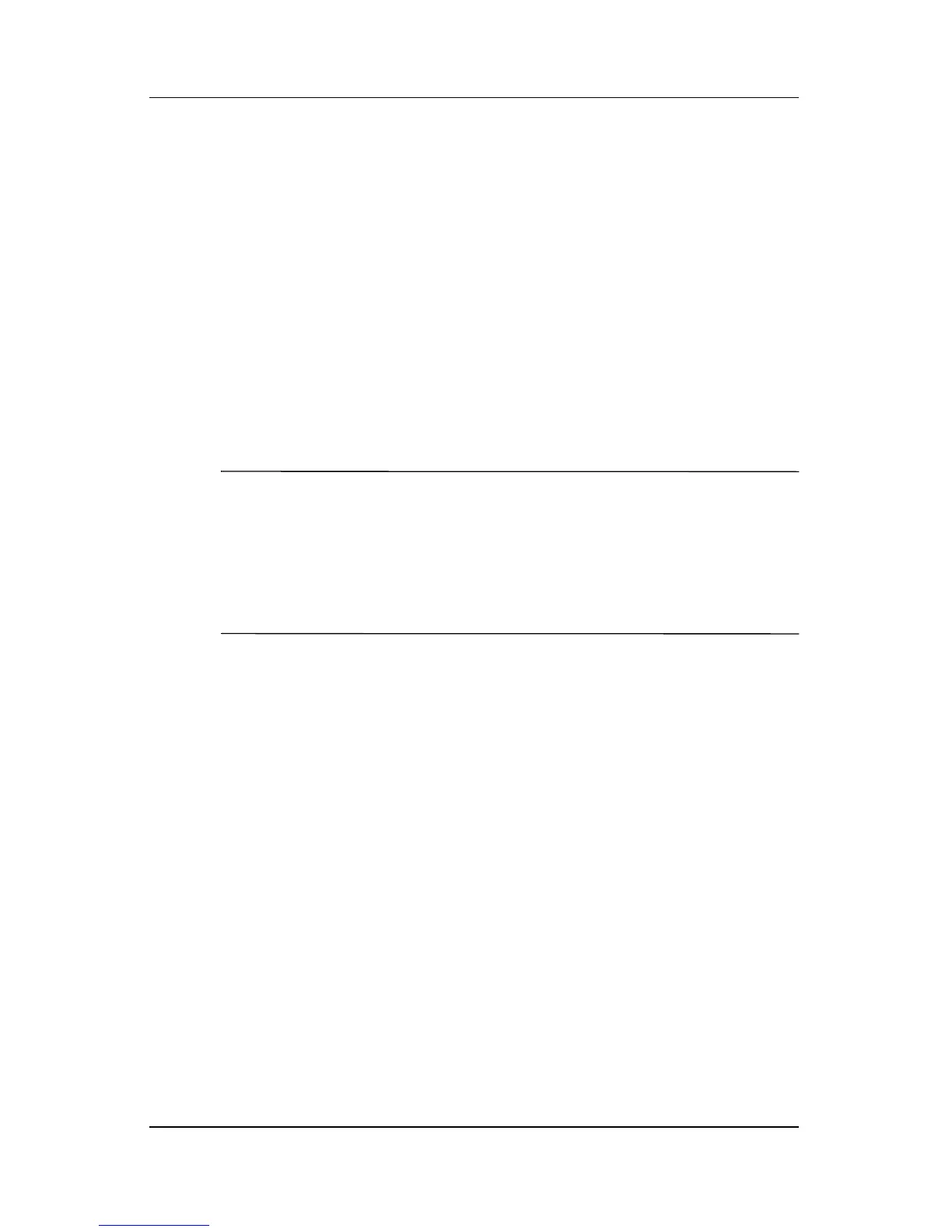TouchPad and Keyboard
Hardware and Software Guide 2–3
Setting TouchPad Preferences
In the Windows Mouse Properties window you can
■ Adjust basic pointing device settings such as click speed,
pointer speed and shape, and mouse trails.
■ Configure the right and left TouchPad buttons for
right-handed or left-handed use. These buttons are set by
default for right-handed use.
To access the Mouse Properties window:
» Select Start > Control Panel > Printers and Other
Hardware > Mouse.
✎
All Windows instructions in your notebook documentation
describe Microsoft Windows XP procedures based on the
default Windows XP category view. To change to Windows XP
classic view, select Start > Help and Support > Customizing
your computer > Files, folders, and programs
> Use
Windows classic folders.
In the TouchPad Properties window you can access additional
TouchPad preferences.
» To access the TouchPad Properties window, use the TouchPad
to
select Start > Control Panel > Printers and Other
Hardware > Mouse > Device Settings, and then select the
Settings button. (If
you follow this path using an optional
external mouse, the TouchPad Properties window may be
unavailable.)