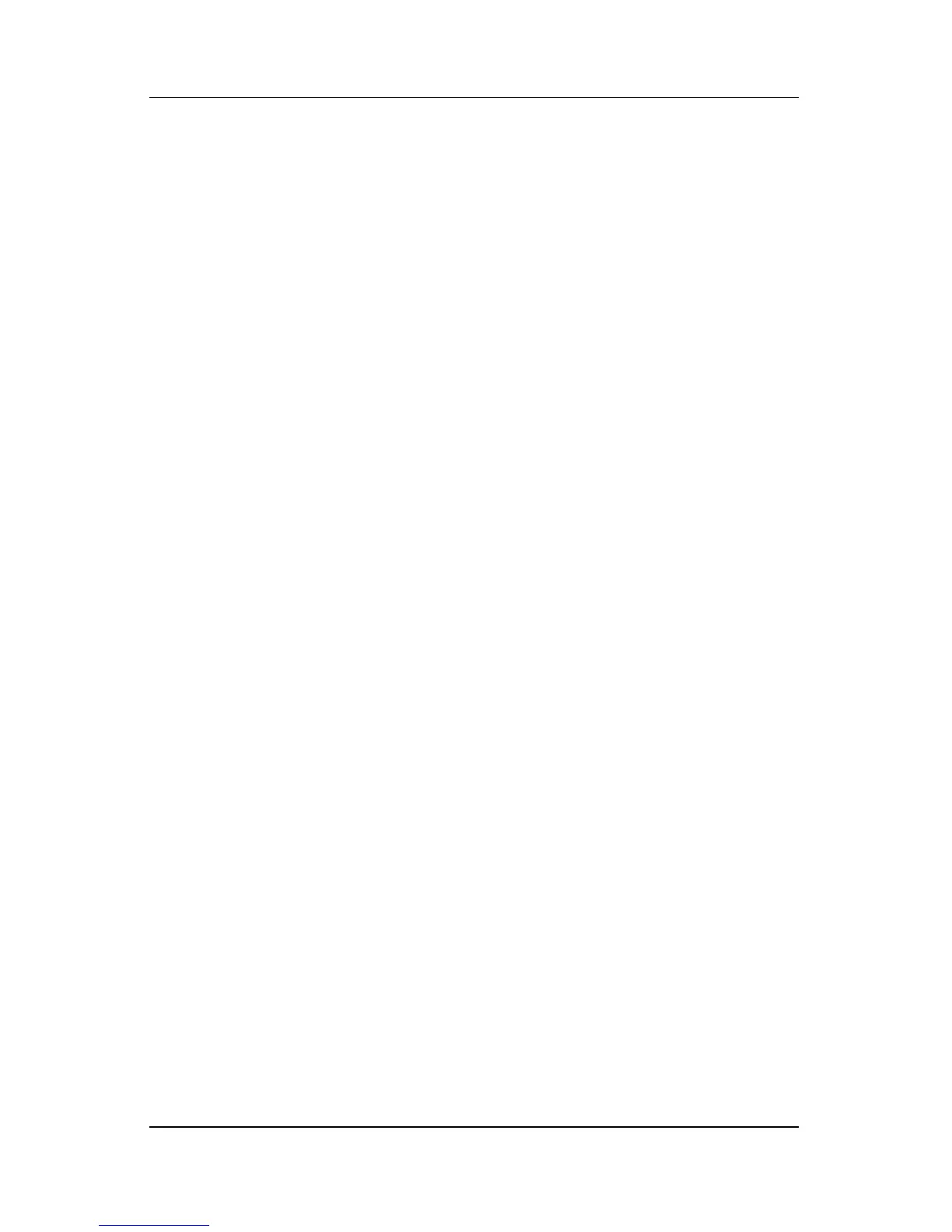3–12 Hardware and Software Guide
Power
Power Preferences
Using Power Schemes
A power scheme controls the amount of power the notebook uses
while running on external power or on a battery pack, and also
sets the notebook to initiate standby or hibernation after a period
of inactivity you specify.
» To select a preset power scheme or create a custom power
scheme, select Start > Control Panel > Performance and
Maintenance > Power Options, and then follow the
instructions on the screen.
Setting a Standby Password
To set the notebook to prompt for a password before resuming
from standby, select Start > Control Panel > Performance and
Maintenance > Power Options. Select the Advanced tab, select
the check box for Prompt for password when computer
resumes from standby, and then select OK. For information
about other passwords and security features, refer to Chapter 6,
“Security.”