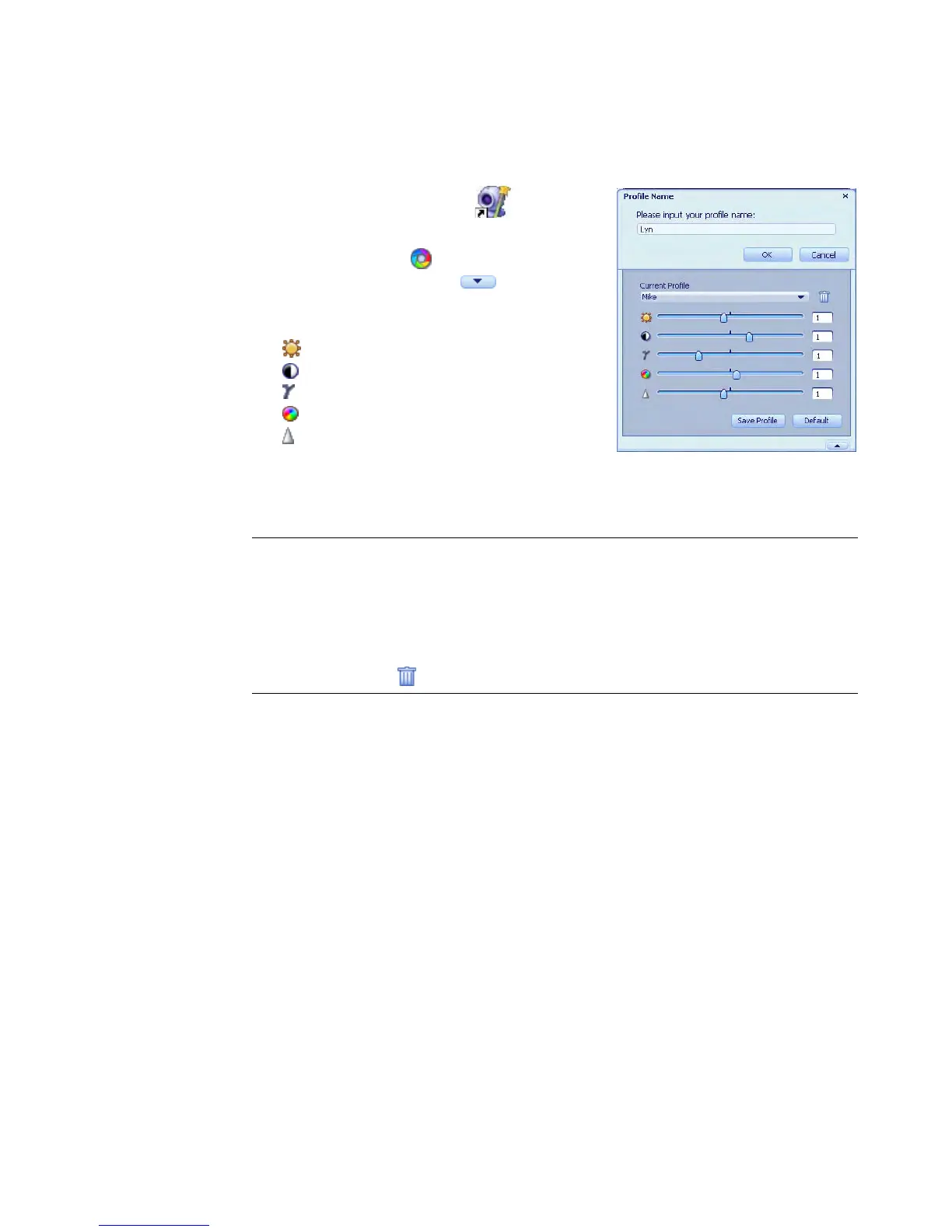16 HP Premium Autofocus Notebook Webcam User’s Guide
Creating a Personal Profile
1 Double-click the Magic-i 3 icon on
the Windows desktop.
2 Click the Profiles tab. (If this tab is not
visible, click the Expand tab to
expand the screen.)
3 Drag the sliders to adjust these settings:
Brightness
Contrast
Gamma
Saturation
Sharpness
4 Click Save Profile.
5 Enter a name for the profile.
6 Click OK.
NOTE:
To restore the factory settings, click Default.
To apply a previously saved profile, select the profile name from the
Current Profile list.
To delete a profile, select the profile name from the Current Profile list, and then
click the Delete icon.