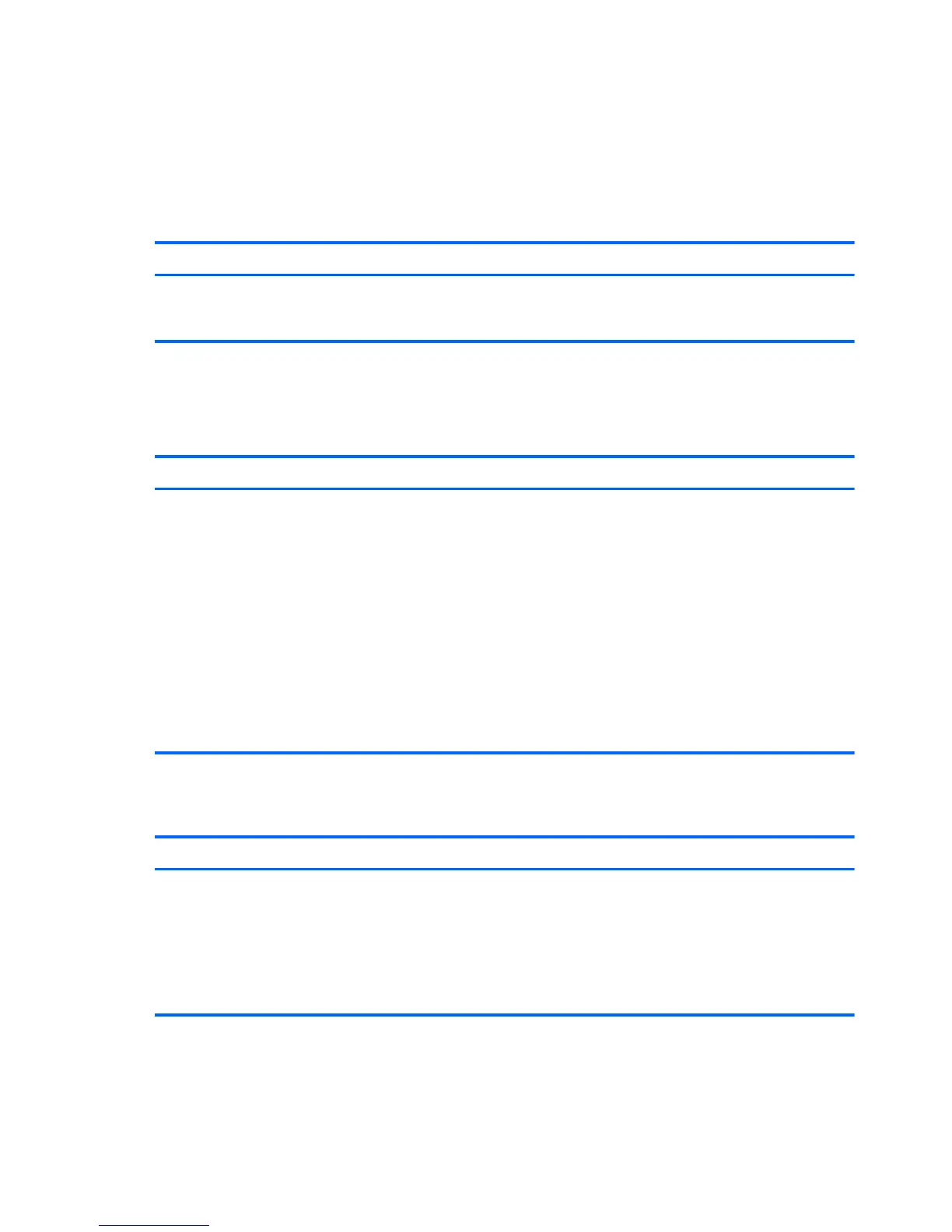Locating the Start button and the Start menu
The Start button is displayed in the lower-left corner of the Windows desktop. The Start menu offers
quick access to frequently used options, including File Explorer, Control Panel, Desktop, Power Options,
and Shut down. For more information, see the Windows Basics guide included with your computer.
Follow the instructions below to display the Start button and the Start menu.
Action Using a keyboard and mouse Using touch gestures
Locate the Start button and the
Start menu
Point to the lower-left area of the Start
screen, and then right-click the Start
button to display the Start menu.
Tap the Desktop app, and then press
and release the Start button in the lower-
left corner to display the Start menu.
Shutting down the computer
To shut down the computer from the Start menu, follow the instructions below.
Action Using a keyboard and mouse Using touch gestures
Shut down the computer 1. Point to the lower-left area of the Start
screen, and then right-click the Start
button to display the Start menu.
2. Select Shut down, and then select
Shut down.
– or –
1. Point to the upper-right or lower-right
corner of the screen to display the
charms, and then click Settings.
2. Click the Power icon, and then click
Shut down.
1. Tap the Desktop app, and then
press and release the Start button
in the lower-left corner to display the
Start menu.
2. Tap Shut down, and then tap
Shut down.
– or –
1. Swipe from the right edge of the
TouchPad or touch screen to display
the charms, and then tap Settings.
2. Tap the Power icon, and then tap
Shut down.
Displaying all apps
Action Using a keyboard and mouse Using touch gestures
See all the apps on your
computer
Point to the lower-left area of the Start
screen, and then click the arrow in the
lower-left corner of the screen.
To return to the Start screen, click the
arrow in the lower-left corner of the
screen.
Swipe to the left on the TouchPad or touch
screen until the arrow appears, and then
tap the arrow in the lower-left corner of
the Start screen.
To return to the Start screen, tap the
arrow in the lower-left corner of the
screen.
88 Chapter 7 New Windows 8.1 features
