
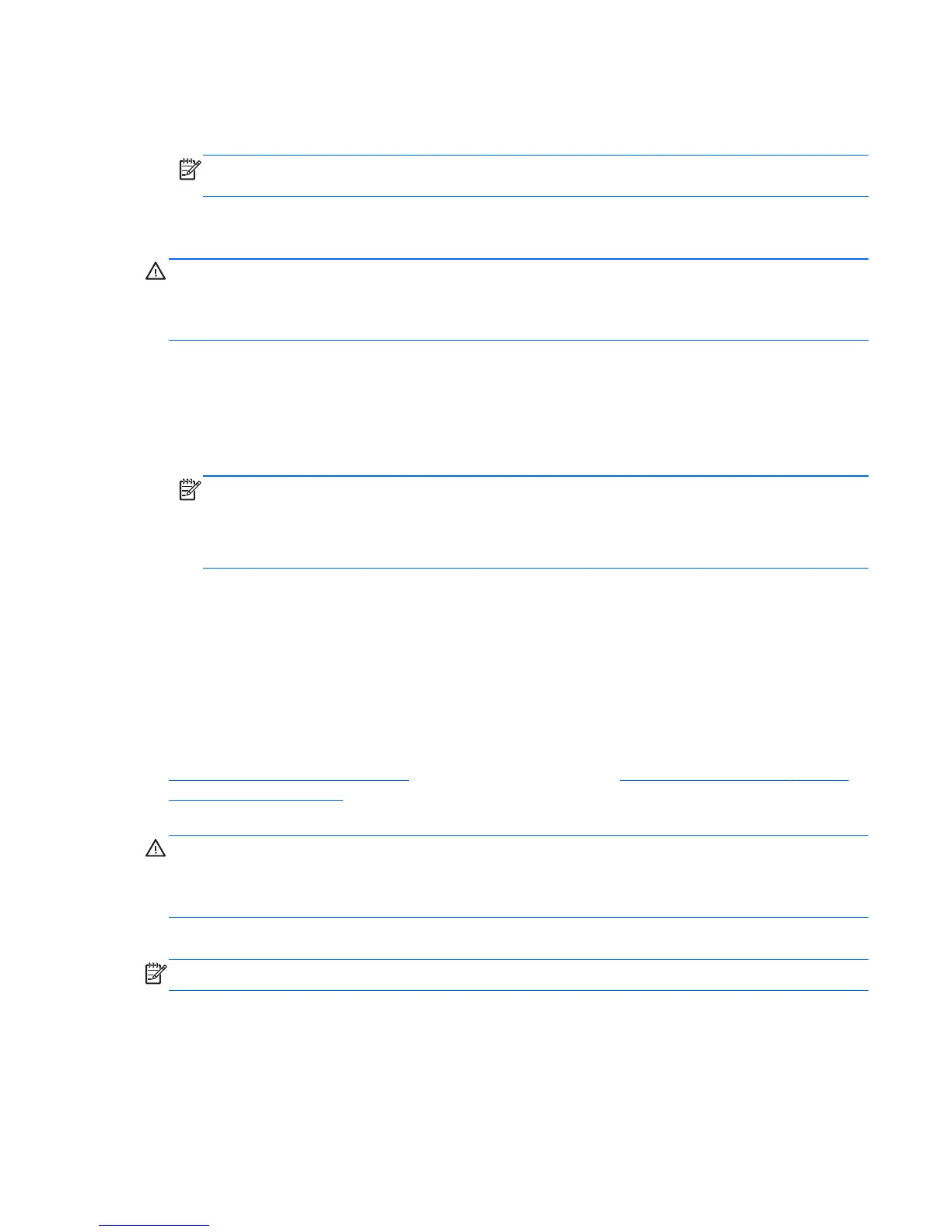 Loading...
Loading...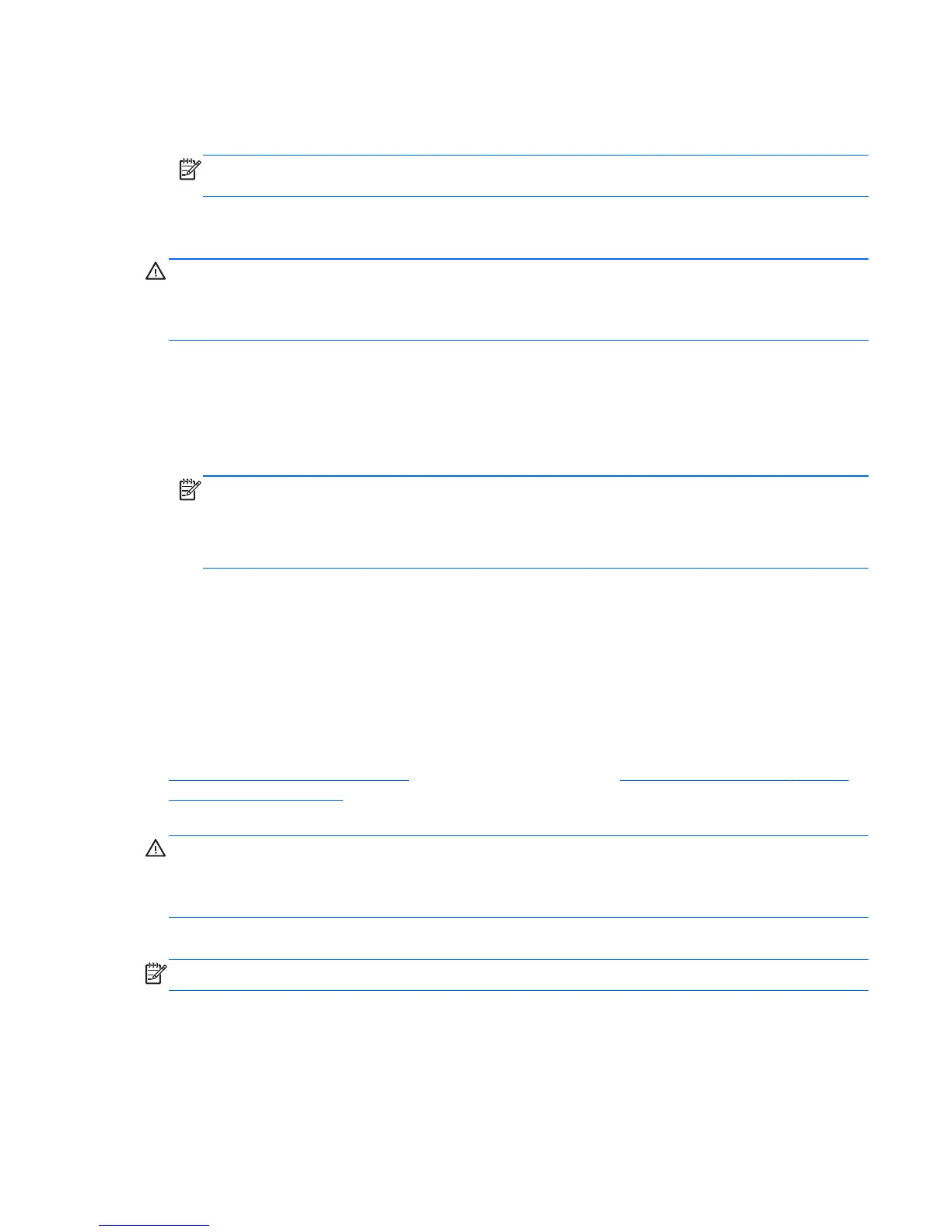
Do you have a question about the HP ProBook 440 G1 and is the answer not in the manual?
| Form factor | Clamshell |
|---|---|
| Product type | Laptop |
| Product color | Black, Silver |
| Country of origin | China |
| Bus type | DMI |
| Stepping | C0 |
| Tjunction | 100 °C |
| Processor cache | 3 MB |
| Processor cores | 2 |
| System bus rate | 5 GT/s |
| Processor family | Intel® Core™ i5 |
| Processor series | Intel Core i5-4200 Mobile series |
| Processor socket | PGA946 |
| Processor threads | 4 |
| Processor codename | Haswell |
| Processor frequency | 2.5 GHz |
| Processor cache type | Smart Cache |
| Processor lithography | 22 nm |
| Processor manufacturer | Intel |
| Processor front side bus | - MHz |
| PCI Express slots version | 3.0 |
| Processor boost frequency | 3.1 GHz |
| Processor operating modes | 64-bit |
| ECC supported by processor | No |
| PCI Express configurations | 1x16, 2x8, 1x8+2x4 |
| Thermal Design Power (TDP) | 37 W |
| Maximum number of PCI Express lanes | 16 |
| Motherboard chipset | Intel® HM87 |
| Memory slots | 2x SO-DIMM |
| Internal memory | 4 GB |
| Memory clock speed | 1600 MHz |
| Memory form factor | SO-DIMM |
| Internal memory type | DDR3-SDRAM |
| Maximum internal memory | 16 GB |
| Memory layout (slots x size) | 1 x 4 GB |
| LightScribe | - |
| AC adapter included | Yes |
| Intel segment tagging | Enterprise, Professional |
| HDD speed | 5400 RPM |
| HDD interface | SATA |
| Storage media | HDD |
| Optical drive type | DVD Super Multi DL |
| Total storage capacity | 750 GB |
| Compatible memory cards | Memory Stick (MS), MSXC, SD, SDHC, SDXC |
| Number of HDDs installed | 1 |
| Display diagonal | 14 \ |
| Display resolution | 1366 x 768 pixels |
| Native aspect ratio | 16:9 |
| On-board graphics card ID | 0x416 |
| Discrete graphics card model | Not available |
| On-board graphics card model | Intel® HD Graphics 4600 |
| On-board graphics card family | Intel® HD Graphics |
| Maximum on-board graphics card memory | 1.74 GB |
| On-board graphics card base frequency | 400 MHz |
| On-board graphics card DirectX version | 11.1 |
| On-board graphics card dynamic frequency (max) | 1150 MHz |
| Audio system | DTS Sound+ |
| Front camera resolution | 1280 x 720 pixels |
| Wi-Fi standards | 802.11b, 802.11g, Wi-Fi 4 (802.11n) |
| Bluetooth version | 4.0 |
| Ethernet LAN data rates | 10, 100, 1000 Mbit/s |
| HDMI version | 1.4a |
| Charging port type | DC-in jack |
| DisplayPorts quantity | 0 |
| USB 2.0 ports quantity | USB 2.0 ports have a data transmission speed of 480 Mbps, and are backwards compatible with USB 1.1 ports. You can connect all kinds of peripheral devices to them. |
| Pointing device | Touchpad |
| Bundled software | HP Wireless Hotspot\\r HP Mobile Connect\\r HP ePrint, SMS Roaming Alert\\r HP Recovery Manager |
| Operating system installed | Windows 8 |
| Processor code | SR1HA |
| Processor ARK ID | 76348 |
| Intel TSX-NI version | 0.00 |
| Processor package size | 37.5 x 37.5 x 4.7 mm |
| Supported instruction sets | AVX 2.0, SSE4.1, SSE4.2 |
| Intel Identity Protection Technology version | 1.00 |
| Battery capacity | 47 Wh |
| Battery life (max) | 9.15 h |
| Number of battery cells | 6 |
| AC adapter power | 65 W |
| Sustainability certificates | ENERGY STAR |
| Depth | 238.5 mm |
|---|---|
| Width | 339.2 mm |
| Weight | 2100 g |
| Height (front) | 22.4 mm |
Details on Intel Core and Pentium processors for the notebook.
Information on integrated and discrete graphics options available.
Specifies RAM types, speeds, and supported configurations.
Lists available SATA hard drive sizes and types.
Lists the various preinstalled operating system options.
Identifies external display components like antennas and webcam.
Describes the function of various indicator lights on the computer.
Details the functions of the power button and fingerprint sensor.
Explains the purpose of function keys and special keys.
Identifies ports and connectors located on the left side of the computer.
Identifies ports and connectors located on the right side of the computer.
Explains the location and purpose of the service tag and PCID label.
Illustrates and lists major internal computer components with part numbers.
Lists specifications and part numbers for hard drives and optical drives.
Provides a comprehensive list of spare part numbers and designations.
Lists the necessary tools for disassembly and assembly procedures.
Provides precautions for handling fragile storage drives.
Explains electrostatic discharge (ESD) protection and grounding procedures.
Step-by-step instructions for removing and replacing the battery.
Procedure for removing the computer's service door.
Instructions for removing and replacing the hard drive.
Guide to updating BIOS and replacing memory modules.
Step-by-step guide for removing and replacing the keyboard.
Instructions for removing the computer's top cover.
Detailed instructions for replacing the main system board.
Detailed steps for removing and replacing the processor.
Comprehensive guide to removing and disassembling the display.
Explains how to navigate the Windows 8.1 Start screen.
Setting the Windows desktop as the default startup view.
Updates on backup and recovery procedures for Windows 8.
Introduction to the BIOS/UEFI setup utility.
Resetting BIOS settings to factory defaults.
Guidance on downloading and installing BIOS updates.
Running hardware diagnostics using UEFI.
Introduction to the BIOS setup utility for Windows 7.
Resetting BIOS settings to factory defaults.
Procedures for updating the BIOS.
Running hardware diagnostic tests.
General guide to using the BIOS utility.
Resetting BIOS to factory defaults.
Procedures for updating the BIOS.
Running advanced hardware diagnostics.
Steps for backing up personal files and system data.
Procedures for recovering the system from failure.
Using F11 for hard drive image recovery.
Completely resetting the PC to factory state.
Creating system repair discs using HP software.
Restoring the system from failure in Windows 7.
Using F11 for system recovery.
Procedures for backing up data in SUSE Linux.
Restoring the system in SUSE Linux.
General specifications including dimensions, weight, and power.
Detailed specifications for the 14.0-inch HD+ display panel.
Technical details for various hard drive models.
Details on where and how non-volatile memory is used in the system.
General power cord requirements applicable globally.
Country-specific power cord requirements and agency approvals.
Guidelines for proper battery disposal and recycling.
Information and disassembly instructions for display recycling.











