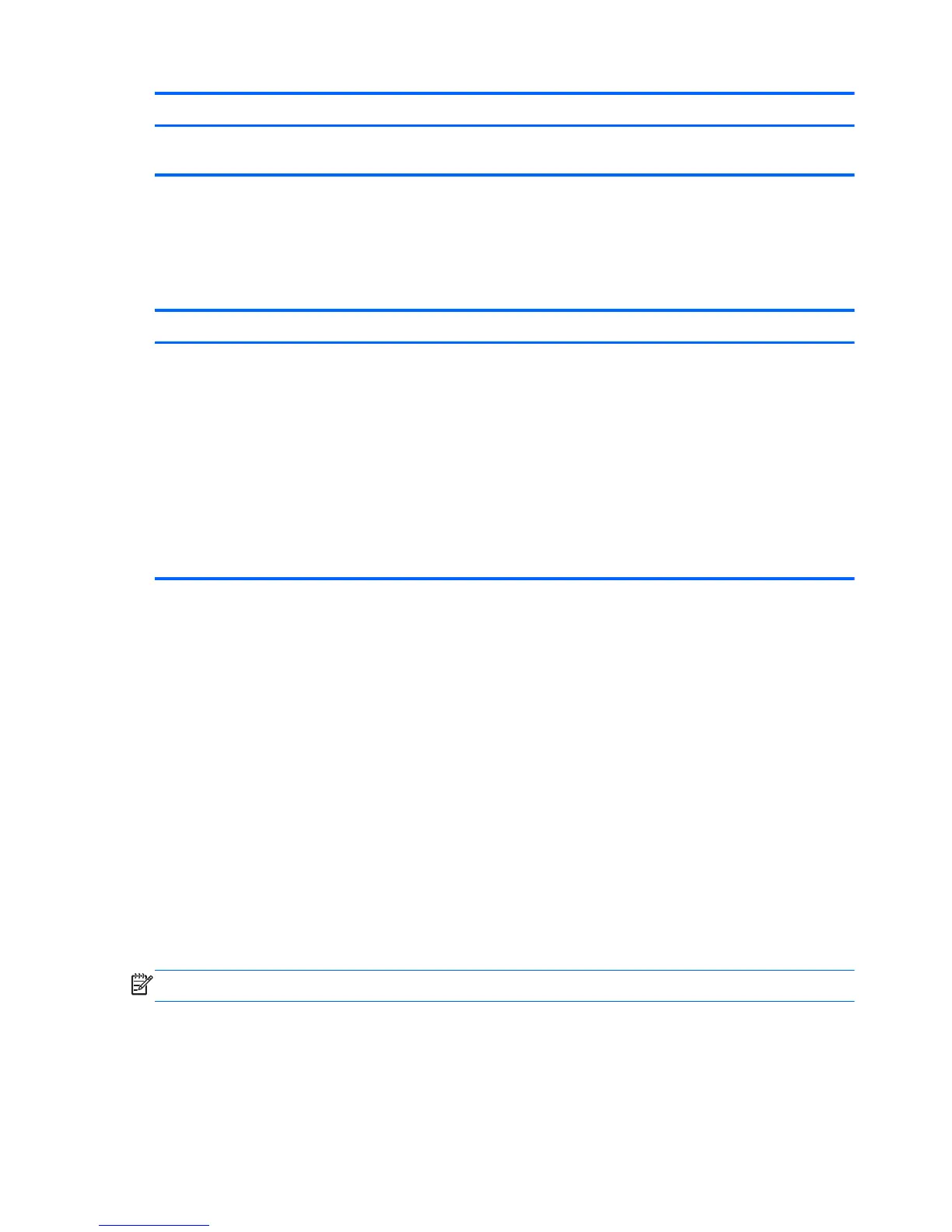Action Using a keyboard and mouse Using touch gestures
charms, click Devices, click Project, and
then follow the on-screen instructions.
Devices, tap Project, and then follow
the on-screen instructions.
Opening to the Windows desktop instead of the Start screen
To change the default setting so that Windows will always open to the Windows desktop instead of the
Start screen, follow the steps below.
Action Using a keyboard and mouse Using touch gestures
Open to the Windows desktop
instead of the Start screen
1. From the Start screen, click the
Desktop app.
2. Right-click the navigation bar at the
bottom of the screen, and then select
Properties.
3. Click the Navigation tab, and then
select the check box labeled When I
sign in or close all apps on a
screen, go to the desktop
instead of Start.
4. Click OK.
1. From the Start screen, tap the
Desktop app.
2. Tap and hold the navigation bar at
the bottom of the screen, and then
select Properties.
3. Tap the Navigation tab, and
then select the check box labeled
When I sign in or close all
apps on a screen, go to the
desktop instead of Start.
4. Tap OK.
To revert to the original sign-in setting, follow the instructions above, but clear the check box labeled
Go to the desktop instead of Start when I sign in, and then click or tap OK.
This PC
To explore files and folders on your computer and connected devices, from the Start screen, type this
pc, and then select This PC. This feature was formerly called My Computer.
Backup, restore, and recovery updates
The following backup, restore, and recovery procedures replace the procedures provided in the User
Guide for your computer.
Using Windows backup and restore
For information about the Windows backup and restore features, see the HP Support Assistant.
NOTE: The path to access the HP Support Assistant has changed.
1. From the Start screen, select the HP Support Assistant app.
2. Type restore in the Search field, and then follow the information provided.
For additional backup information, type backup in the Search field.
90 Chapter 7 New Windows 8.1 features
