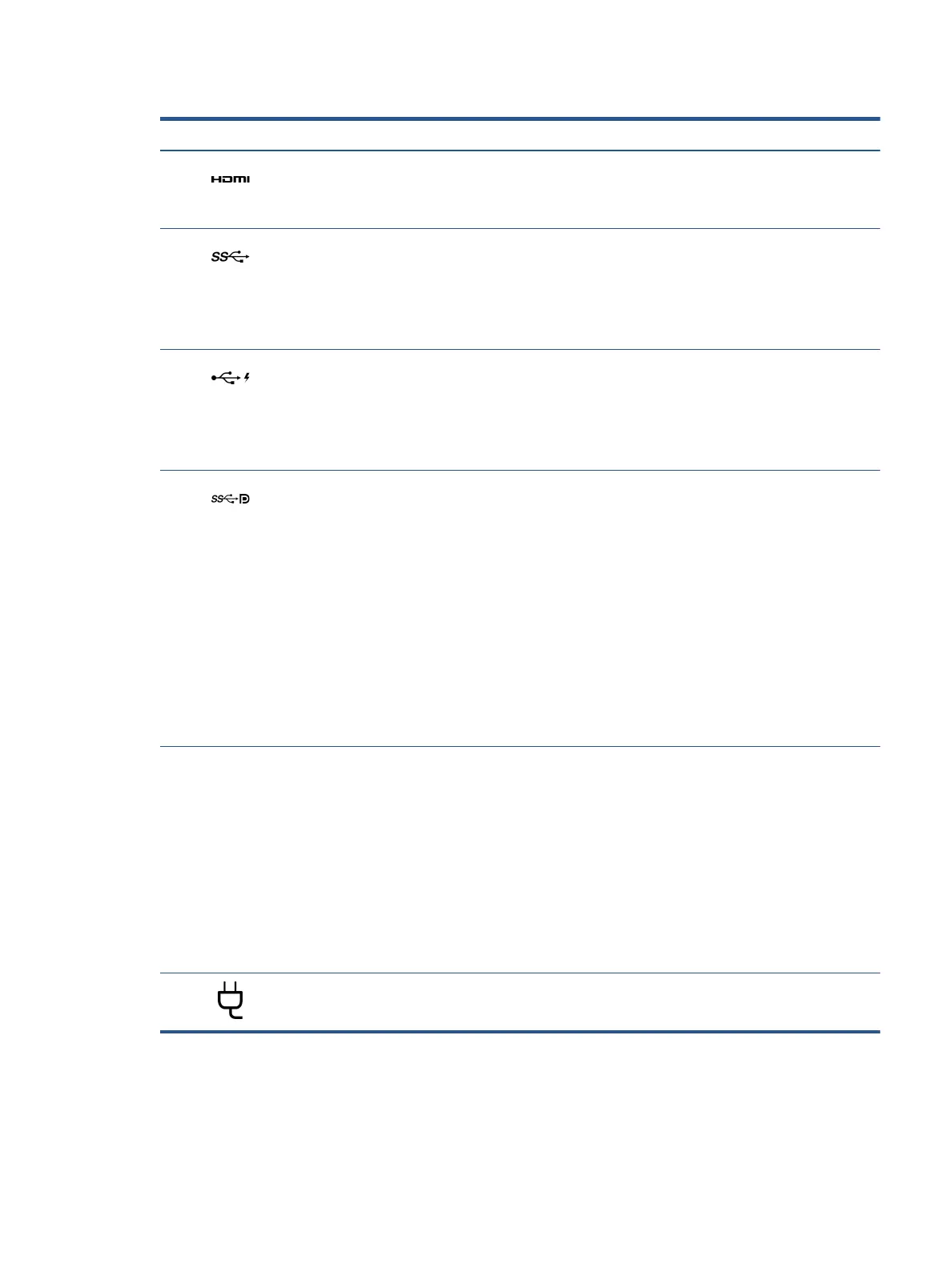Table 2-1 Right-side components and their descriptions (continued)
Component Description
(3) HDMI port Connects an optional video or audio device, such as a high-
denition television, any compatible digital or audio
component, or a high-speed High Denition Multimedia
Interface (HDMI) device.
(4) USB SuperSpeed port Connects a USB device, provides high-speed data transfer, and
(for select products) charges small devices (such as a
smartphone) when the computer is on or in Sleep mode.
NOTE: Use a standard USB Type-A charging cable or cable
adapter (purchased separately) when charging a small external
device.
(5) USB port with HP Sleep and Charge Connects a USB device, provides high-speed data transfer, and
charges small devices (such as a smartphone), even when the
computer is o.
NOTE: Use a standard USB Type-A charging cable or cable
adapter (purchased separately) when charging a small external
device.
(6)
USB Type-C
®
power connector port,
SuperS
peed port, and DisplayPort™ connector
Connects an AC adapter that has a USB Type-C connector,
sup
plying power to the computer and, if needed, charging the
computer battery.
– and –
Connects a USB device, provides high-speed data transfer, and
(for select products) charges small devices (such as a
smartphone) when the computer is on or in Sleep mode.
NOTE: Use a standard USB Type-C charging cable or cable
adapter (purchased separately) when charging a small external
device.
– and –
Connects a display device that has a USB Type-C connector,
providing DisplayPort output.
(7) Battery light When AC power is connected:
● White: The battery charge is greater than 90%.
● Amber: The battery charge is from 0 to 90%.
● O:
The battery is not charging.
When AC power is disconnected (battery not charging):
● Blinking amber: The battery has reached a low battery
l
evel. When the battery has reached a critical battery level,
the battery light begins blinking rapidly.
● O:
The battery is not charging.
(8) Power connector Connects an AC adapter.
Left
Use the illustration and table to identify the components on the left side of the computer.
Left 7
