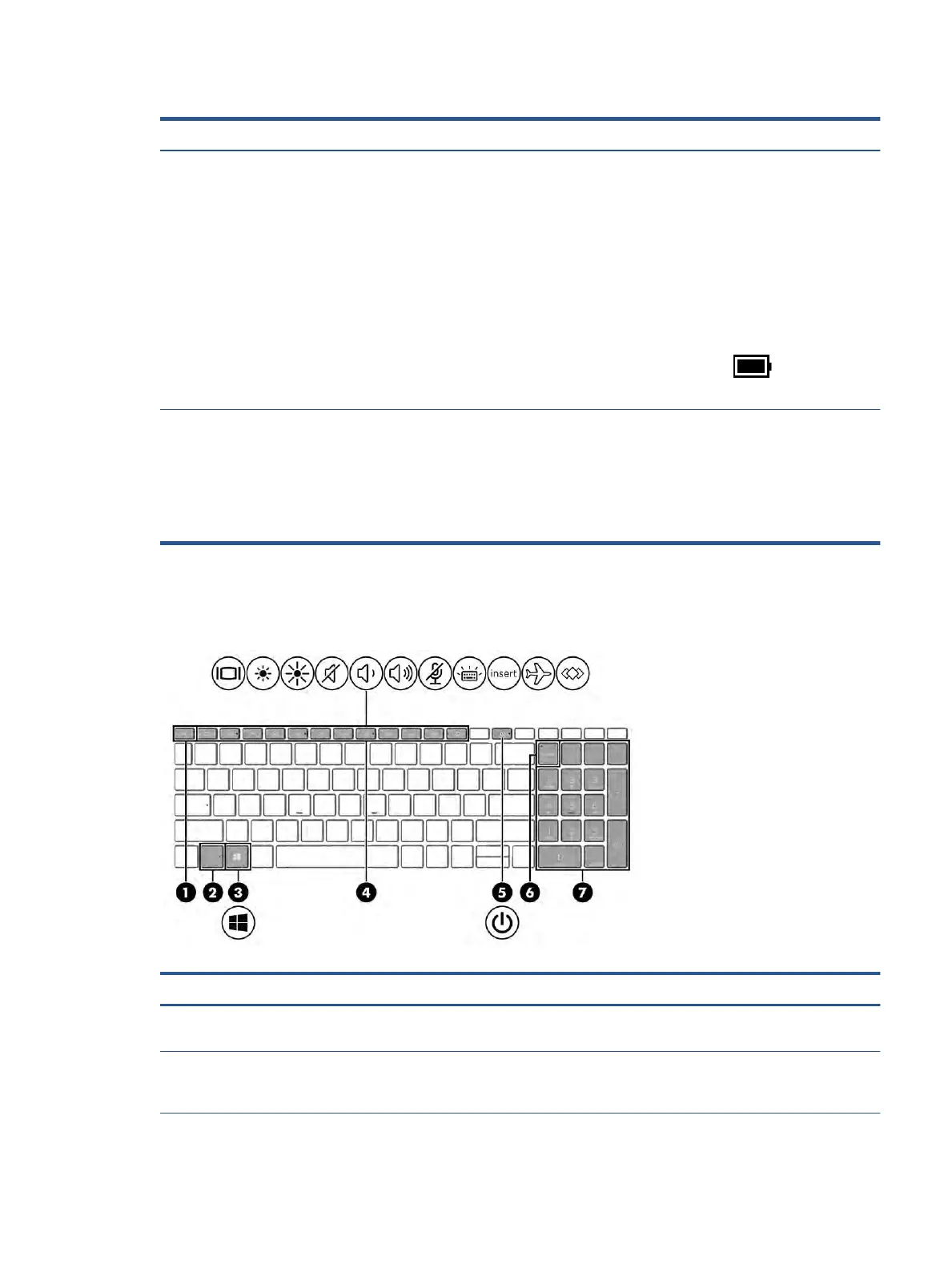Table 2-6 Button, speakers, and ngerprint reader and their descriptions (continued)
Component Description
● When the computer is in Hibernation, press the button
briey to exit Hibernation.
IMPORTANT: Pressing and holding down the power button
results in the loss of unsaved information.
If the computer has stopped responding and shutdown
procedures are ineective, press and hold the power button for at
least 4 seconds to turn o the computer.
To learn more about your power settings, see your power
options.
▲ Right-click the Power meter icon and then select
Power Options.
(3) Fingerprint reader (select products only) Allows a ngerprint logon to Windows, instead of a password
logon.
▲ Touch your nger to the ngerprint reader.
IMPORTANT: To prevent ngerprint logon issues, make
sure when you register your ngerprint that all sides of your
nger are registered by the ngerprint reader.
Special keys
Use the illustration and table to identify the special keys.
Table 2-7 Special keys and their descriptions
Component Description
(1) esc key Displays system information when pressed in combination with
the fn key.
(2) fn key Executes frequently used system functions when pressed in
combination with another key. Such key combinations are called
hot keys.
Keyboard area 13