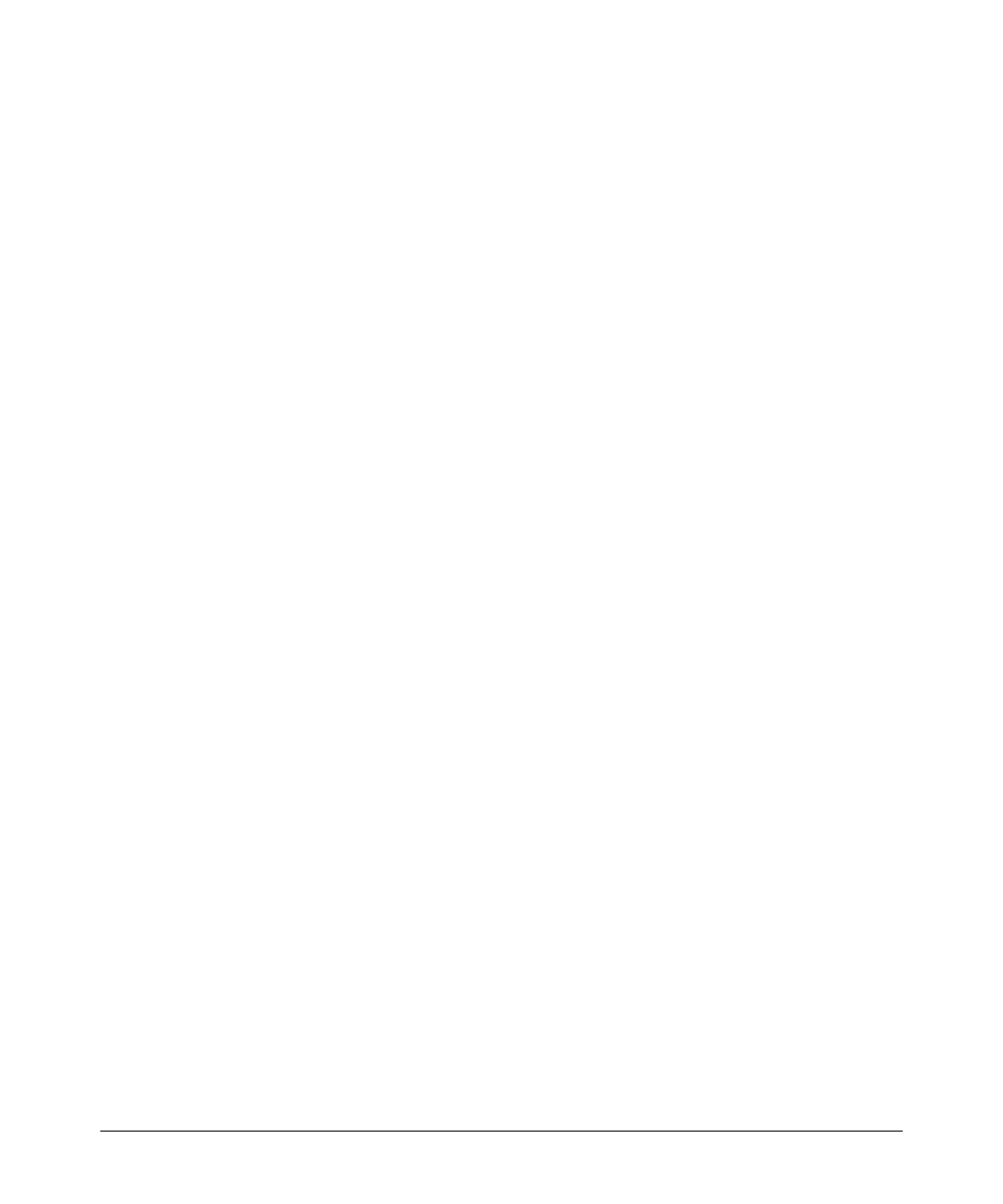10-5
Traffic/Security Filters
Using Source-Port Filters
is already configured in the filter and can remain as-is.)With one command
you can restore forwarding to ports 10 and 11 while adding ports 16 and 17 to
the "drop" list:
ProCurve(config)# filter source-port 5 forward 10-11 drop
16-17
Configuring a Filter on a Port Trunk. This operation uses the same com-
mand as that used for configuring a filter on an individual port. However, the
configuration process requires two steps:
1. Configure the port trunk.
2. Configure a filter on the port trunk by using the trunk name (trk1, trk2,
...trk6) instead of a port name.
For example, to create a filter on port trunk 1 to drop traffic received inbound
for trunk 2 and ports 10-15:
ProCurve(config)# filter source-port trk1 drop trk2,10-15
Note that if you first configure a filter on a port and then later add the port to
a trunk, the port remains configured for filtering but the filtering action will
be suspended while the port is a member of the trunk. That is, the trunk does
not adopt filtering from the port configuration. You must still explicitly
configure the filter on the port trunk. If you use the show filter < index >
command for a filter created before the related source port was added to a
trunk, the port number appears between asterisks (
* ), indicating that the
filter action has been suspended for that filter. For example, if you create a
