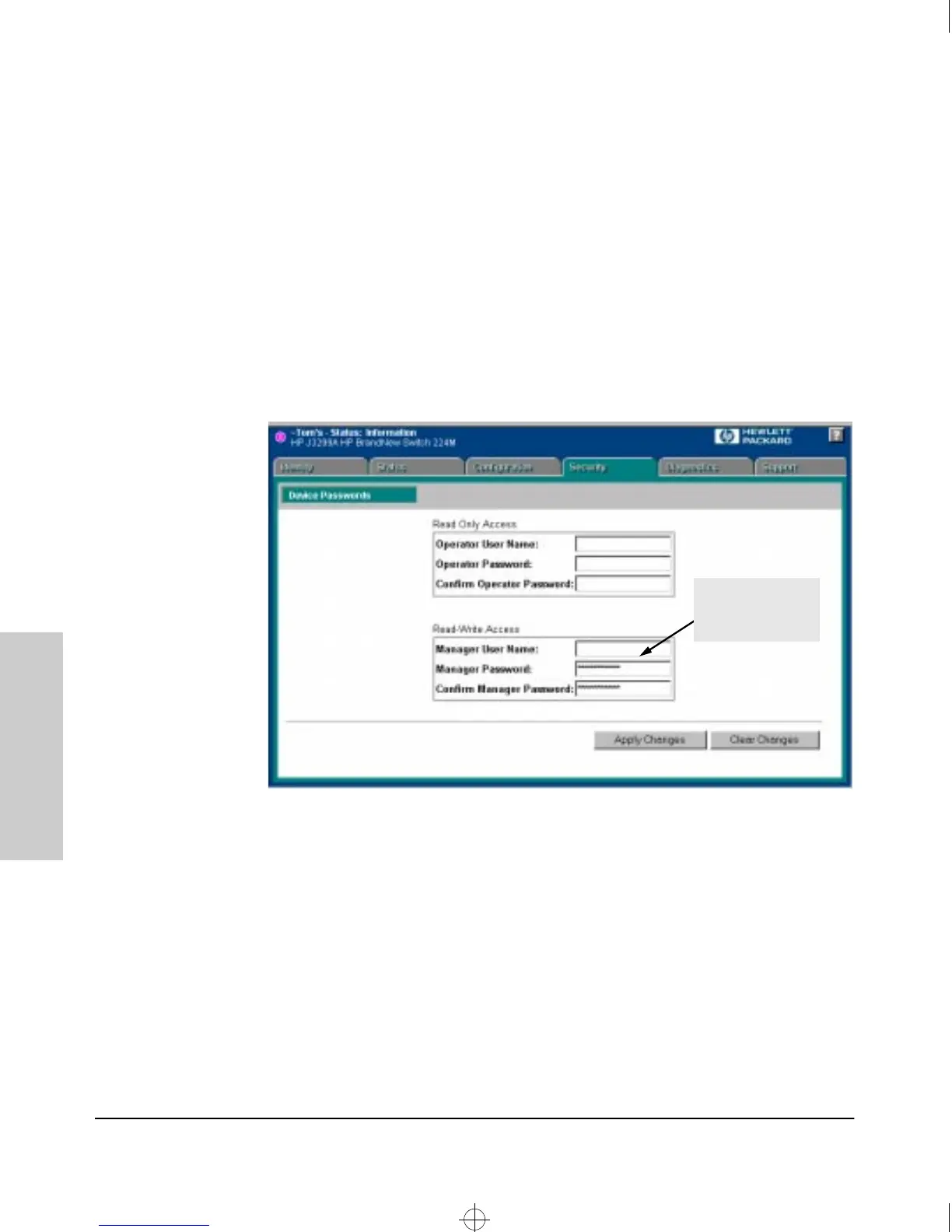3-8
Using the HP Web Browser Interface
Tasks for Your First HP Web Browser Interface Session
Using the HP Web Browser
Interface
Creating User Names and Passwords in the Web
Browser Interface
You may want to create both a user name and password to create access
security for your switch. There are two levels of access to the interface that
can be controlled by setting user names and passwords:
■ operator. An Operator-level user name and password allows read-only
access to most of the web browser interface, but prevents access to the
Security window.
■ manager. A Manager-level user name and password allows full read/
write access to the web browser interface.
Figure 3-3. The Device Passwords Window
To set the passwords:
1. Access the Device Passwords screen by one of the following methods:
• If the Alert Log includes a “First Time Install” event entry, double
click on this event, then, in the resulting display, click on the
secure access to the device link.
• Select the Security tab.
2. Click in the appropriate box in the Device Passwords window and enter
user names and passwords. You will be required to repeat the password
strings in the confirmation boxes.
Asterisks indicate
a password is
configured
Sraswb.book : SIER_SW3.FM Page 8 Tuesday, June 30, 1998 12:20 PM