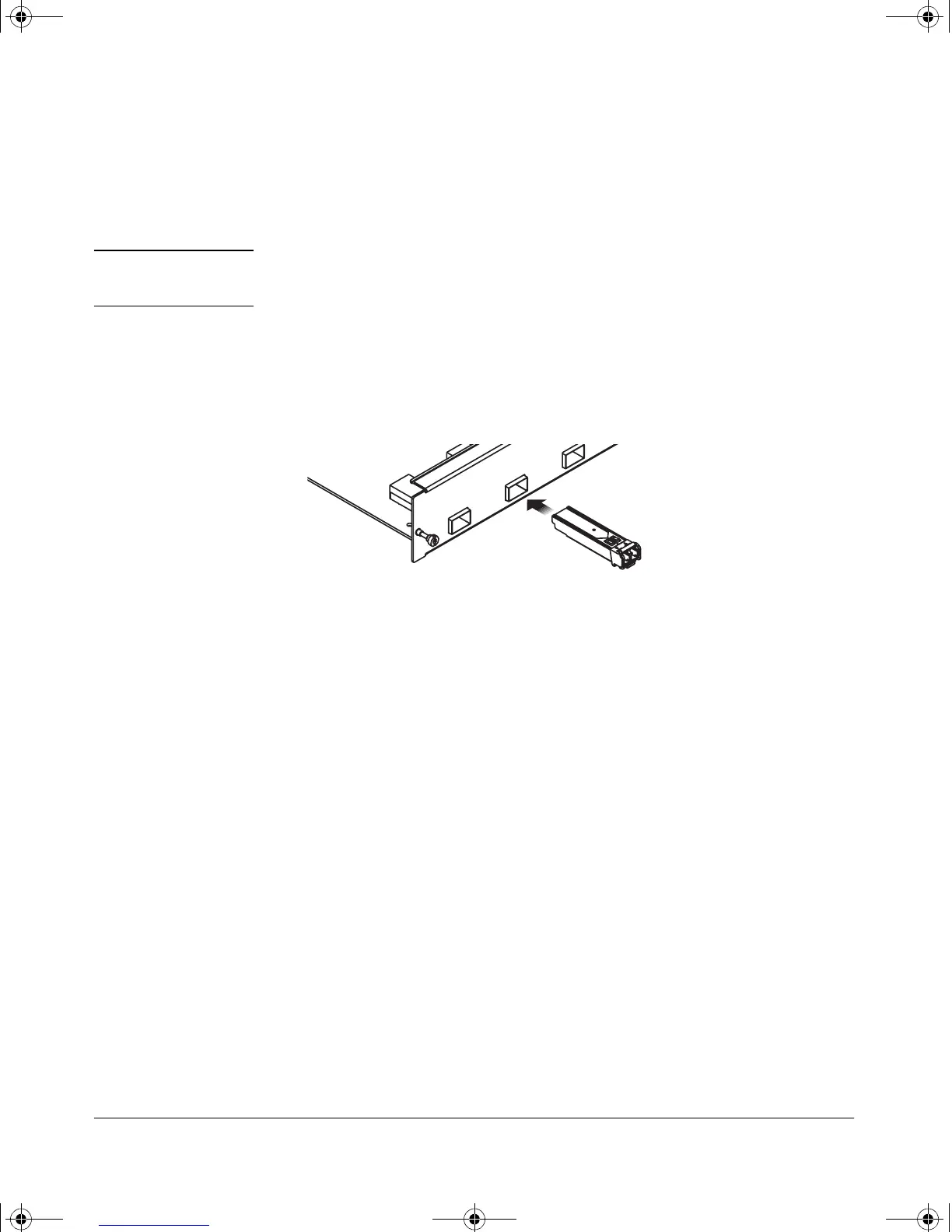7
Installing the GL Modules
Installing or Removing the mini-GBICs
You can install or remove the mini-GBIC from the mini-GBIC GL Module
without having to power off the switch. Use only HP Procurve mini-GBICs.
Caution The HP Procurve mini-GBICs are Class 1 laser devices. Avoid direct eye
exposure to the beam coming from the transmit port.
Installing the mini-GBICs:
Hold the mini-GBIC by its sides and gently insert it into any of the slots in the
module until the mini-GBIC clicks into place.
Removing the mini-GBICs:
You should disconnect the network cable from the mini-GBIC before removing
it from the module.
Depending on when you purchased your HP Procurve mini-GBICs, it may have
either of two different release mechanisms: a plastic tab on the bottom of the
mini-GBIC, and a wire bail.
To remove the mini-GBICs that have the plastic tab, push in the plastic tab
until you see the mini-GBIC release from the switch (you can see it move
outward slightly), and then pull it from the slot.
To remove the mini-GBICs that have the wire bail, lower the bail until it is
approximately horizontal, and then using the bail, pull the mini-GBIC from the
slot.
3013_ed2.book Page 7 Friday, August 9, 2002 2:02 PM