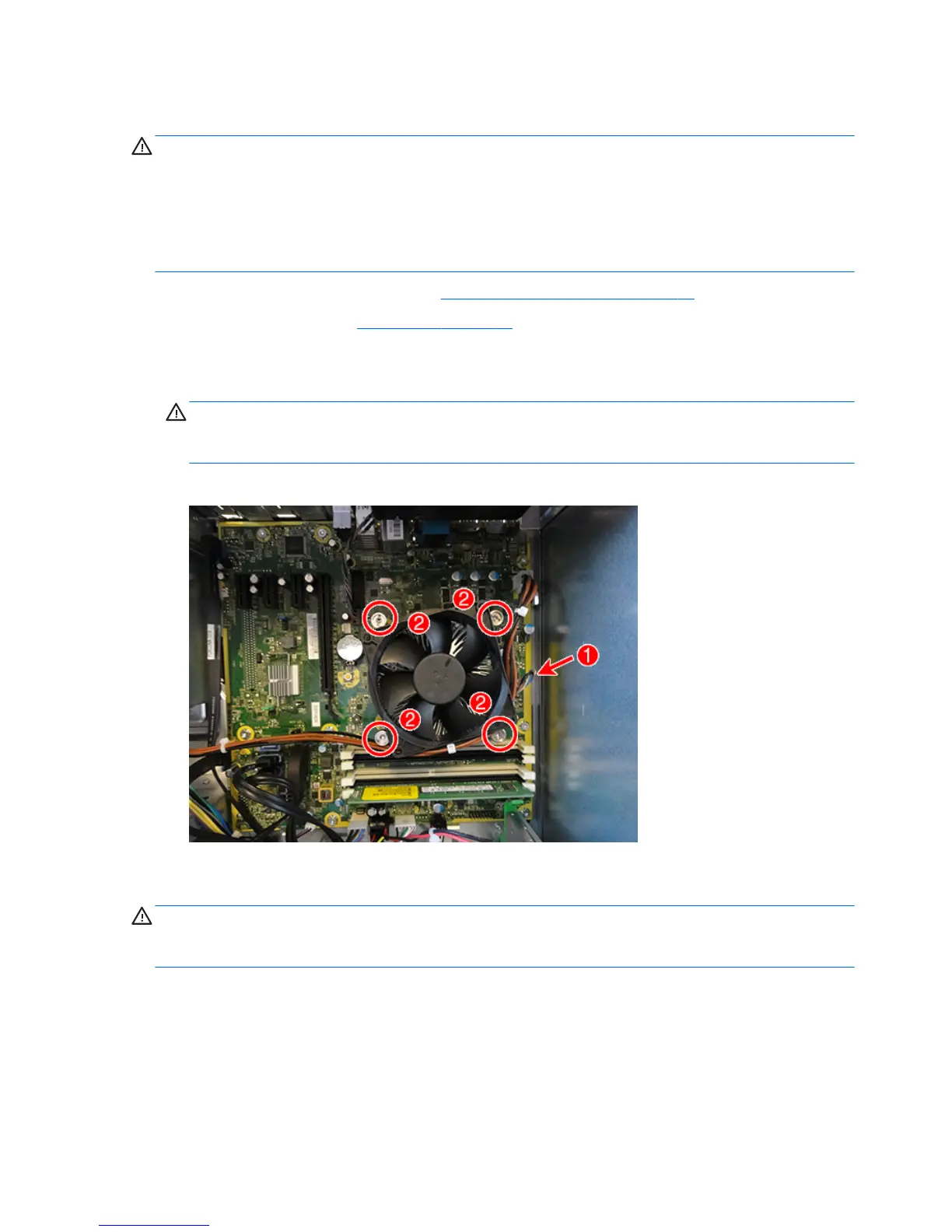Fan sink
CAUTION: The bond between the fan sink and the processor may be very tight.
If the computer will power on, before removing the fan sink, turn on the computer until it warms the fan sink.
Warming the fan sink lessens the bond between the heat sink and the processor, thereby making separating
them easier.
Make sure not to pull the processor out of the socket when you lift the fan sink, especially if you cannot warm
the fan sink prior to removal. Inadvertently removing the processor can damage the pins.
1. Prepare the computer for disassembly (Preparation for disassembly on page 19).
2. Remove the access panel (Access panel on page 20).
3. Disconnect the fan cable from the system board connector labeled CPUFAN (1).
4. Loosen the four silver captive Torx T15 screws (2) that secure the fan sink to the system board.
CAUTION: Remove fan sink retaining screws in diagonally opposite pairs (as in an X) to even the
downward forces on the processor. The pins on the socket are very fragile and any damage to them may
require replacing the system board.
5. Lift the heat sink from atop the processor.
When reinstalling the fan sink, make sure that its bottom has been cleaned with an alcohol wipe and fresh
thermal grease has been applied to the top of the processor.
CAUTION: Fan sink retaining screws should be tightened in diagonally opposite pairs (as in an X) to evenly
seat the fan sink on the processor. This is especially important as the pins on the socket are very fragile and
any damage to them may require replacing the system board.
44 Chapter 4 Removal and replacement procedures – Microtower (MT) chassis