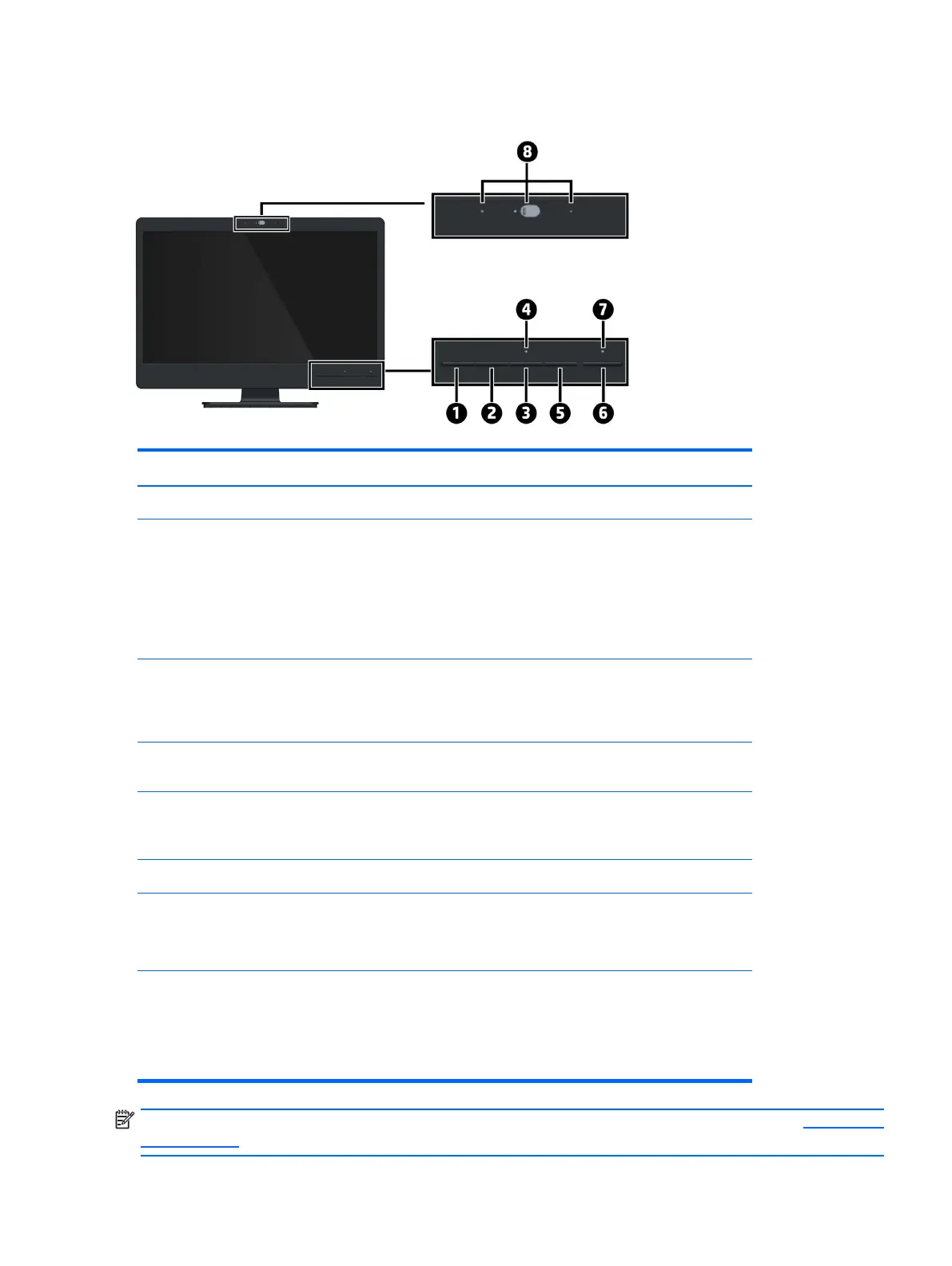Identifying front panel controls
Control Function
1 Menu button Opens, selects or exits the OSD menu.
2
3
4
5
6
7
8
NOTE: To view an OSD menu simulator, visit the HP Customer Self Repair Services Media Library at http://www.
hp.com/go/sml.
Minus/volume/
Speaker mute
Plus/Microphone
mute
OK/Source
Power
Webcam & Mic
Power LED
Microphone mute
LED
If the OSD menu is on, press to navigate backward through the OSD
menu and decrease adjustment levels.
If the OSD menu is inactive, press to activate the volume adjustment bar,
then press - or + to adjust the volume.
If the OSD menu is inactive, press and hold for 3 seconds to activate
speaker mute or unmute, press – to adjust the speaker mute or unmute
while mute message appeared.
If the OSD menu is on, press to navigate forward through the OSD menu
and increase adjustment levels.
If the OSD menu is inactive, press to activate the microphone mute
function.
If the OSD menu is on, press to select the highlighted menu item.
If the OSD menu is inactive, press to activate the source button that
chooses the video signal input (VGA or DisplayPort).
Turns the monitor on or off.
Slide the switch to turn camera on or off.
Offers up to HD 720 resolution (1280x720) for image applications to
take still image.
Offers video stream for end user to preview/record motion image
through USB 2.0 interface.
White = Fully powered.
Amber = Sleep mode.
Flashing Amber = Sleep Timer mode.
Red = Microphone muted
Off = Microphone unmuted
Identifying front panel controls 9