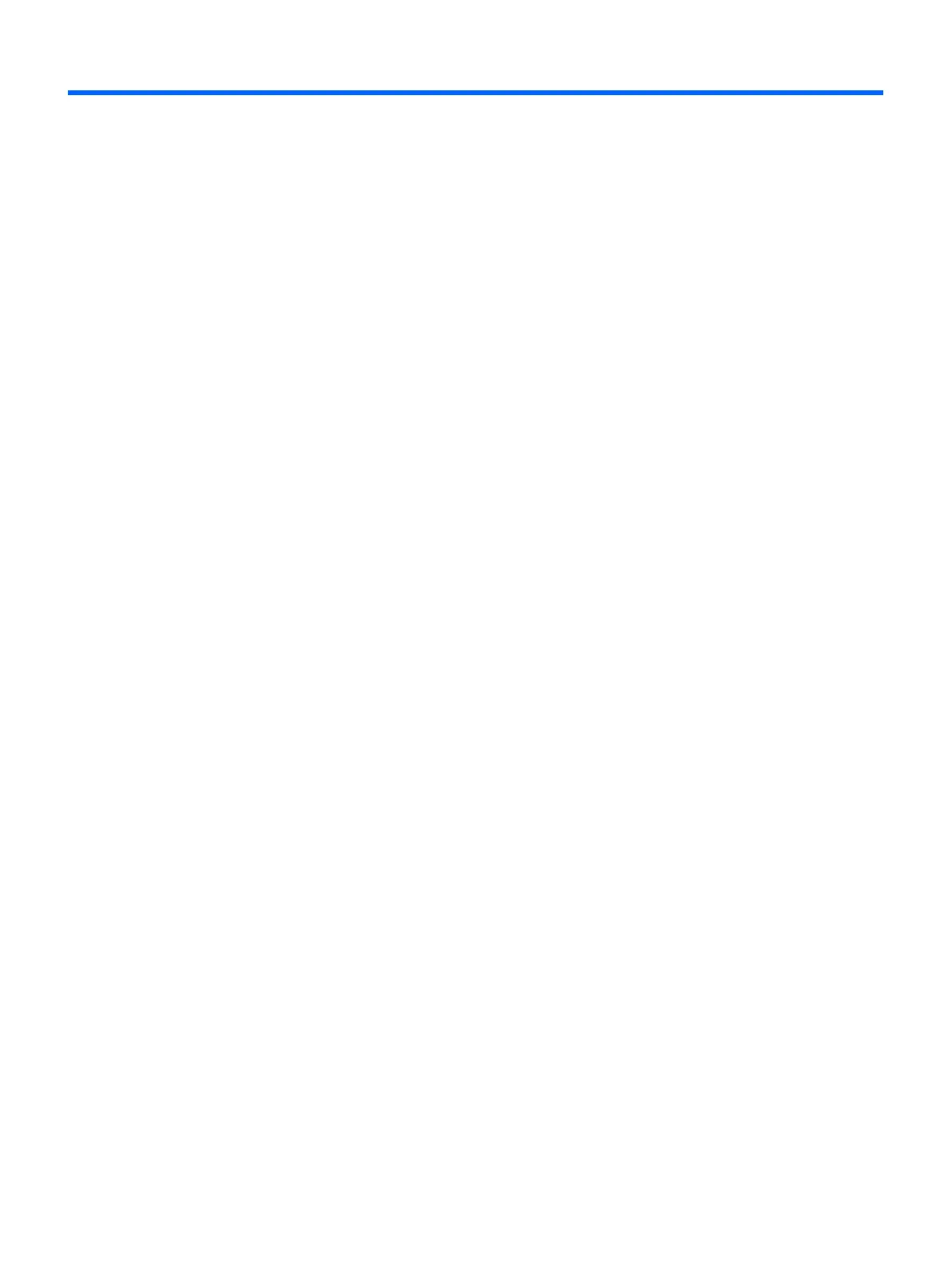v
Table of contents
1 Product features ..............................................................................................................................................1
HP ProDisplay P222c Monitor ....................................................................................................................................... 1
2 Safety and maintenance guidelines ...................................................................................................................2
Important safety information ....................................................................................................................................... 2
Maintenance guidelines ................................................................................................................................................ 3
Cleaning the monitor .................................................................................................................................... 3
Shipping the monitor .................................................................................................................................... 3
3 Setting up the monitor ......................................................................................................................................4
Use caution when setting up the monitor .................................................................................................................... 4
Attaching the stand base .............................................................................................................................................. 5
Identifying rear components ........................................................................................................................................ 6
Connecting the cables ................................................................................................................................................... 7
Identifying front panel controls .................................................................................................................................... 9
Adjusting the monitor ................................................................................................................................................. 10
Turning on the monitor ............................................................................................................................................... 10
Connecting USB devices .............................................................................................................................................. 11
Removing the monitor stand ...................................................................................................................................... 11
Mounting the Monitor ................................................................................................................................................. 12
Locating the serial number and product number ....................................................................................................... 13
Installing a cable lock .................................................................................................................................................. 13
4 Operating the monitor ....................................................................................................................................14
Software and utilities .................................................................................................................................................. 14
The Information file .................................................................................................................................... 14
The Image Color Matching file .................................................................................................................... 14
Installing the .INF and .ICM files .................................................................................................................................. 14
Installing from the disc .............................................................................................................................. 14
Downloading from the Web........................................................................................................................ 15
Using the HP Display Assistant ................................................................................................................................... 15
Using HP MyRoom ....................................................................................................................................................... 16
Installing HP MyRoom from the media disc ............................................................................................... 16
Downloading HP MyRoom from the Internet ............................................................................................. 16
Creating a HP MyRoom Account ................................................................................................................. 16
Using the On-Screen Display (OSD) menu .................................................................................................................. 17
Using Auto-Sleep Mode ............................................................................................................................................... 17
Using the Microsoft Skype for Business ..................................................................................................................... 18
Appendix A Technical specifications ...................................................................................................................20
Speaker specifications ................................................................................................................................................ 21
Recognizing preset display resolutions ...................................................................................................................... 22