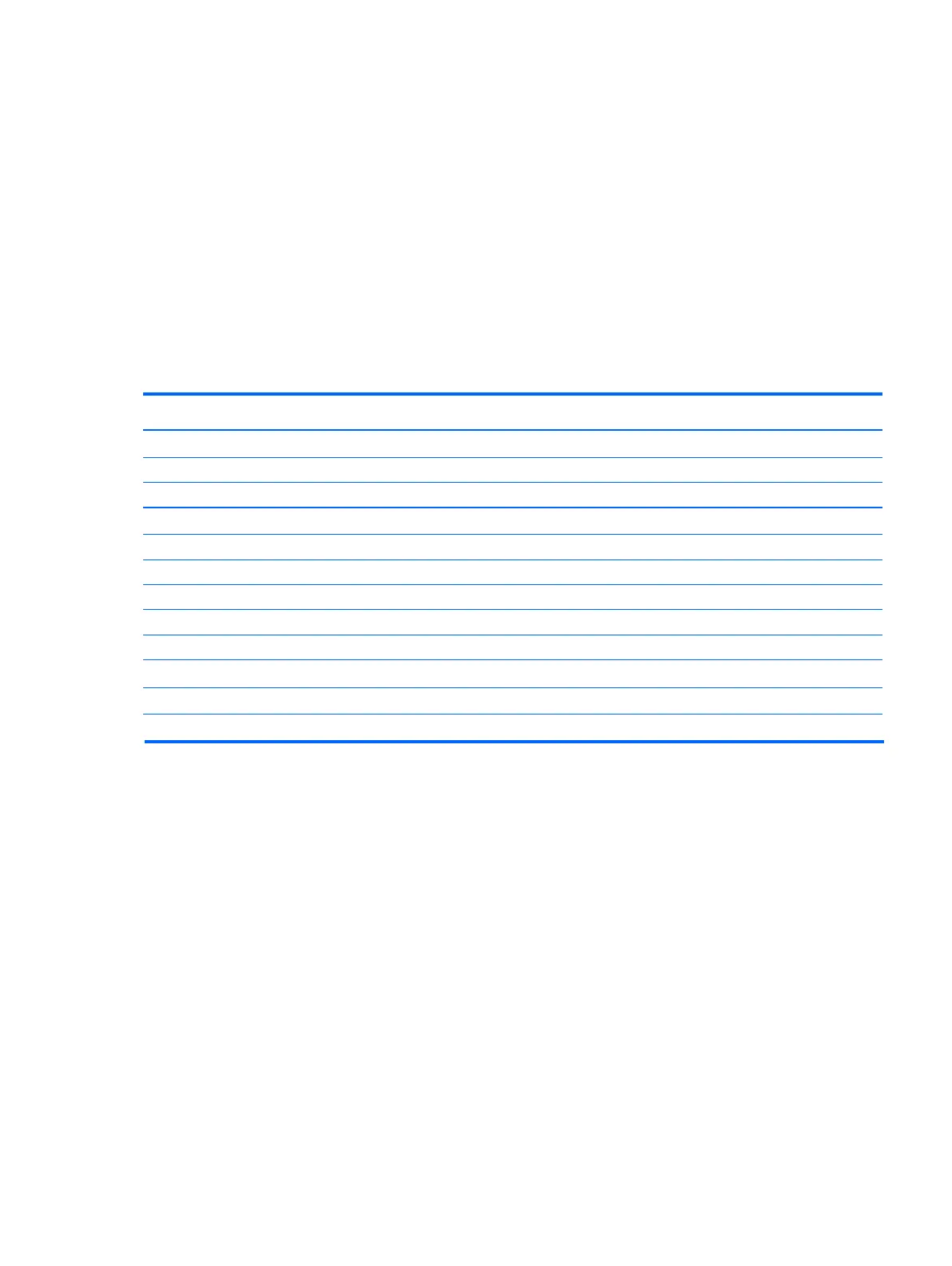Using the On-Screen Display (OSD) menu
Use the On-Screen Display (OSD) menu to adjust the monitor settings screen image based on your preferences.
You can access and make adjustments in the OSD using the buttons on the monitor's front panel.
To access the OSD and make adjustments, do the following:
1. If the monitor is not already on, press the power button to turn on the monitor.
2. To access the OSD menu, press one of the five front bezel buttons to activate the buttons, and then press the
Menu button to open the OSD.
3. Use the four Function buttons to navigate, select, and adjust the menu choices. The button labels are variable
depending on the menu or sub-menu that is active.
The following table lists the menu selections in the main menu.
Using Auto-Sleep Mode
The display supports an OSD (On-Screen Display) option called Auto-Sleep Mode that allows you to enable or
disable a reduced power state for the display. When Auto-Sleep Mode is On(On by default), the monitor will enter
a reduced power state when the host PC signals low power mode (absence of either horizontal or vertical sync
signal).
Upon entering this reduced power state sleep mode, the monitor screen is blanked, the backlight is turned off
and the power LED indicator turns amber. The monitor draws less than 0.5W of power when in this reduced power
mode. The monitor will wake from the sleep mode when the host PC sends an active signal to the monitor (for
example, if you activate the mouse or keyboard).
You can disable the Auto-Sleep Mode in the OSD. Press one of the five front bezel buttons to activate the buttons,
and then press the Menu button to open the OSD. In the OSD press Power Control > Auto-Sleep Mode > Off.
Main Menu
Brightness
Contrast
Color Control
Input Control
Image Control
Audio Control
Power Control
OSD Control
Management
Language
Information
Exit
Adjusts the brightness level of the screen.
Adjusts the contrast level of the screen.
Selects and adjusts the screen color.
Adjusts the video input signal.
Adjusts the screen image.
Adjusts the audio settings.
Adjusts the power settings.
Adjusts the on-screen display (OSD) and Function button controls.
Enables/disables DDC/CI support and returns all OSD menu settings to the factory default settings.
Selects the language in which the OSD menu is displayed. The factory default is English.
Displays important information about the monitor.
Exits the OSD menu screen.
Description
Using the On-Screen Display (OSD) menu 17