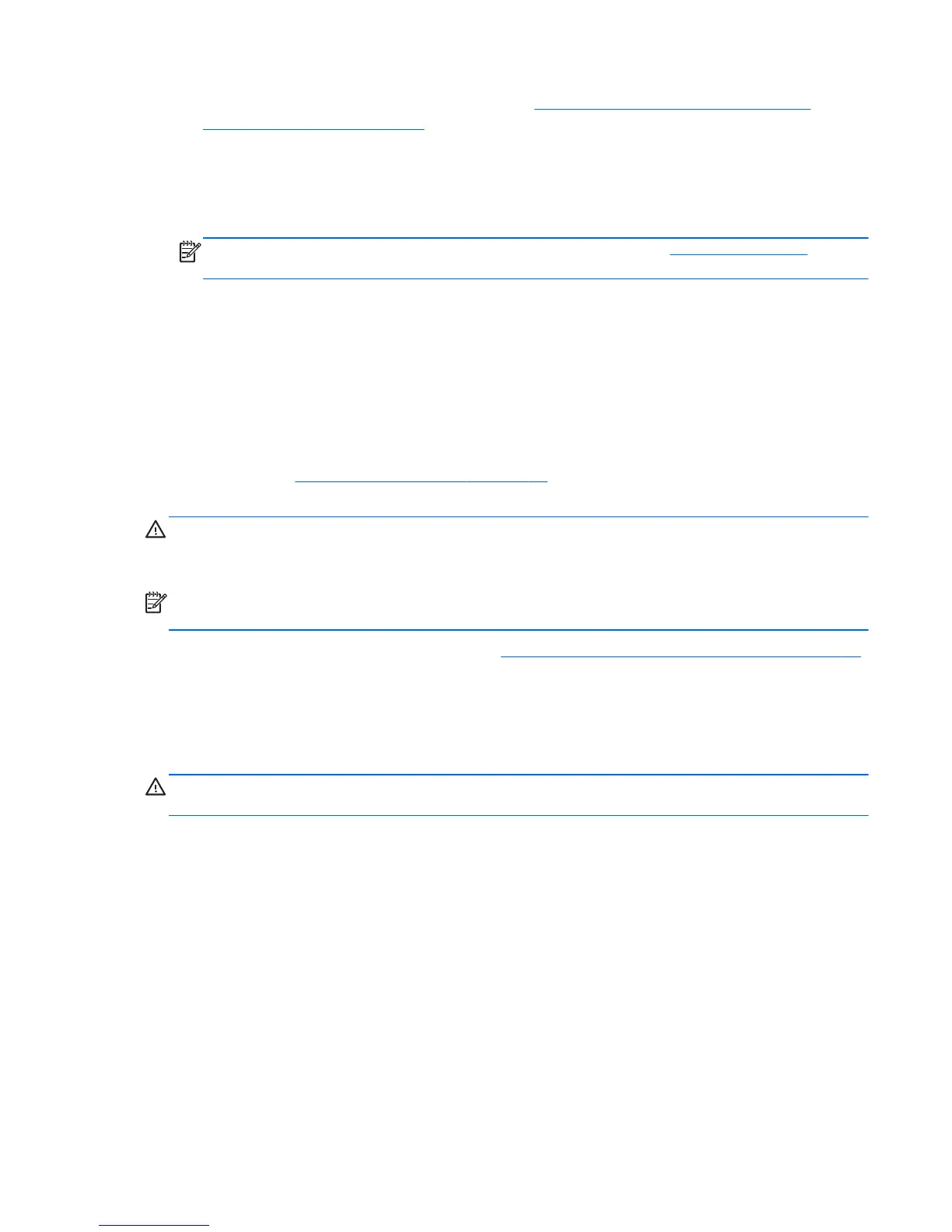9. Replace the secure USB compartment cover. See Removing and Replacing the Secure USB
Compartment Cover on page 11.
10. Reconnect any external devices and power cords.
11. Turn on the monitor, the thin client, and any devices you want to test.
12. Load any necessary drivers.
NOTE: You can download select hardware drivers from HP. Go to http://www.hp.com and
search for your specific thin client model.
13. Reconfigure the thin client, if necessary.
Removing and Replacing the Secure USB
Compartment Cover
The secure USB compartment allows you to install two USB devices in a secure location inside the thin
client. The cable management feature allows you to install a USB mouse and a USB keyboard in this
compartment. See
Installing the USB Device on page 15 for more information. Along with providing
a hidden location, the secure USB compartment can be locked by the optional security cable lock.
CAUTION: The ambient temperature inside of the secure USB compartment can reach up to 55° C
(131° F) in worst case conditions. Make sure the specifications for any device you install in the
compartment indicate the device can tolerate a 55° C (131° F) ambient environment.
NOTE: In addition to following these instructions, follow the detailed instructions that accompany the
accessory you are installing.
Before beginning the installation process, review General Hardware Installation Sequence on page 10
for procedures you should follow before and after installing or replacing hardware.
Removing the Secure USB Compartment Cover
Use the following procedure to remove the secure USB compartment cover.
WARNING! Before removing the secure USB compartment cover, ensure that the thin client is turned
off and the power cord is disconnected from the electrical outlet.
To remove the secure USB compartment cover:
1. Toward the rear of the thin client's compartment cover, remove the screw that secures the
compartment cover to the unit (1).
Removing and Replacing the Secure USB Compartment Cover
11