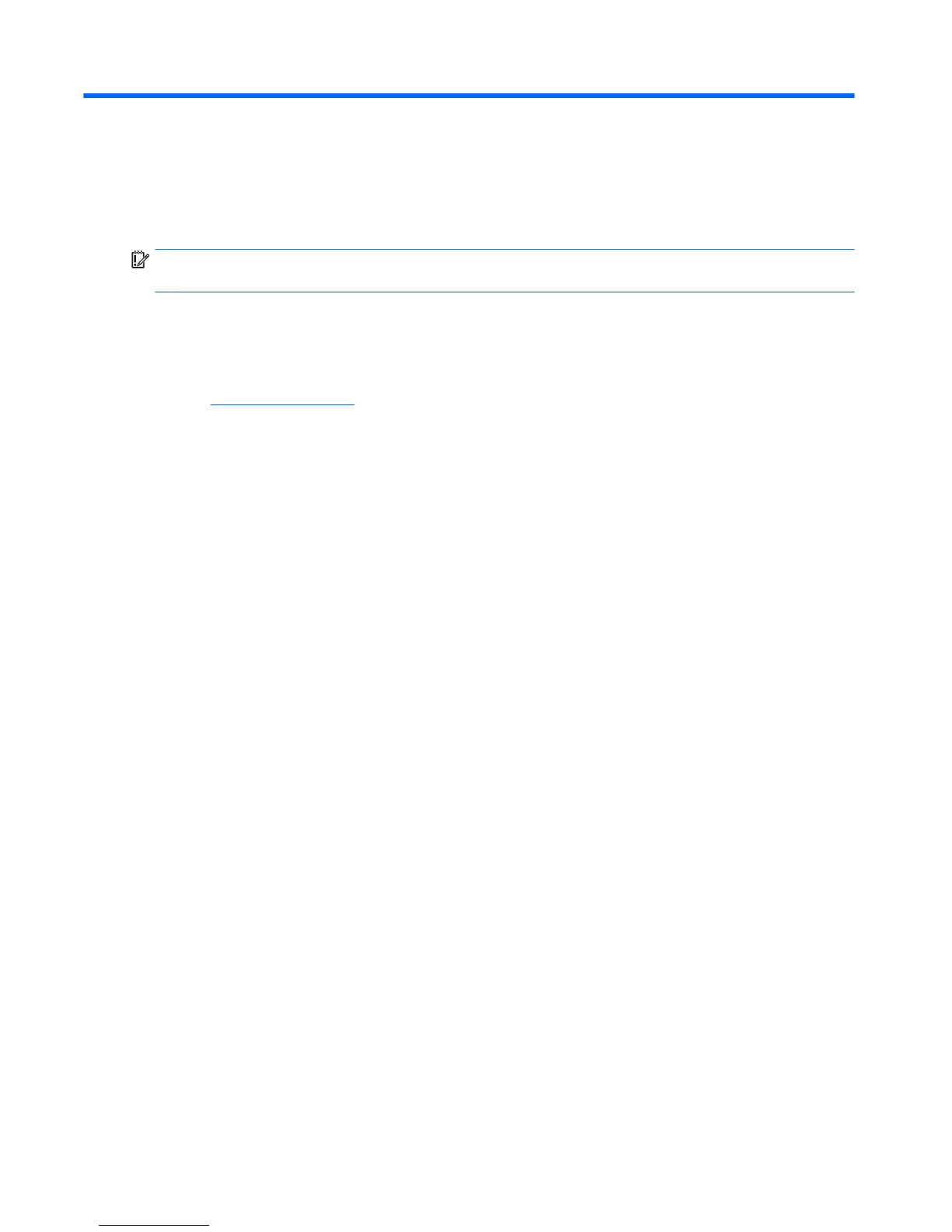E System BIOS
Updating or restoring a BIOS
IMPORTANT: BIOS information is valid only for models with the Microsoft Windows Embedded Standard 7 (WES
7) operating system.
HP Device Manager
HP Device Manager can be used to update the BIOS of a thin client. Customers can use a pre-built BIOS add-on or
can use the standard BIOS upgrade package along with an HP Device Manager File and Registry template. For
more information on HP Device Manager File and Registry templates, review the HP Device Manager User Guide
found at www.hp.com/go/hpdm.
Windows BIOS Flashing
You can use the BIOS Flash Update SoftPaq to restore or upgrade the system BIOS. Several methods for
changing the BIOS rmware stored on your computer are available.
The BIOS executable is a utility designed to ash the System BIOS within a Microsoft Windows environment. To
display the available options for this utility, launch the executable le under the Microsoft Windows environment.
You can run the BIOS executable with or without the USB storage device. If the system does not have a USB
storage device installed, the BIOS update will perform under the Microsoft Windows environment and followed
by system reboot.
Linux BIOS Flashing
You can use the hp-ash utility and its associated driver to update the BIOS on systems running Linux. After the
driver loads, execute the utility from a command prompt with administrator privileges. The HP ThinPro or HP
Smart Client Linux OS images include the utility for updating the BIOS, but the binary le to ash must be copied
from the DOS Flash folder to the unit. Review the README.txt le for more specic instructions in the SoftPaq.
The Linux Flash folder also contains the les necessary to build the BIOS ash driver module for the particular
kernel being used; the hp-ash utility is not kernel-dependent other than the choice of 32-bit (i686) and 64-bit
(x86_64) avors.
BitLocker Drive Encryption / BIOS Measurements
If you have Windows BitLocker Drive Encryption (BDE) enabled on your system, we recommend that you
temporarily suspend BDE before updating the BIOS. You should also obtain your BDE recovery password or
recovery PIN before suspending BDE. After you ash the BIOS, you can resume BDE.
To make a change to BDE, select Start > Control Panel > BitLocker Drive Encryption, click Suspend Protection or
Resume Protection and then click Yes.
As a general rule, updating the BIOS will modify measurement values stored in the Platform Conguration
Registers (PCRs) of the system's security module. Temporarily disable technologies that use these PCR values to
ascertain platform health (BDE is one such example) prior to ashing the BIOS. Once you update the BIOS, re-
enable the functions and restart the system so that you can take new measurements.
BootBlock Emergency Recovery Mode
In the event of a failed BIOS update (for example if power is lost while updating), the System BIOS may become
corrupted. BootBlock Emergency Recovery Mode detects this condition and automatically searches the root
directory of the hard drive and any USB media sources for a compatible binary image. Copy the binary (.bin) le in
the DOS Flash folder to the root of the desired storage device, and then power on the system. Once the recovery
42 Appendix E System BIOS