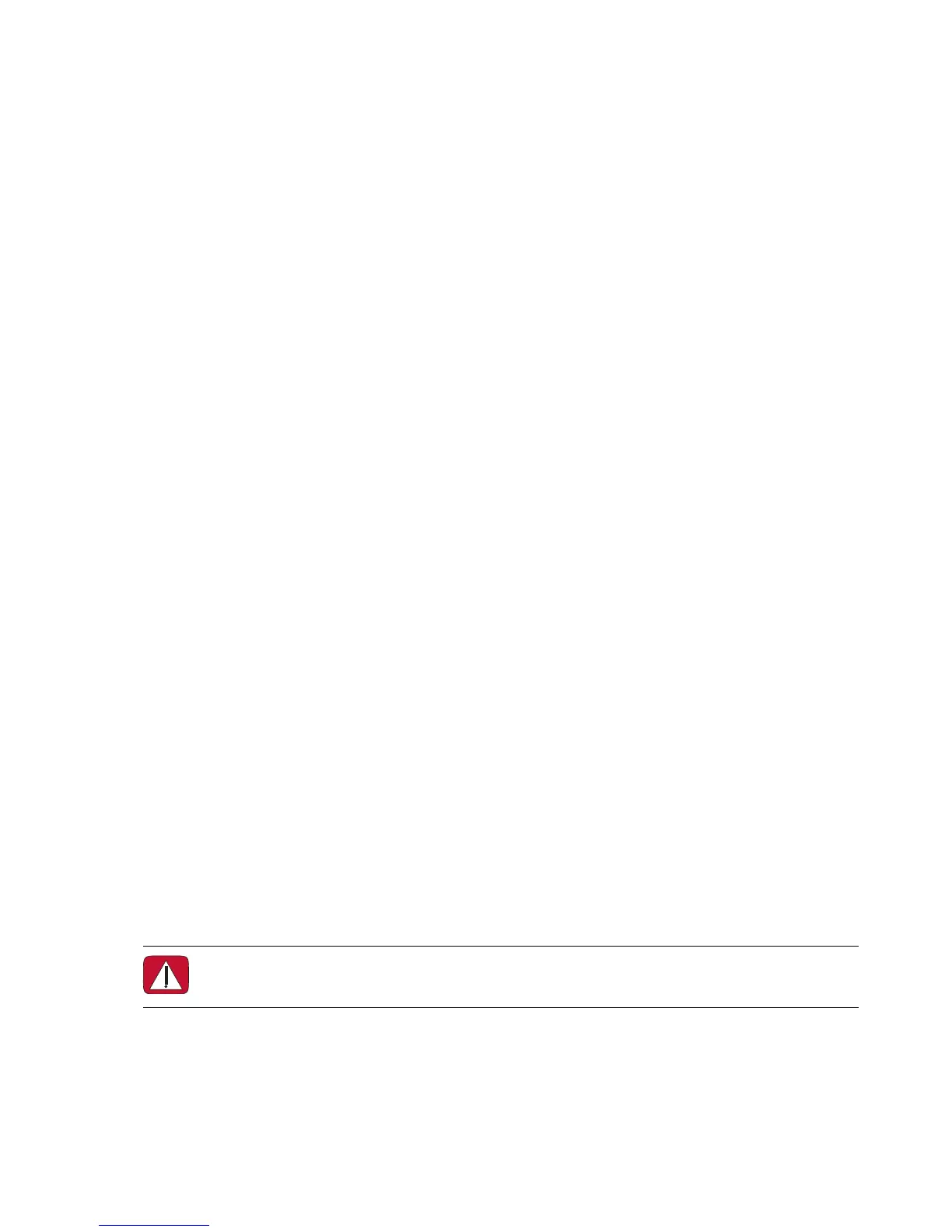Welcome 19
Bluetooth Devices
Select models only
Some models of the HP TouchSmart 9100 Business PC are Bluetooth-enabled, so that you can connect all
kinds of Bluetooth-enabled wireless devices. Bluetooth devices create a personal area network (PAN),
which connects other Bluetooth devices, such as computers, phones, printers, headsets, speakers, and
cameras. In a PAN, each device communicates directly with the other devices; the devices must be
relatively close together.
To enable a Bluetooth device:
1 Refer to your Bluetooth device’s instructions to make it “discoverable” (it sends out a radio signal).
2 Click the Start button, Control Panel, and then click Hardware and Sound. Find your Bluetooth
device and follow onscreen instructions.
3 If your Bluetooth device is a printer, tap the Start button, then Control Panel, and then tap
Hardware and Sound. Tap Printers. Tap Add a printer.
TV Tuner and Windows Media Center
Select models only
Watch and record your favorite TV programs by using Windows Media Center. Menus and features in
Windows Media Center are accessible through touch, remote control, keyboard, and mouse. TV tuners
and remote controls are included in select models only.
Watching and recording TV programs
To watch and record TV programs on your HP TouchSmart 9100 Business PC:
1 Connect the TV signal source to the TV tuner on the computer. See “Connecting the TV signal source to
the computer” on page 19.
2 Set up your computer for use with a set-top box (optional). See “Using a set-top box with Windows
Media Center (optional step)” on page 20.
3 Complete the Windows Media Center setup wizard to configure your TV tuner and your program
guide. See “Windows Media Center setup wizard” on page 22.
4 Point the remote control at the IR receiver on the lower-right side of the HP TouchSmart 9100 Business
PC to start Windows Media Center, and use this program to watch and record TV shows. For more
information about setting up and using Windows Media Center, go to: www.microsoft.com, or
tap the Start button, tap Windows Media Center, tap Tasks, and then tap learn more. This
takes you to www.windowsmediacenter.com
Connecting the TV signal source to the computer
Select models only
WARNING: Please read “Additional Safety Information” in the Limited Warranty and Support
Guide before installing and connecting your HP TouchSmart 9100 Business PC to the electrical
power system.