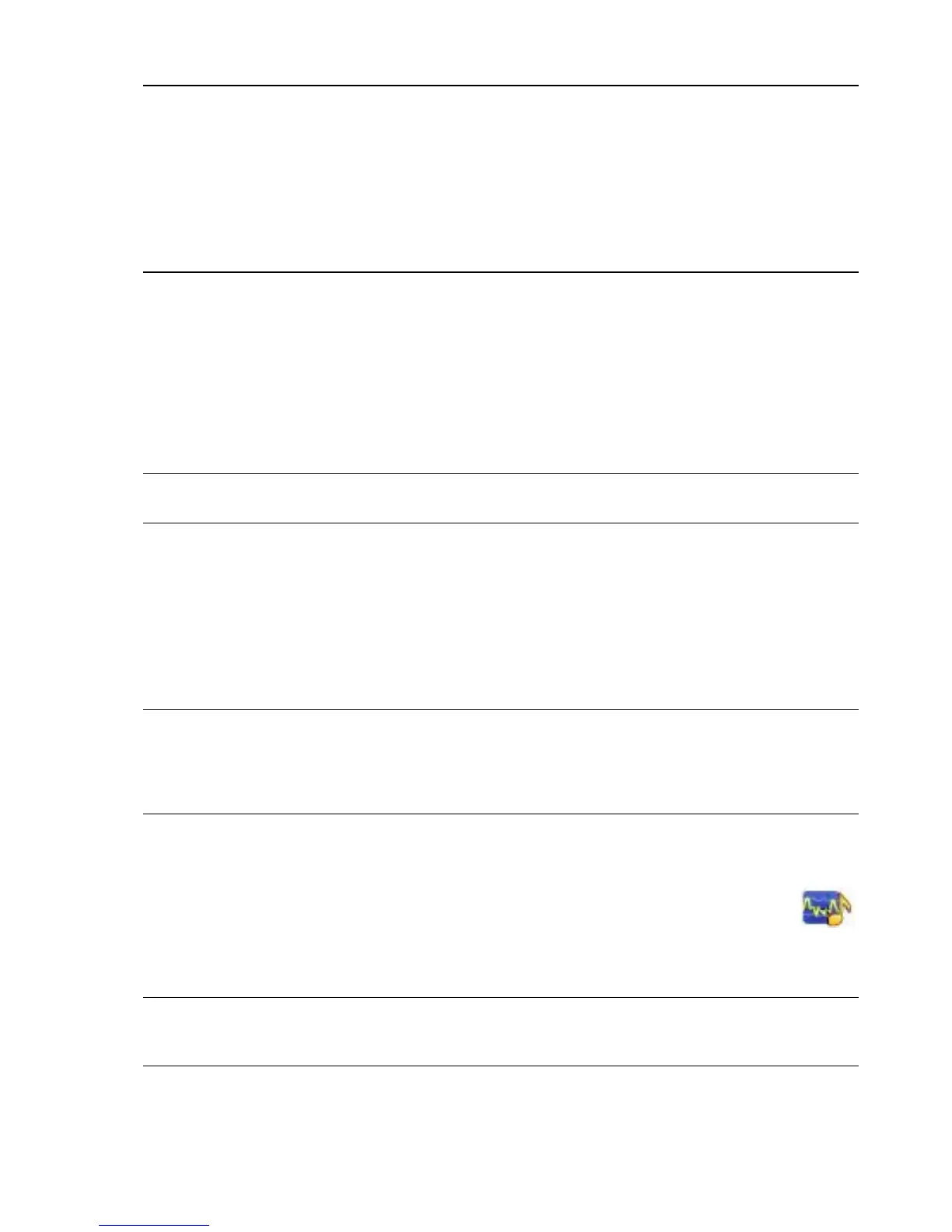Welcome 23
Headphones
Connecting analog speakers
For 2.0 powered speakers, connect the speaker cable to the Audio Line Out connector on the back of the
computer behind the connector cover.
For 2.1 powered speakers, connect the Audio Line Out connector on the back of the computer behind the
connector cover to the subwoofer, and then connect the left and right speakers to the subwoofer. Turn on
the computer and then the speaker system. If necessary, refer to the documentation that came with your
speakers.
Connecting and enabling digital speakers or an audio
receiver
Connect 3.1, 4.1, or 5.1 digital speakers or an audio receiver to the SPDIF out (orange) connector on the
back of the computer behind the connector cover, and then use the following procedure to enable the
speakers or audio receiver. If necessary, refer to the instructions that came with your speakers or audio
receiver.
To enable digital speakers or an audio receiver, use the Realtek HD Audio Manager software that came
with the computer.
1 Tap the Realtek HD Audio Manager icon on the taskbar.
2 Tap the Volume button.
3 In the SPDIF area, select the Default button.
4 Configure the sound to your preferences by using the Realtek advanced buttons.
NOTES:
The HP TouchSmart 9100 Business PC supports powered speaker systems only. Powered speakers
require a separate power supply.
When the Audio Line In connector is being used, the following are affected: the output to the internal
speakers, the Audio Line Out connector, and the headphones connector. For example, if you are
playing sound through your internal speakers and then you connect an MP3 device through your
Audio Line In connector, you will hear both sounds.
By default, the internal speakers are on, and the digital speakers are off.
NOTE: When an Audio Line Out connector (such as headphones or external speakers) is connected, the
internal speakers are muted.
NOTE: When SPDIF is connected:
You can switch to the internal speakers without unplugging the SPDIF device.
The Volume + and Volume – and Mute buttons do not control the SPDIF device. Control SPDIF device
volume with its own controls.
NOTE: To switch back to the internal speakers after the digital speakers are enabled, select the Default
button in the Internal Speakers area. Simply turning off the external speakers does not enable the internal
speakers; the internal speaker setting must be selected.