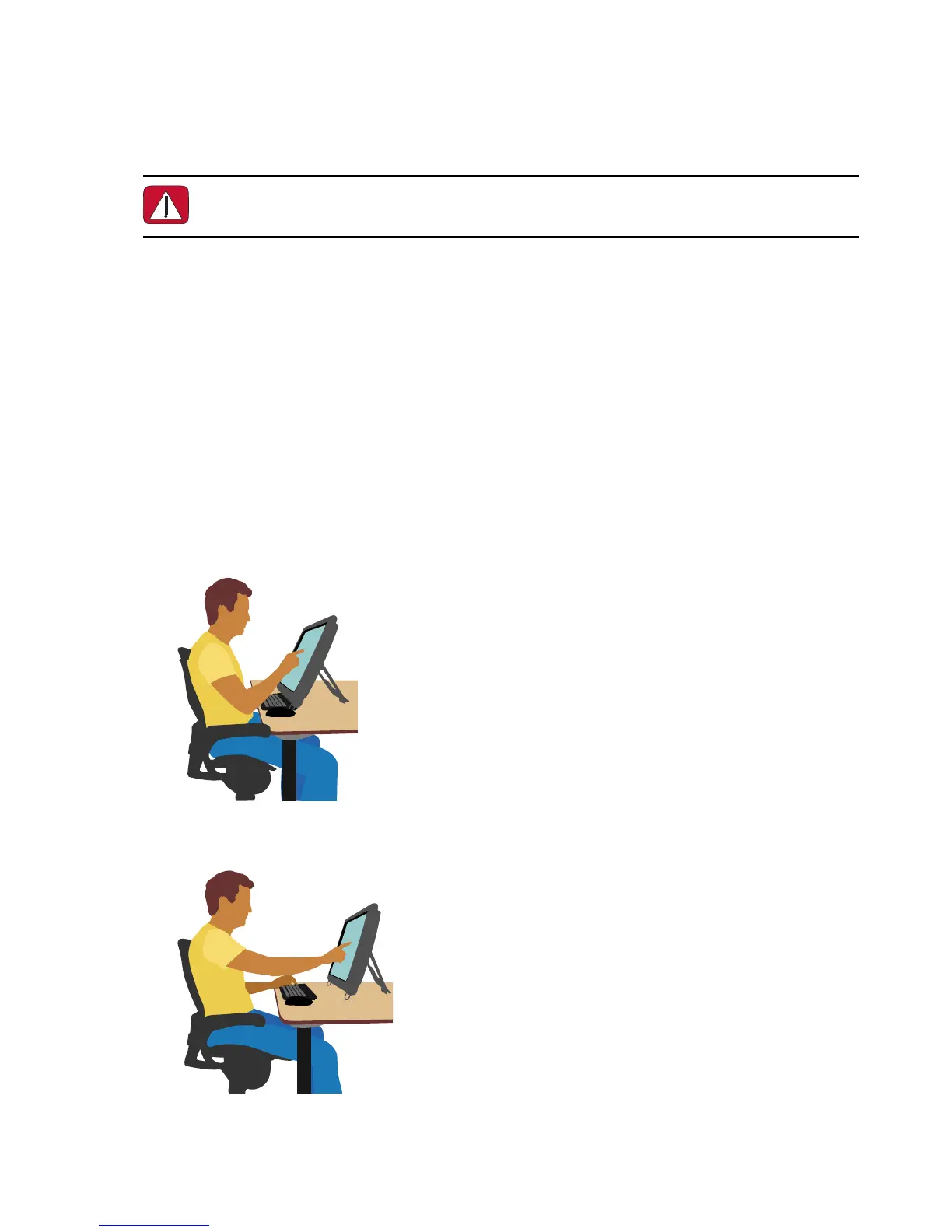28 User Guide (Features may vary by model)
Using the HP TouchSmart with Safety and Comfort
Before you begin using the computer, arrange the computer and your work area to maintain your comfort
and productivity. Refer to the Safety & Comfort Guide for important ergonomic information:
Visit www.hp.com/ergo on the Web.
Locate the TouchSmart monitor in the room to minimize glare from the screen. You can also reduce glare
by tilting the monitor.
The TouchSmart screen can be used as an input device; therefore, the monitor should be placed so that
your shoulders and neck are comfortable.
The monitor may need to be moved close to your body to keep your shoulders relaxed while you are
touching the screen. Keep your shoulders low and your upper arm close to your body when you touch the
screen. The more the screen is used for input, the more important this is. One way to move the monitor
closer to you is by placing the keyboard under the monitor.
You can position the monitor in a variety of ways to provide a balance between relaxing your shoulders
and keeping your head balanced comfortably over your neck. If you feel discomfort in your shoulders, try
moving the monitor closer to your body or lowering the height of the monitor by lowering the work surface.
If you feel discomfort in your upper back muscles and neck, try increasing the height of the monitor by
increasing the work surface height.
The graphic here shows correct body and monitoring positioning.
The graphic here shows incorrect usage.
WARNING: To reduce the risk of serious injury, read the Safety & Comfort Guide. It describes
proper workstation setup, posture, and health and work habits for computer users. It also
provides important electrical and mechanical safety information.