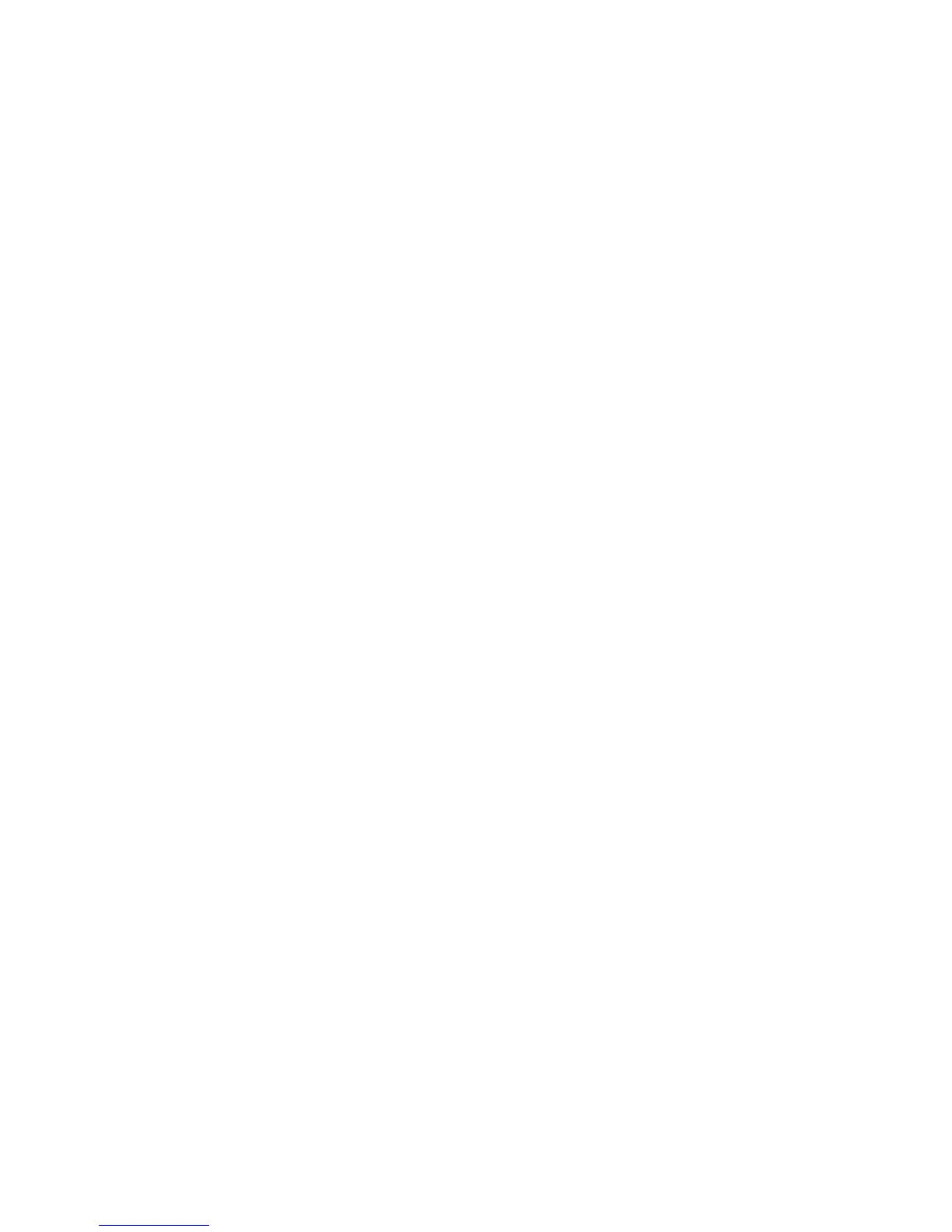26 User Guide (Features may vary by model)
Tap the Start button, tap the Arrow button next to the Shut Down button, and then select Sleep or
Hibernate.
To change power settings:
1 Tap the Start button, and then tap Control Panel.
2 Tap Hardware and Sound.
3 Tap Power Options.
4 Choose a power option.
Power options include settings that determine when the computer sleeps or hibernates, and the ratio
you want of overall energy savings versus performance.
Turning off the monitor for power savings
If you are leaving for some time but want to keep the computer running, you can turn off the monitor for
further power savings.
Press the Function (Fn) key, and simultaneously press the F9 key to turn off the monitor. The computer
continues to run.
Press Fn + F9 again to turn the monitor on again.
Adjusting Screen Display
Adjust screen display features using the Control Panel:
1 To make adjustments to your screen, tap the Start button, tap Control Panel, and then tap
Appearance and Personalization.
2 Choose an option to change the look of your desktop.
You can choose to change the desktop background or the screen saver. There is an option to turn high
contrast on or off, and various options to accommodate low vision, and more.
To change the screen brightness using the keyboard:
Press the Fn key on the keyboard, and simultaneously press the F10 key to reduce screen brightness.
Press the Fn key, and simultaneously press the F11 key to increase brightness.
To turn off the monitor from the keyboard:
Press the Fn key, and simultaneously press the F9 key to turn off the monitor if you are leaving for some
time. The computer continues to run; this is a power-saving feature.
Press Fn + F9 again to turn the monitor on again.